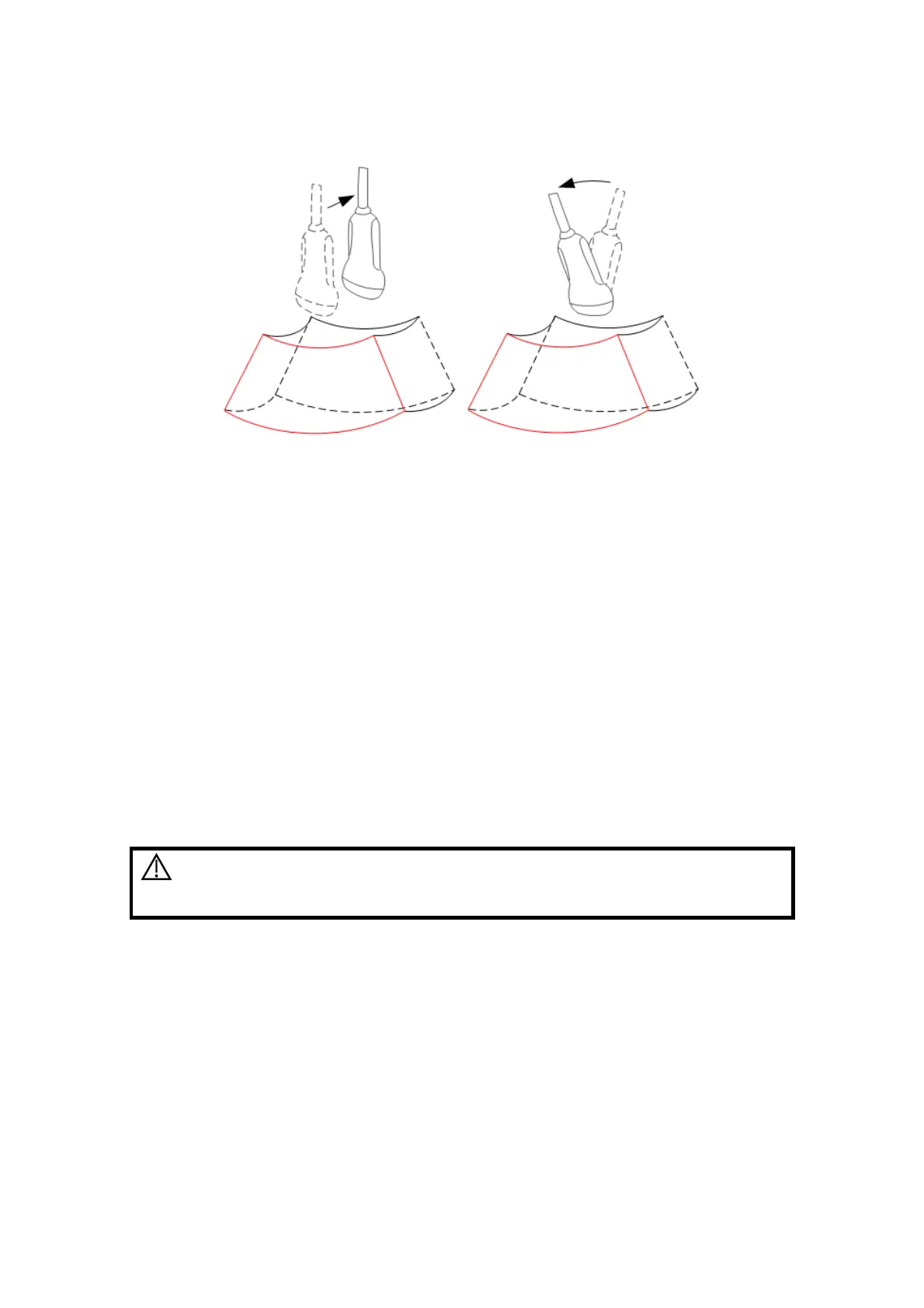5-50 Image Optimization
Arrow in the figure below indicates the movement of the probe (you can move the
probe in the contrary direction of the arrow).
5.10.5.4 Image Saving and Reviewing in Smart 3D
Image saving
z In the 3D viewing mode, press the single image Save key (Save Image to hard
drive) to save the current image to the patient information management system
in the set format and image size.
z Save clip: in 3D viewing mode, press the user-defined Save key (Save Clip
(Retrospective) to hard drive) to save CIN-format clip to the hard drive.
Image review
Open an image file to enter the image review mode. In this mode, you can perform
the same operations as what you can do in 3D image viewing mode.
5.10.6 iPage
iPage is an option, if your system is not configured with this option, [iPage] selection is
hidden.
iPage is a new “Visualization” mode for 3D and 4D data sets. The data is presented as
slices through the data set, which are parallel to each other.
CAUTION:
iPage imaging is provided for reference only, not for confirming
a diagnosis. Please compare the image with that of other
machines, or make diagnosis using none-ultrasound methods.
5.10.6.1 iPage Operation Procedure
1. Enter into 3D/4D image acquisition mode, acquire one or more 3D image (s) in Static
3D or 4D mode.
z Single-frame 3D image:
4D mode: freeze the system in 4D image scanning, roll the trackball to select the
interested image.
Static 3D: a frame of 3D image is acquired after the acquisition is finished.
z Multi-frame 3D images: acquire multiple 3D images in 4D imaging mode.
2. Perform operations like rotation, VOI adjusting on the image to find the interested
region.
3. Click iPage on the menu to enter into iPage mode.
