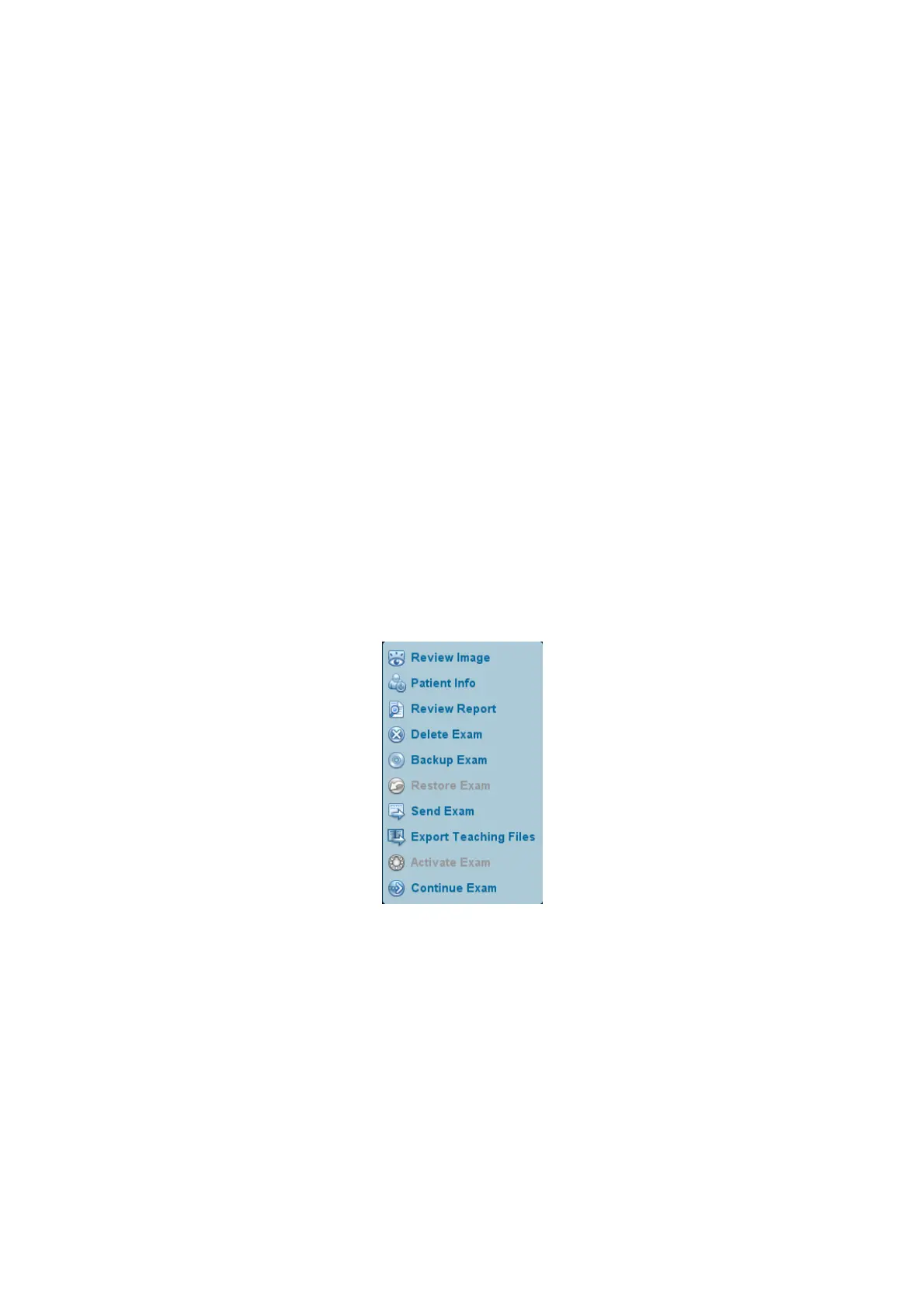Patient Data Management 10-11
Patient list
Display patient information, exam mode, number of images and cines, exam state,
backed up or not.
New Exam
After you select a patient data or exam in the iStation screen, click the [New Exam] to
enter the Patient Info screen, where you can select the exam mode and click [OK] to
begin a new exam.
Select All/Deselect All
Click [Select All] to select all the patient data listed. Then the button changes into
[Deselect All], you can cancel all the selections by clicking [Deselect All].
10.4.2 Searching a Patient
1. Select the data source.
2. Set search conditions of Name, ID, DOB, Exam Date in the "Item" drop-down list.
3. Enter the keyword in accordance with the “Item” selected, and the system searches
and displays the results in the patient list.
4. When you select a patient in the patient list, images of this patient will be displayed at
the bottom of the screen.
10.4.3 Patient Data View & Management
Select the desired patient information in the list. The following menu pops up:
Review an Image
Select an exam of a patient, click [Review Image] to enter Review screen.
Patient Information
Select an exam of a patient, click [Patient Info] to check the patient information of this
exam.
Review Report
After you select an exam of a patient, click [Review Report] to view the report of this
exam for this patient.
Delete Exam
Select an exam record, click [Delete Exam] to delete the record. However, you
cannot delete patient data being printed, exported or sent, or delete the current exam.
