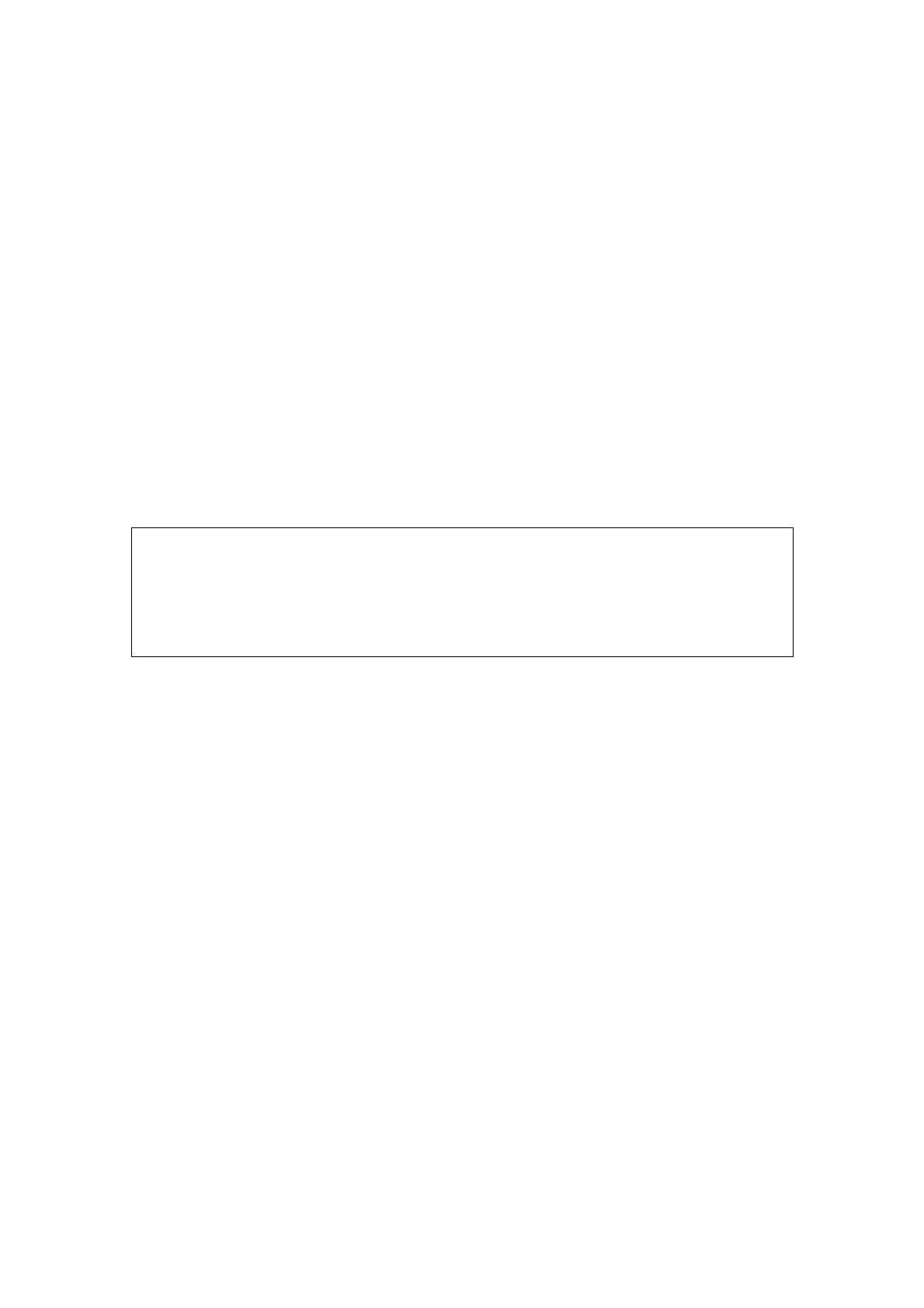5-48 Image Optimization
z Set 3D image view direction.
z Select sectional image to define the VOI.
z Set the brightness, contrast and tint map for 3D image.
z View sectional plane and 3D image.
z Image rendering setting.
z Save image.
z Other general operations like zooming, comment and body mark.
5.10.4.4 4D Image Saving
In the 3D viewing mode, press the single image Save key (Save Image to hard drive)
to save the current image to the patient information management system in the set
format and image size.
Save clip: in 3D viewing mode, press the user-defined Save key (Save Clip
(Retrospective) to hard drive) to save CIN-format clip to the hard drive.
5.10.5 Smart 3D
5.10.5.1 Basic Procedures for Smart 3D Imaging
NOTE: In Smart 3D image scanning, if the probe orientation mark is oriented to the
operator’s finger, please perform the scanning from right to left in linear scan;
or rotate the probe from left to right in rocked scanning; otherwise, the 3D
image direction is wrong.
When 4D module is configured, please select a non-volume probe to perform
Smart3D imaging.
To perform Smart 3D imaging:
1. Select the proper probe and exam mode. Make sure there is sufficient gel on the
probe for scanning.
2. Obtain a 2D image. Optimize the image as described in Static imaging procedure.
3. Press <F9> to enter Smart 3D imaging preparation status, and define the ROI as well
as curved VOI.
4. Select a render mode, set parameters.
5. Press <Update> on the control panel to begin the 3D image acquisition.
The system enters into 3D image viewing status when the acquisition is completed;
or, you can finish the acquisition ahead by pressing <Freeze> or <Update> on the
control panel.
In image viewing status, you can perform operations like VOI setting, image editing, for
details, please refer to “5.10.3.3 Static 3D Image Viewing”.
6. Exit Smart 3D.
Press <Update> or <Freeze> to return to Smart 3D image acquisition preparation; or,
press <B> to enter B mode.
5.10.5.2 Smart 3D Acquisition Preparation
In Smart 3D mode, you may have to set scan method except all other items in Static 3D
mode. Other parameters are the same as that of Static 3D, for details; please refer to
“5.10.3.2 Static 3D Acquisition Preparation”.
Method
You can capture images through Linear scan or Rocked scan.
