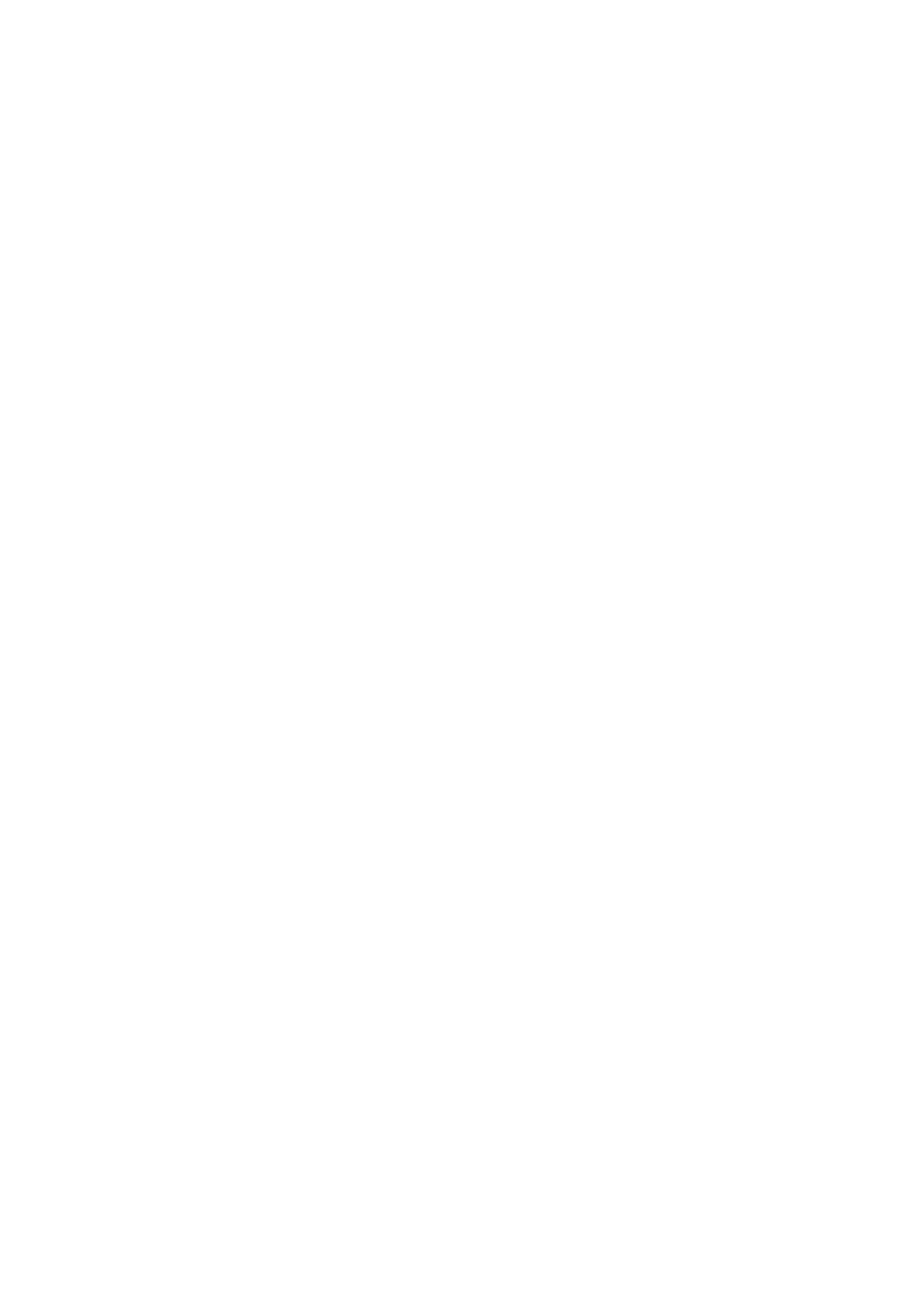Image Optimization 5-47
5.10.3.4 Image Saving and Reviewing in Static 3D
Image saving
z In the 3D viewing mode, press the single image Save key (Save Image to hard
drive) to save the current image to the patient information management system
in the set format and image size.
z Save clip: in 3D viewing mode, press the user-defined Save key (Save Clip
(Retrospective) to hard drive) to save CIN-format clip to the hard drive.
Image review
Open an image file to enter the image review mode. In this mode, you can perform
the same operations as what you can do in 3D image viewing mode.
5.10.4 4D
4D provides continuous, high volume acquisition of 3D images.
Make sure to perform 4D imaging with an appropriate 4D-compatible probe—volume
probe. Only if the current probe is an effective one, can the system enters 4D imaging
mode. During the scanning, the probe performs the scanning automatically.
Image acquisition operations of 4D are basically similar with that of Static 3D, the only
difference is: in Static 3D mode, only a single frame 3D image captured, while in 4D
mode, continuous, high volume acquisition of 3D images are provided.
4D imaging is supported by probe D6-2 and D6-2A only.
5.10.4.1 Basic Procedures for 4D Imaging
1. Select the appropriate 4D-compatible probe and exam mode. Make sure there is
sufficient gel on the probe for scanning.
2. Obtain a 2D image as described in Static 3D imaging procedure.
3. Press <F9> and then select 4D submode to enter 4D imaging preparation status. Define
the ROI as well as curved VOI. For details, please refer to “5.10.3.1 Basic Procedures
for Static 3D Imaging”.
4. Select a render mode, set parameters.
5. Press <Update> on the control panel to enter the 4D image real-time displaying status.
6. Press <Freeze> key on the control panel to freeze the image. Do image cutting, rotation,
annotation, image saving if necessary. For the detailed operations, please refer to
“5.10.3.3 Static 3D Image Viewing”.
7. Exit 4D.
Press <Update> to return to 4D image acquisition preparation;
Or, press <B> to enter B mode.
5.10.4.2 4D Acquisition Preparation
Parameters are the same as that of Static 3D, for details; please refer to “5.10.3.2 Static
3D Acquisition Preparation”.
5.10.4.3 4D Real-time Display
In 4D real-time display status, the following operations can be performed (for the details,
please refer to the corresponding contents in Static 3D.).
z Set [Quality] and [Angle].
z Set the image display format.
