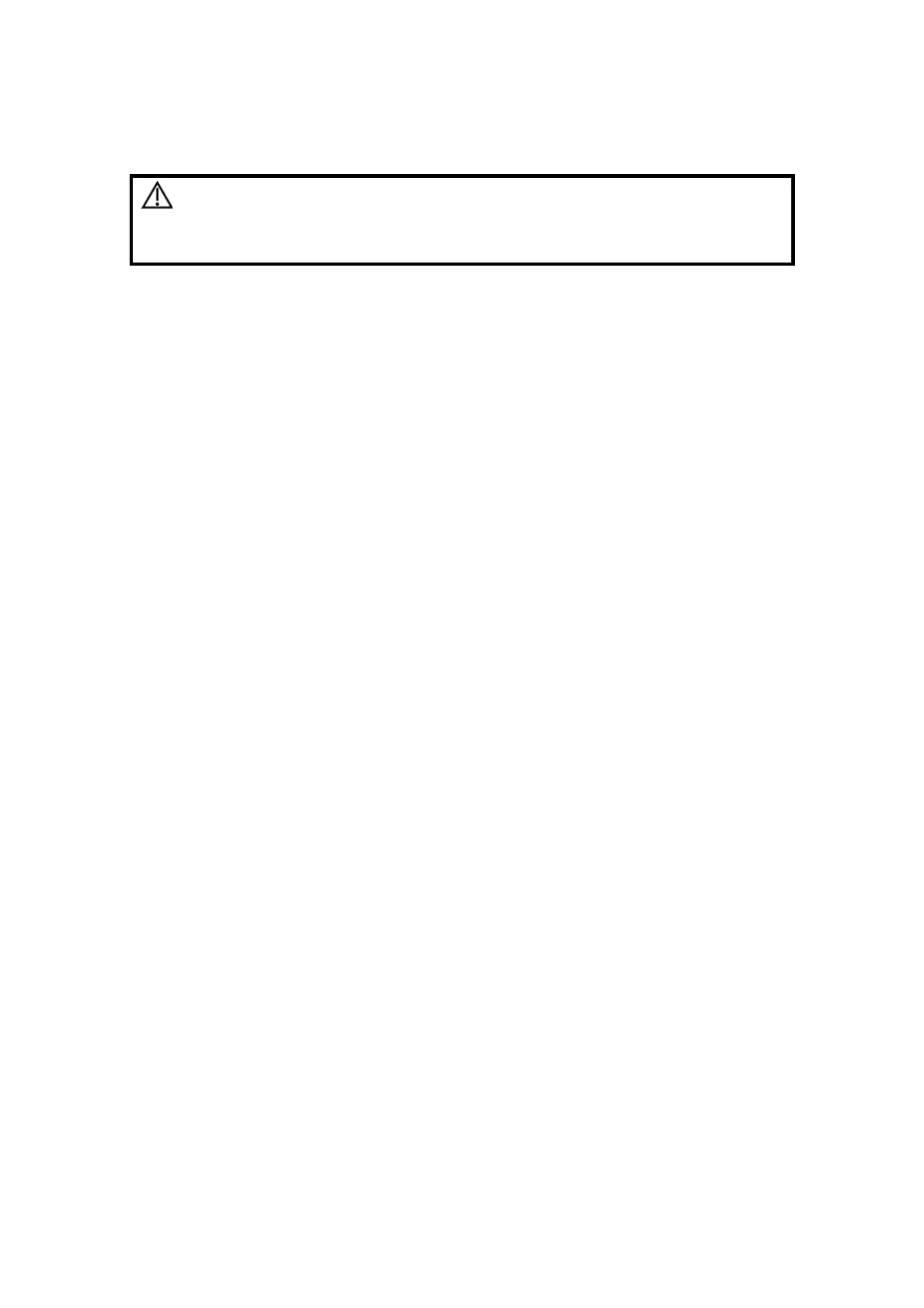4-8 Exam Preparation
4.3 Select an Exam Mode and Probe.
CAUTION:
If the exam mode is changed during a measurement, all
measurement calipers on the image will be cleared. The data
of general measurements will be lost, but the data of
application measurements will be stored in the reports.
Select the exam mode:
(1) Press <Probe> to open the probe and exam select dialog box.
(2) Roll the trackball and press <Set> to select the exam mode, and the system exits
the dialogue box to enter the selected exam mode and probe.
Click [Exit] or press <Probe> again to cancel the selection and exit the screen.
4.4 Select the Imaging Mode
Use the corresponding keys in the control panel to enter the imaging modes.
For the detailed operations in each imaging mode, please refer to “5 Image Optimization”.
4.5 Activate& Continue an Exam
4.5.1 Activate an Exam
In iStation screen, select the exam record finished within 24 hours, and click [Activate
Exam] from the menu popped up; or, click [Active Exam] in iStation or Review screen to
activate the exam.
Tips:
z The system can automatically load the patient information and exam data to
continue the exam.
z If you want to continue an exam with data in an external memory database, you
have to first allow the system to load the patient data to the system’s patient
database.
4.5.2 Continue Exam
In iStation screen, select an exam record paused within 24 hours, click [Resume Exam]
from the menu popped up to continue the exam.
If you want to select a patient data in an external memory database, you have to first
allow the system to load the patient data to the system’s patient database.
