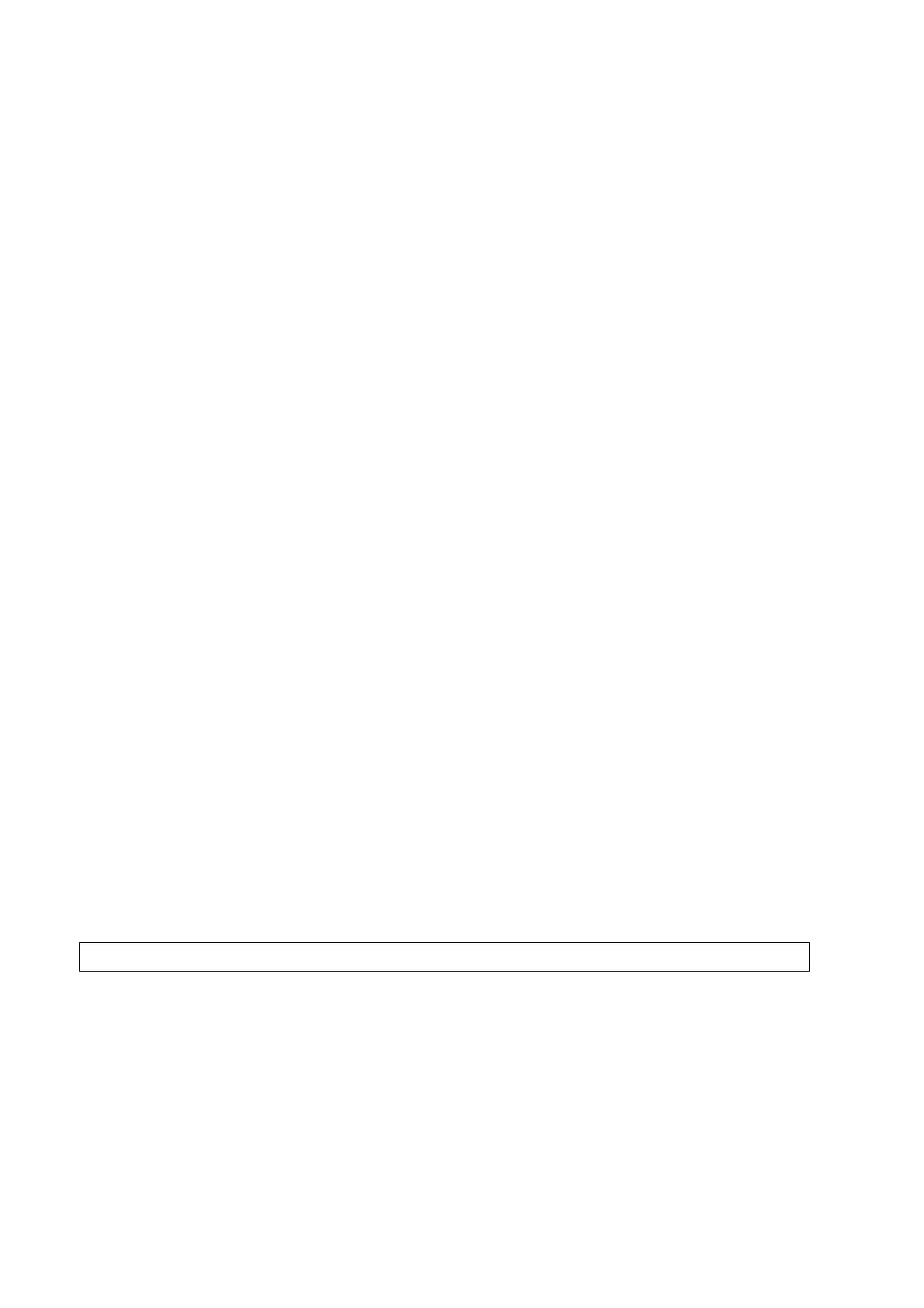11-14 DICOM
3. Select the server in “Server and Service” area (both the source and the destination).
4. Enter the query information, such as Patient ID, Patient Name, Accession #, Exam Date, or
key words.
Click [Clear] to empty the entered query information.
5. Click [Query], the system performs the query and lists out the results into the patient (source)
list.
You can perform further query basing on the results by entering new query information.
6. Select one or more patient records according to the actual situation.
Click [Select All] to select all the patient records in the list.
Click [Deselect All] to deselect all the patient records in the list.
7. Click [Retrieve] to retrieve the patient records in the DICOM query/retrieve server into the local
machine.
8. Click [Exit], you can see the retrieved patient records are listed in the iStation screen.
11.4 DICOM Media Storage
Patient data in the ultrasound system can be saved into the external media in the format of DCM;
meanwhile, DCM files can be accessed in the ultrasound system.
Media Storage
1. Select patient record (s) in the iStation screen.
2. Click [Send] in the popped up menu to open the dialogue box.
3. Select destination media, compression mode and size from DICOMDIR.
4. Set whether to remove the patient data from local hard disk after backup (remove exams or
just remove the images).
5. Click [OK].
There should be no DICOMDIR/DCMIMG/IHE_PDI files in the external storage media of the same
name with the one being backed up; otherwise, the backup can’t be preceded. Besides, make sure
there is enough storage space; otherwise, the backup may fail due to space shortage.
Data Restore
After DICOM format data are saved to external media, you can restore the data to the ultrasound
system.
1. Review the data stored in the external media.
2. Select the data in iStation screen to be restored.
3. Click [Restore] in the iStation screen. If the data to be restored already existed in the system,
the system will ask whether to overwrite the data or not.
4. After the data are restored, you can see they are listed out in the iStation screen.
NOTE: Only the system accessible media can be selected.
DICOMDIR Update
Data can be recorded to the disc which has backup data and free space.
11.5 Structured Report
DICOM OB/GYN Structured report, Cardiac Structured report, Vascular Structured report and
Breast Structured report are supported by this system, they can be sent together with the exam
only.
