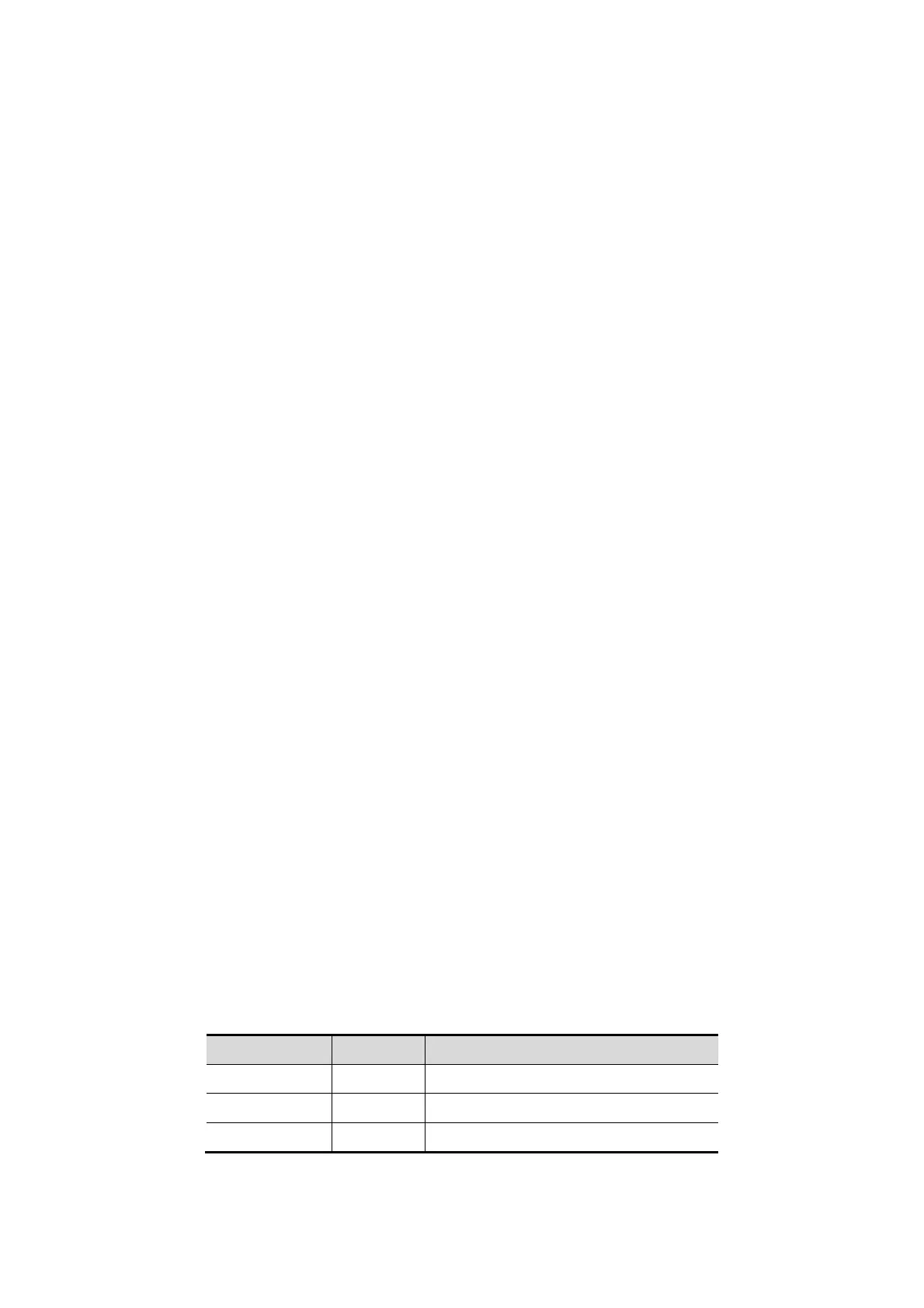5-54 Image Optimization
3. Optimize the B/Power mode image:
In the acquisition preparation status, click [B] (or [Power]) page tab to go for the B
(color) mode image optimization.
Tips: in iScape mode, [FOV] is limited to “Off”.
4. Image acquisition:
Click [iScape] page tab to enter the iScape acquisition preparation status. Click [Start
Capture] or press <Update> on the control panel to begin the acquisition. For details,
please refer to “5.11.2 Image Acquisition”.
The system enters into image viewing status when the acquisition is completed. You
can perform operations like parameter adjusting. For details, please refer to “5.11.3
iScape Viewing”.
5. Exit iScape
z Press <Freeze> to return to iScape preparation; or press <B> button to return to
B mode.
5.11.2 Image Acquisition
Shortcut key preset
The system supports shortcut key to enter iScape mode. Assign a key as user-defined
iScape key: [Setup] → [System] → [Key Config]. Refer to “12.1.6 Key Configuration” for
details.
To create an iScape image, you start with an optimized 2D (color) image. The 2D image
serves as the mid-line for the resulting iScape image.
1. Press the <Update> key or click [Start Capture] in the soft menu to start the iScape
image capture.
2. Scan slowly to obtain a single extended field of view image; you can also perform
erasing and retracing if the image is not satisfied.
3. End image capture:
To end the image capture:
z Click [Stop Capture] in the soft menu; or,
z Press the <Update> key; or,
z Press <Freeze> key; or,
z Wait until the acquisition is finished automatically.
After the acquisition is completed, the panoramic image will be displayed. And the
system enters iScape viewing mode.
Tips:
z ROI: a box on the image indicating the boundary between the merged images
and the unfinished images.
z Tips about the probe speed: during image slicing, the system gives feedbacks
about the probe moving speed in the form of color and words, the relations are
listed as follows:
Status ROI Color Tips
Speed too low Blue Moving speed of the probe is too low.
Appropriate Green None
Speed too high Red Moving speed of the probe is too high.
Guidance and precautions for uniform motion:
