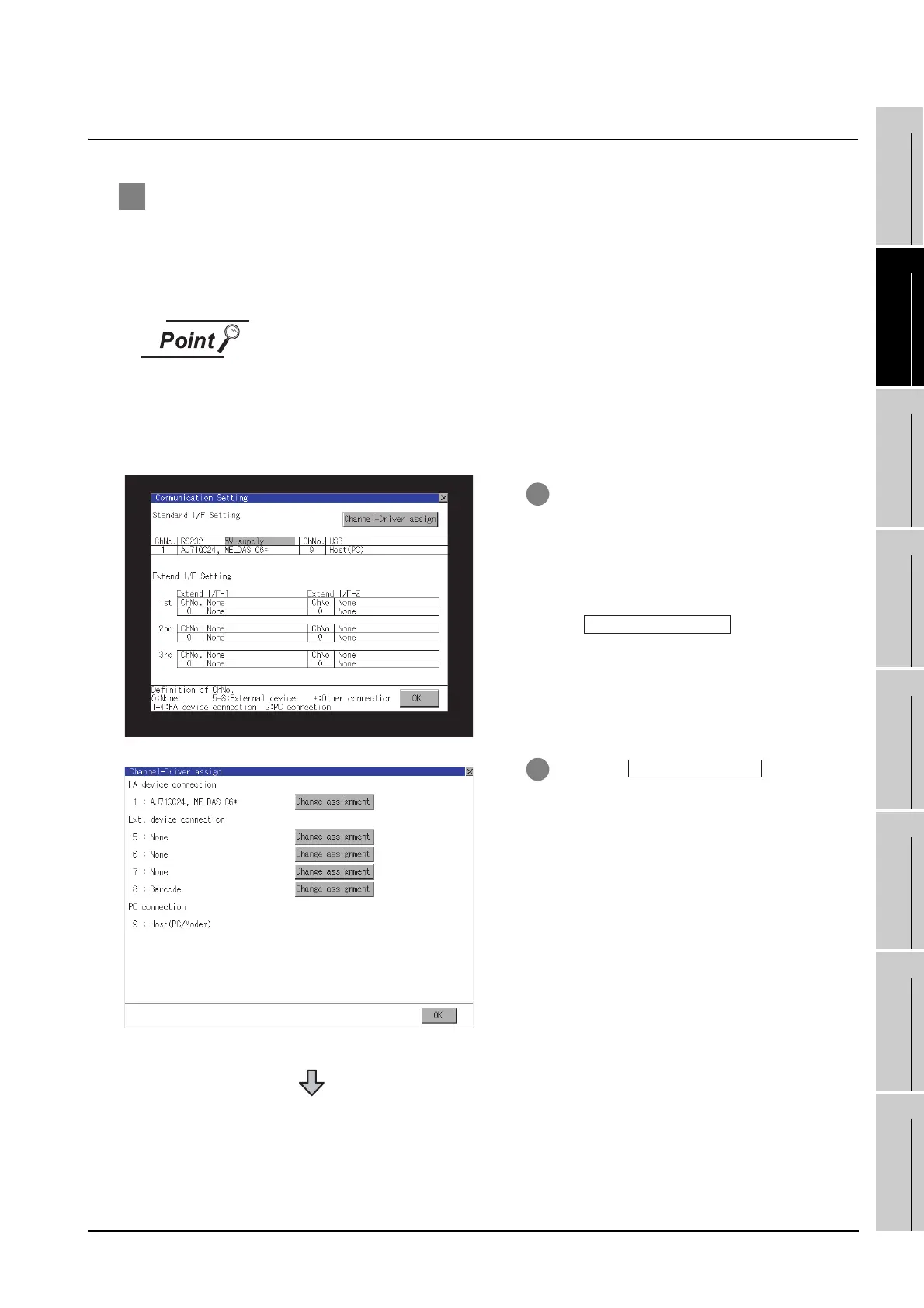10.1 Communication Setting
10.1.4 Communication setting display operation
10 - 7
9
UTILITY FUNCTION
10
COMMUNICATION
INTERFACE
SETTING
11
DISPLAY AND
OPERATION
SETTINGS
12
CLOCK SETTINGS
AND BATTERY
STATUS DISPLAY
13
FILE DISPLAY AND
COPY
14
GOT SELF CHECK
15
CLEANING OF
DISPLAY SECTION
16
MAINTENANCE
TIME NOTIFICATION
SETTING
10.1.4 Communication setting display operation
1 Channel-Driver assign operation
The following describes how to operate the Channel-Driver assign.
The example of changing to direct CPU connection (Communication driver: "A/QnA/L/QCPU, L/
QJ71C24") for the GOT of computer link connection (Communication driver: [AJ71QC24, MELDAS
C6*]) is used.
Before the operation
The GOT automatically restarts after executing this setting.
If project data has been downloaded, the GOT starts monitoring of the controller
after restarting.
Execute this setting after carefully confirming the safety.
1 Install communication driver "A/QnA/L/
QCPU, L/QJ71C24" to GOT.
(Download of [Communication Setting]
from GT Designer3 or GT Designer2 is not
required.)
After installing communication driver, touch
the button in
[Communication Setting].
2 Touch the button on
the dislayed screen as shown left.
(Continued to next page)
