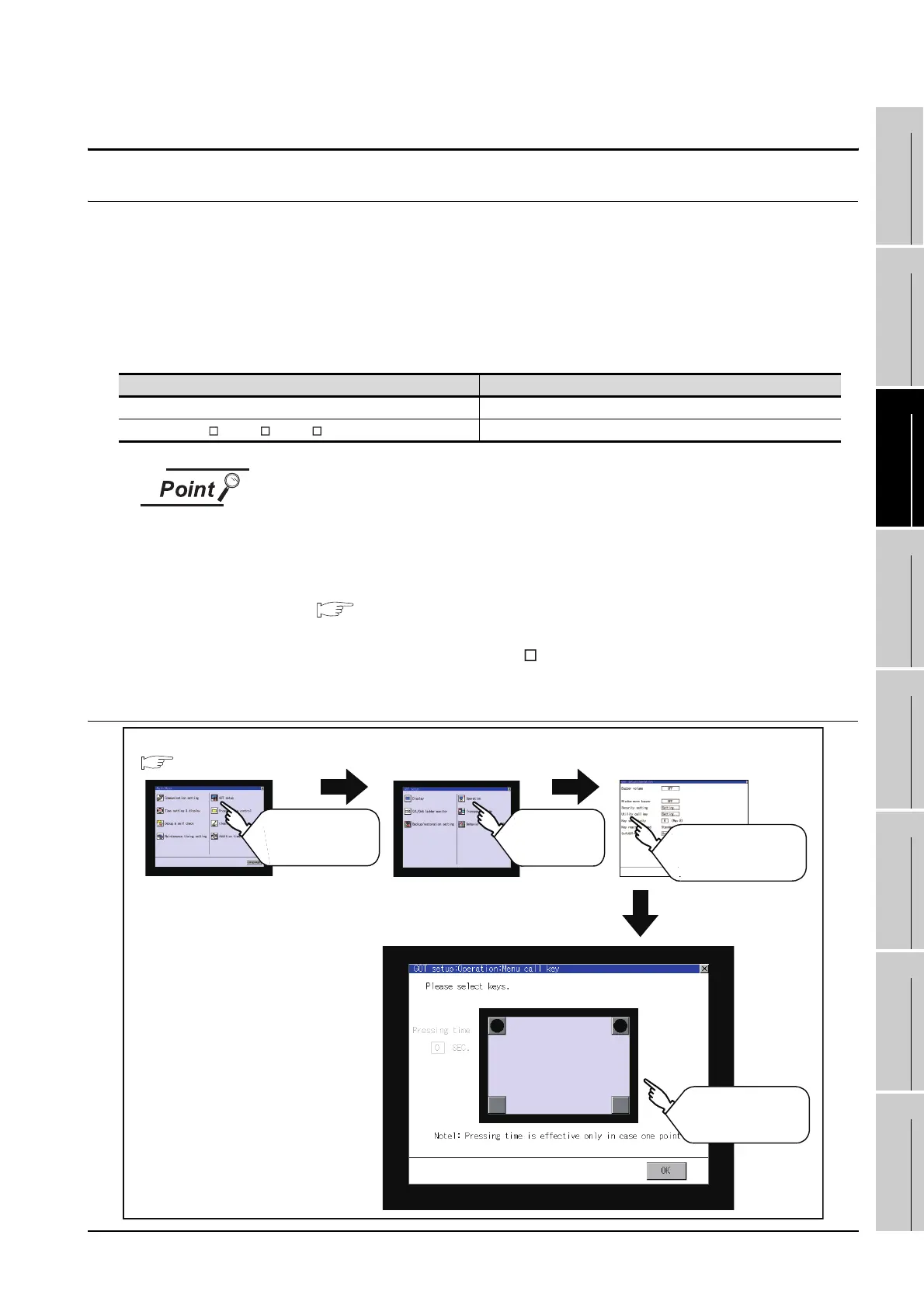11.5 Utility Call Key Setting
11.5.1 Utility call key setting function
11 - 20
9
UTILITY FUNCTION
10
COMMUNICATION
INTERFACE
SETTING
11
DISPLAY AND
OPERATION
SETTINGS
12
CLOCK SETTINGS
AND BATTERY
STATUS DISPLAY
13
FILE DISPLAY AND
COPY
14
GOT SELF CHECK
15
CLEANING OF
DISPLAY SECTION
16
MAINTENANCE
TIME NOTIFICATION
SETTING
11.5 Utility Call Key Setting
11.5.1 Utility call key setting function
The key position for calling the main menu of the utility can be specified.
For the key position, 1 point/2 points/no specification can be set for 4 corners on the screen.
(No specification can be set when GT Designer3 is used.)
When specifying 1 point, a setting to switch the screen to the utility by keeping pressing the key position is
available.
This prevents a switching to the utility by an unintentional operation.
The number of key positions that can be set differs depending on the GOT type.
Operation settings by GT Designer3 or GT Designer2
Set the utility call key at [GOT set up] in [Environmental Setting] of GT Designer3 or
in [System Environment] of GT Designer2.
When change a part of the setting after downloading the project data, change the
setting by [Display] screen of the GOT.
• GT Designer3 Version1 Screen Design Manual (Fundamentals)
(4.9 GOT Display and Operation Setting)
• GT Designer2 Version
Screen Design Manual
(3.8 Setting of the GOT display and operation (GOT setup))
11.5.2 Utility call key display operation
Model name The number of settable key positions
GT1595 1 point, 0 point (no specification)
GT1585, GT157 , GT156 , GT155
1 point, 2 points, 0 point (no specification)
GOT setup
Operation settings
Menu call key
Touch
[Utility call key]
Touch buttons to set
for the menu call key
Touch
[GOT setup]
Main menu
Touch
[Operation]
