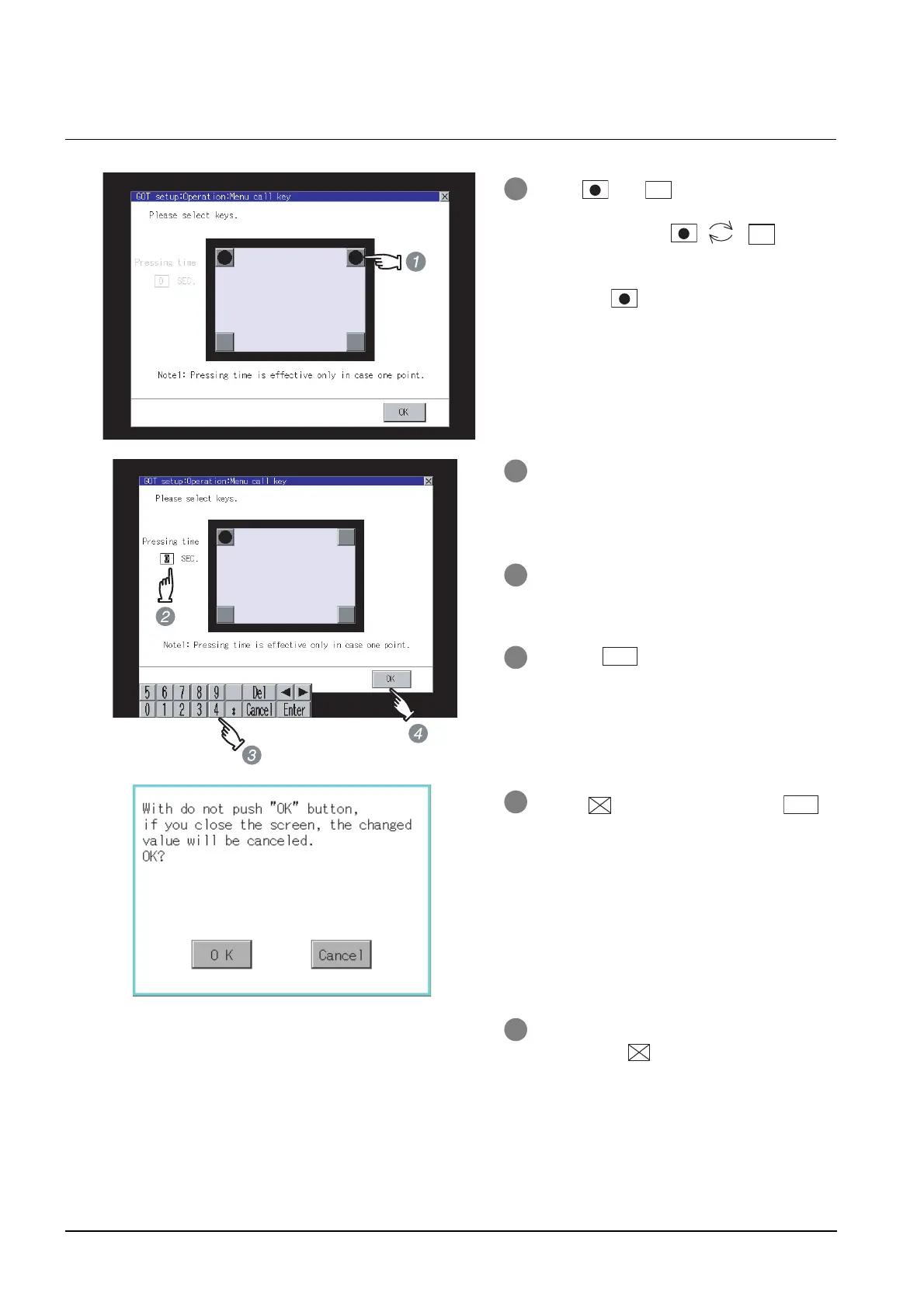11 - 21
11.5 Utility Call Key Setting
11.5.3 Utility call key setting operation
11.5.3 Utility call key setting operation
1 Touch or displayed at the 4
corners of the setting screen.
The button repeats with
every touch.
Set the corner to be specified as a key
position to .
2 For the key position, up to 2 points can be
specified.
3 When the key position is not specified,
displaying the utility with the utility call key
is not available.
4 When specifying 1 point, specify time for
keeping pressing the key position to switch
to the utility.
Touch the time input area.
5 Touching the input area displays a
keyboard.
Input numerical value from the keyboard.
6 Touching button determines the
setting.
7 If touch button without touching
button, the dialog mentioned left is
displayed.
8 If close the display setting and GOT setup
screens with button after completing
the setting of all items to change, GOT
restarts and reflects the setting contents.
