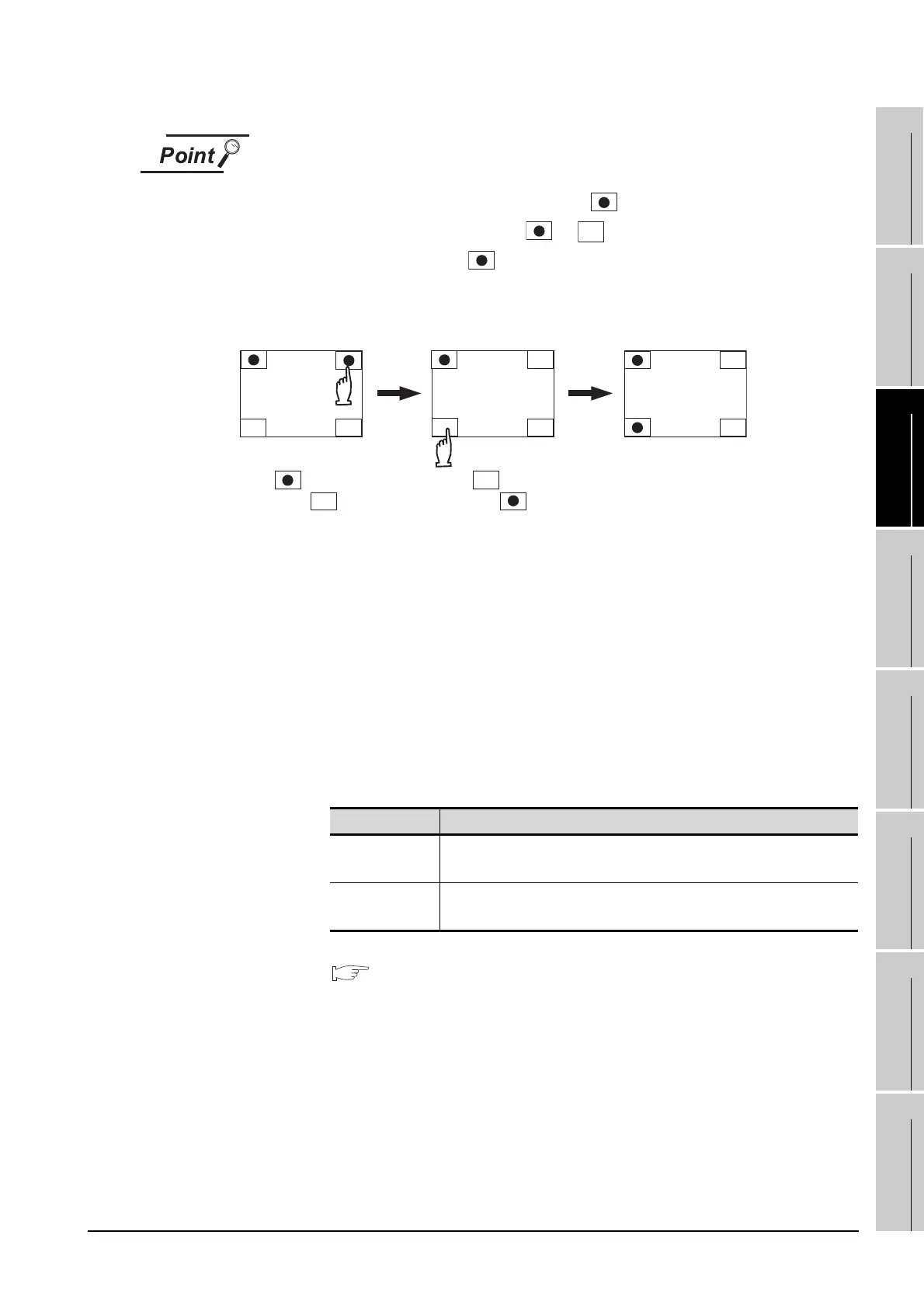11.5 Utility Call Key Setting
11.5.3 Utility call key setting operation
11 - 22
9
UTILITY FUNCTION
10
COMMUNICATION
INTERFACE
SETTING
11
DISPLAY AND
OPERATION
SETTINGS
12
CLOCK SETTINGS
AND BATTERY
STATUS DISPLAY
13
FILE DISPLAY AND
COPY
14
GOT SELF CHECK
15
CLEANING OF
DISPLAY SECTION
16
MAINTENANCE
TIME NOTIFICATION
SETTING
(1) When using GT1595-X
For the key position, 1 point only can be specified.
(2) Specifying another key position when two have been already set
Change either key position from to before specifying.
You cannot select three at the same time.
Example: Changing the 2 points of the upper left and right corners to those of the
upper left and lower left corners.
(3) When the utility call key is not specified
The followings are the method for displaying the utility without using the utility call
key.
(a) Changing the project data in GT Designer3
1. Read the project data in GT Designer3.
2. Set either of the followings in GT Designer3.
3. Write the project data whose setting is changed to the GOT.
(b) Operating the forced start-up of the utility with the GOT
The operation differs depending on the GOT to be used.
When restricting the display of the utility, set a password in GT Designer3.
GT Designer3 Version1 Screen Design Manual (Fundamentals)
(4.7 Security Setting)
• Set the utility call key in the [Display/Operation] tab of the
[Environmental Setting] dialog box.
• Set a special function switch to display the utility at the user-created
screen.
GOT Forced start-up of the utility
GT1595-X
After powering on the GOT, press the S.MODE switch during
[Booting] displayed on the upper left in the screen.
Other than
above
Power on the GOT with touching the upper left of the GOT screen.
at the upper
.
Change
at the lower
.
Change
right corner to left corner to
