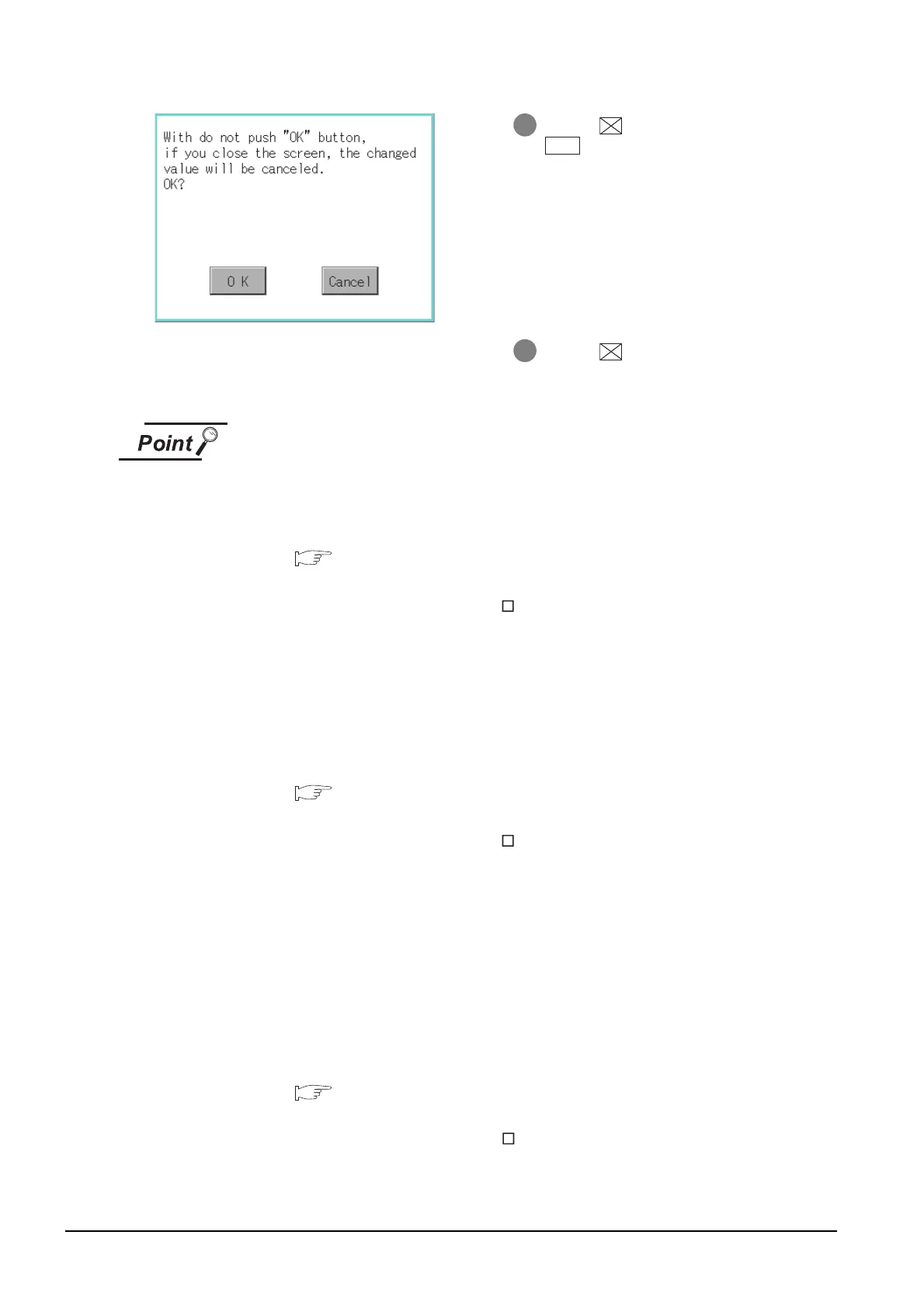12 - 4
12.1 Time Setting and Display
12.1.3 Operating the time setting & display
(1) When connecting to an external device which does not have clock function
If set to [Adjust] or [Broadcast] for clock setting while the GOT is connected to
external devices (PLC or microcomputers) which do not have clock function, the
clock data will not be adjusted.
Refer to the following for the list of PLC installed with clock function.
• GOT1000 Series Connection Manual for GT Works3 and a controller
used
• GT Designer2 Version Screen Design Manual
(2.5.3 PLC CPUs with clock function)
(2) Clock setting when using the multi-channel function
The channel No. of a controller whose clock is used as a base or adjusted cannot
be set by the utility.
The controller whose clock is used as a base or adjusted can be set by GT
Designer3 or GT Designer2.
For channel settings, refer to the following.
• GOT1000 Series Connection Manual for GT Works3 and a controller
used
• GT Designer2 Version Screen Design Manual
(2.5.1 Synchronizing clock data between GOT and PLC CPU)
(3) Setting of clock setting and battery
The battery is not installed in GOT at purchase. When select [Broadcast] or
[None] in clock setting, set the clock of the GOT once with installing the optional
battery to the GOT.
(4) Operation setting by GT Designer3 or GT Designer2
Carry out the setting of clock setting in [GOT set up] in [Environmental Setting] of
GT Designer3 or in [System Environment] of GT Designer2.
To change a part of the setting after downloading the project data, change the
setting at the display setting of GOT.
• GT Designer3 Version1 Screen Design Manual (Fundamentals)
(4.9 GOT Display and Operation Setting)
• GT Designer2 Version
Screen Design Manual
(3.8 Setting of GOT Display and Operation (GOT Setup))
3 If touch button without touching
button, the dialog mentioned left is
displayed.
4 If touch button, GOT restarts. After
restart, GOT operates with the changed
settings.
OK
