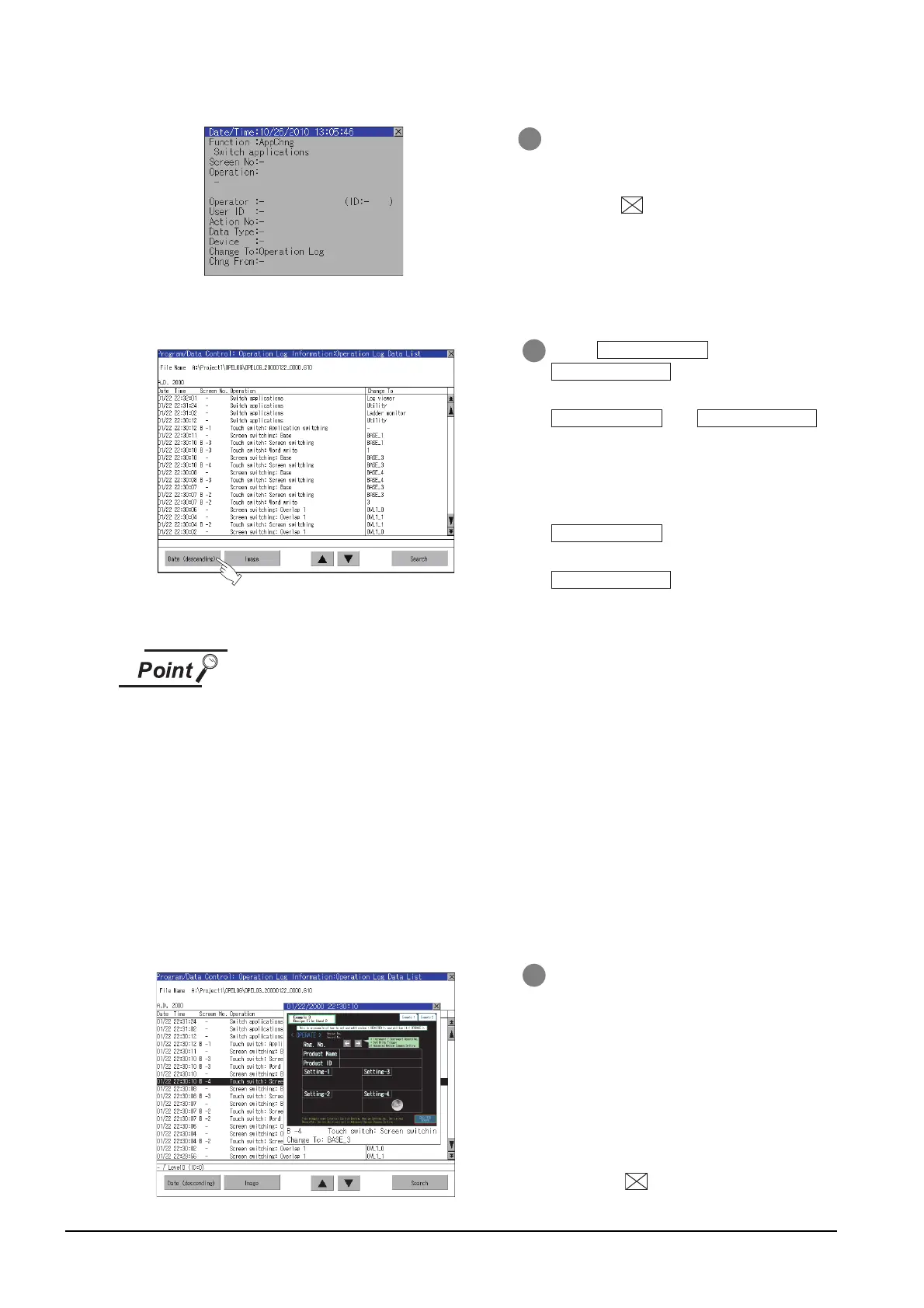13 - 104
13.11 Operation Log Information
13.11.4 Operation log information operation
(1) Display order switching operation
(1) Selected line position after switching the display order
After the display order is switched while lines are selected, the lines still remain
selected.
Depending on which line is selected, the selected line may not be displayed on
the screen after switching the display order.
(2) Display order of operation logs in non-chronological order
When the display order of operation logs are switched, the logs are displayed in
order as collected, not in order as the date they are collected.
In case that the displayed operation logs are not lined up in time order due to the
time change of GOT clock, the displayed logs may not be lined up in order of the
log dates even though the operation logs are switched.
(2) Display operation of screen image
4 Touching the selected row again displays
the detailed information for the operation
log.
Touch the button to close the dialog.
1 Touch /
in the list to switch the
display order of operation logs.
2 and
are switched every time the button is
touched.
3 The buttons show the current display
order.
4 : Data is displayed in
chronological order as collected.
5 : Data is displayed in
reverse chronological order as collected.
1 Touch the [Image] button in the list to
switch displaying/hiding the window of
the screen image corresponding to the
operation log in the selected row.
2 Touch the title bar to move the window
of the screen image.
3 The window of the screen image is
displayed until the display of the list is
closed.
4 Touch the button to close the
window of the screen image.
Date (descending)
Date (ascending) Date (descending)
