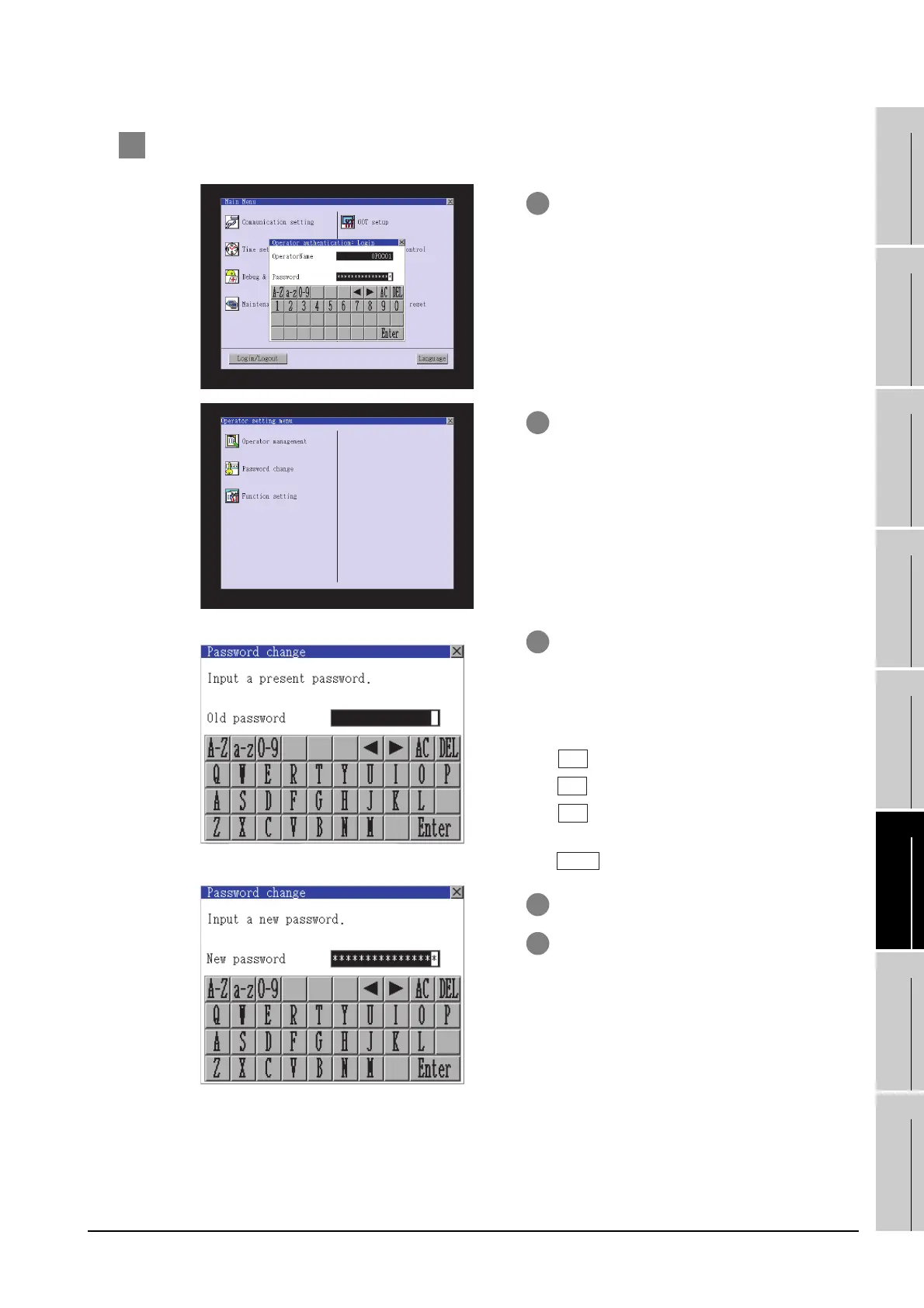14.11 Operator Information Management
14.11.2 Password change
14 - 53
9
UTILITY FUNCTION
10
COMMUNICATION
INTERFACE
SETTING
11
DISPLAY AND
OPERATION
SETTINGS
12
CLOCK SETTINGS
AND BATTERY
STATUS DISPLAY
13
FILE DISPLAY AND
COPY
14
GOT SELF CHECK
15
CLEANING OF
DISPLAY SECTION
16
MAINTENANCE
TIME NOTIFICATION
SETTING
3 Password change operation
1 Log into the GOT with the operator name
corresponding to the password to be
changed on the Main Menu screen for the
utility.
2 Touch [Password change] in the operator
setting menu, and then the Password
change dialog box is displayed.
3 Input the current password on the
Password change dialog box.
Character types to be input can be
changed with touching the following
buttons.
Alphabet capital
Alphabet small letter
Numeric
When the input is completed, touch the
key.
4 Input a new password.
5 After inputting a new password, input the
new password again.
