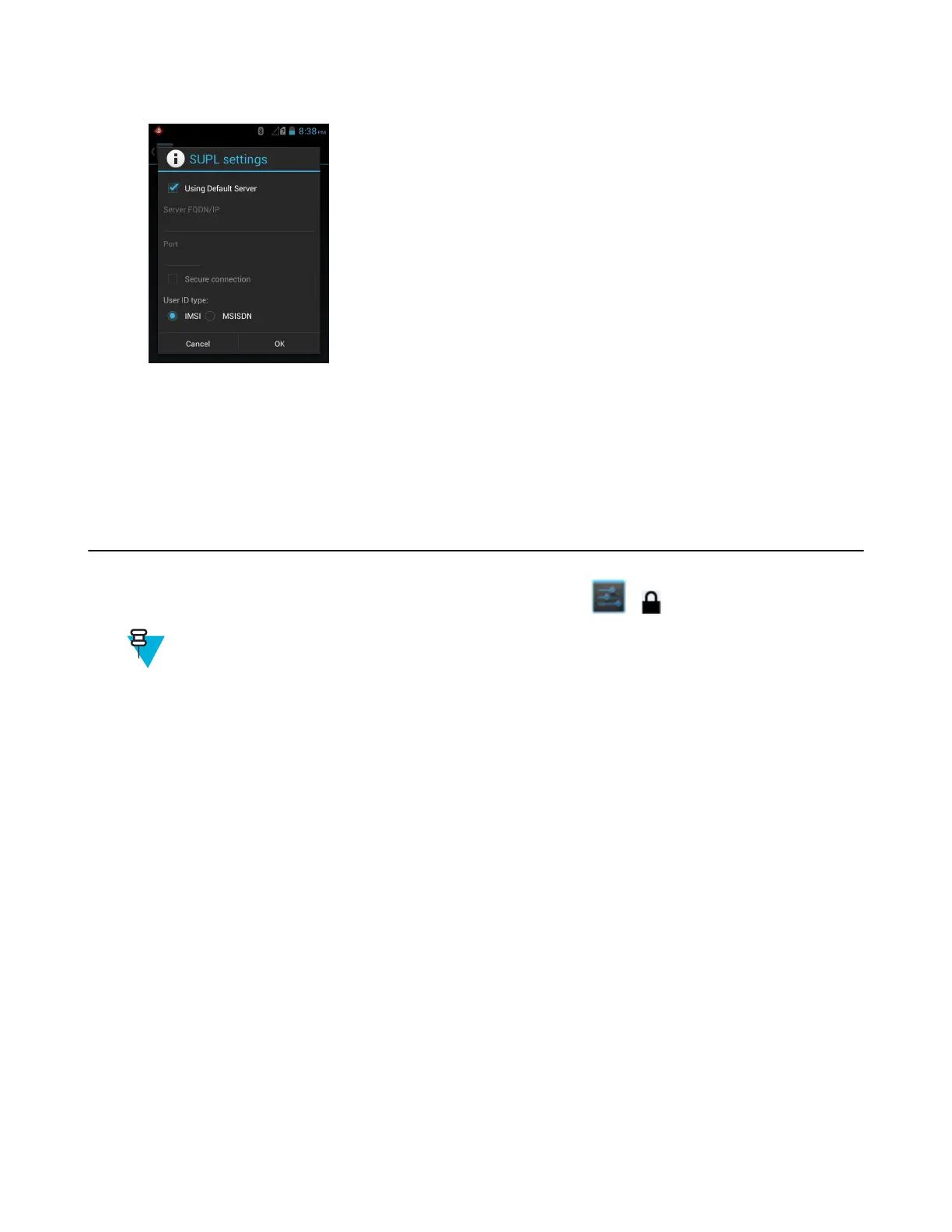Figure 80: SUPL Settings
- Using Default Server - Check to use the default SUPL server.
- Server FQN/IP - Enter the address for a SUPL server when not using the default server.
- Port - Enter the port address for the SUPL server.
- Secure connection - Check to set the server for a secure connection.
- User ID type - Select which ID type to use during the SUPL session.
Screen Unlock Settings
Use the Security settings to set preferences for locking the screen. Touch > Security.
Note: Options vary depending upon the application’s policy, for example, email.
• Screen lock - Touch to configure the device to require a slide, pattern, PIN, or password to unlock the screen.
- None - Disable screen unlock security.
- Slide - Slide the lock icon to unlock the screen.
- Pattern - Draw a pattern to unlock screen. See Set Screen Unlock Using Pattern on page 112 for more
information.
- PIN - Enter a numeric PIN to unlock screen. See Set Screen Unlock Using PIN on page 111 for more
information.
- Password - Enter a password to unlock screen. See Set Screen Unlock Using Password on page 111 for more
information.
Lock the screen to protect access to data on the device. Some email accounts require locking the screen. The Locking
feature functions differently in Single-user versus Multiple-user mode.
Single User Mode
When locked, a slide, pattern, PIN or password is required to unlock the device. Press the Power button to lock the
screen. The device also locks after a pre-defined time-out.
Press and release the Power button to wake the device. The Lock screen displays.
Slide up to unlock the screen. If the Pattern screen unlock feature is enabled, the Pattern screen appears instead of the
Lock screen.
If the PIN or Password screen unlock feature is enabled, enter the PIN or password after unlocking the screen.
110 | Settings
May 2015 | MN000116A02-A
