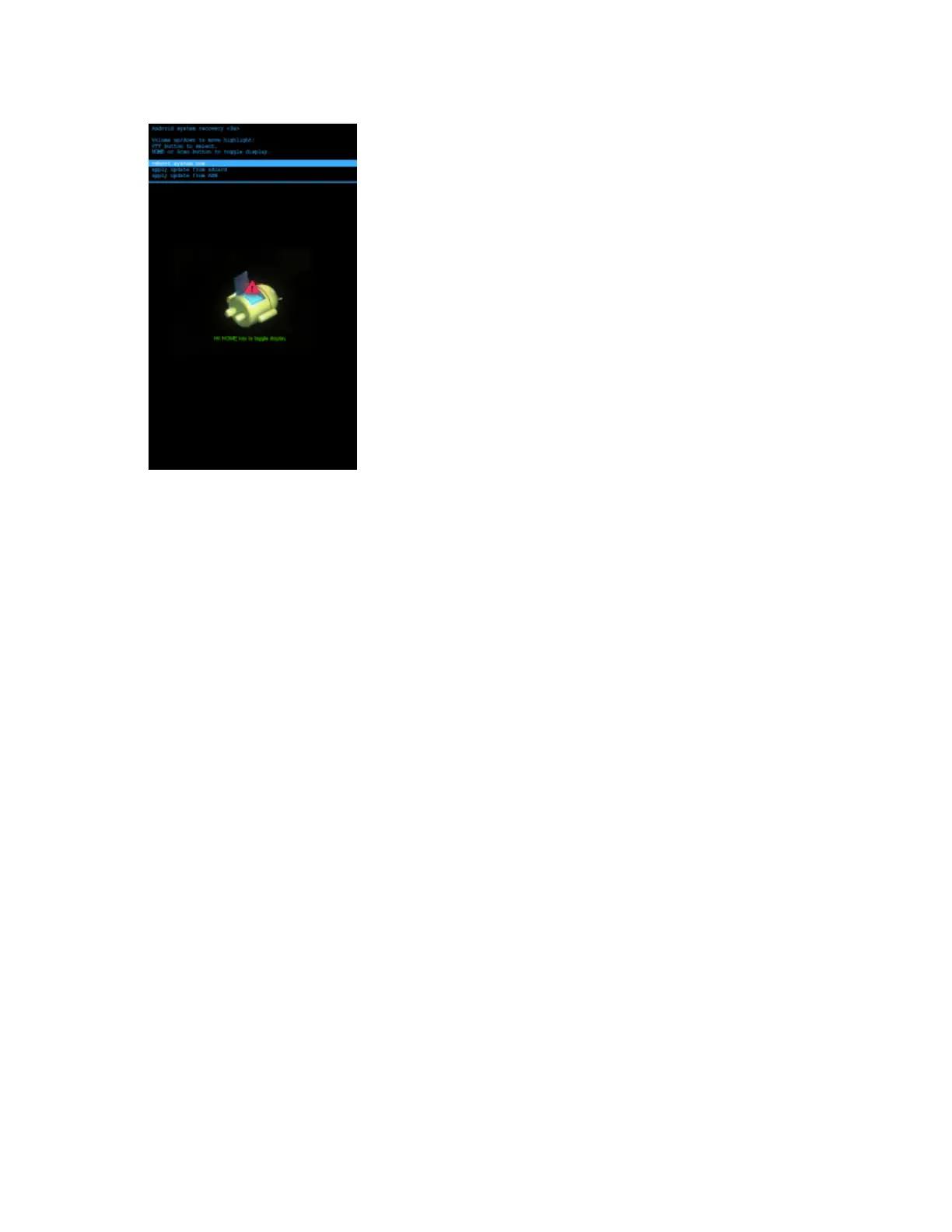Figure 10: System Recovery Screen
9 Press the Up and Down Volume buttons to navigate to the apply update from sdcard option.
10 Press the Right Scan/Action button.
11 Press the Up and Down Volume buttons to navigate to the M67N0JXXVRExxxxx.zip file.
12 Press the Right Scan/Action button. The Enterprise Reset occurs and then the device resets.
Performing a Factory Reset
A Factory Reset erases all data in the /cache, /data and /enterprise partitions in internal storage and clears all device
settings. A Factory Reset returns the device to the last installed operating system image. To revert to a previous
operating system version, re-install that operating system image. See Updating the System on page 124 for more
information.
Procedure:
1 Download the Enterprise Reset file from the Zebra Support Central web site.
2 Copy the M67N0JXXVRFxxxxxxx.zip file to the root directory of the microSD card. See USB
Communication on page 55.
3 Press and hold the Power button until the menu appears.
4 Touch Reset.
5 Touch OK. The device resets.
6 Press and hold the Right Scan/Action button.
7 When the Recovery Mode screen appears release the Right Scan/Action button.
24 | Getting Started
May 2015 | MN000116A02-A
