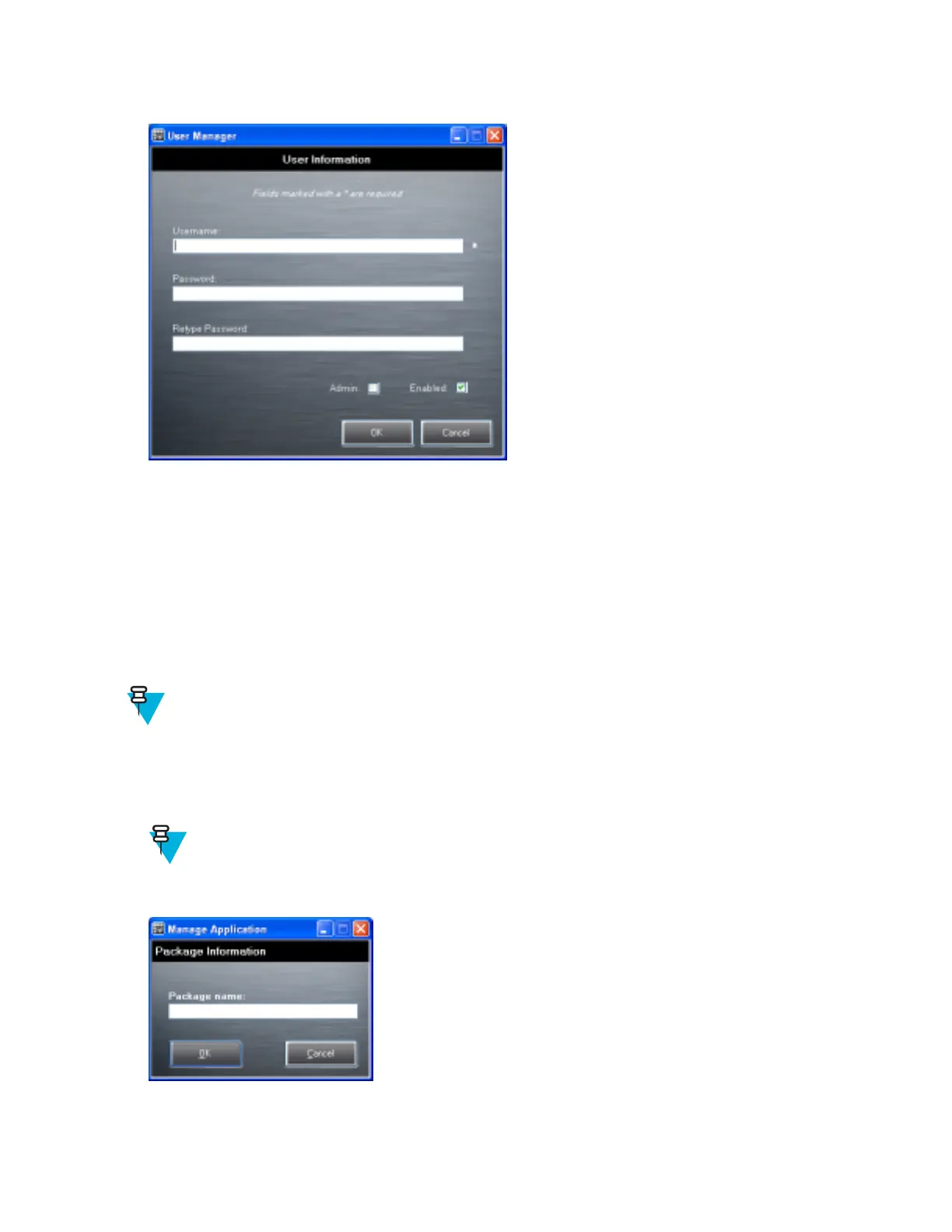Figure 70: User Manager Window
2 In the Username text box, enter a user name. The text is case sensitive and required.
3 In the Password text box, enter a password for the user. The text is case sensitive and required.
4 In the Retype Password text box, re-enter the user password.
5 Select the Admin checkbox to set the user to have administrator rights.
6 Select the Enabled checkbox to enable the user.
7 Click OK.
8 Repeat steps 1 through 7 for each additional user.
Adding Packages
Note: All system applications that are on the default image are available to all users.
Create a list of installed applications (packages) on the device that are available for use by all the users.
Procedure:
1 Click + next to Packages.
Note: To get a list of all the applications (packages) on the device see Determining Applications
Installed on the Device on page 102.
Figure 71: Package Information Window
2 In the Package name text box, enter the name of an application.
3 Click OK.
Administrator Utilities | 91
MN000116A02-A | May 2015