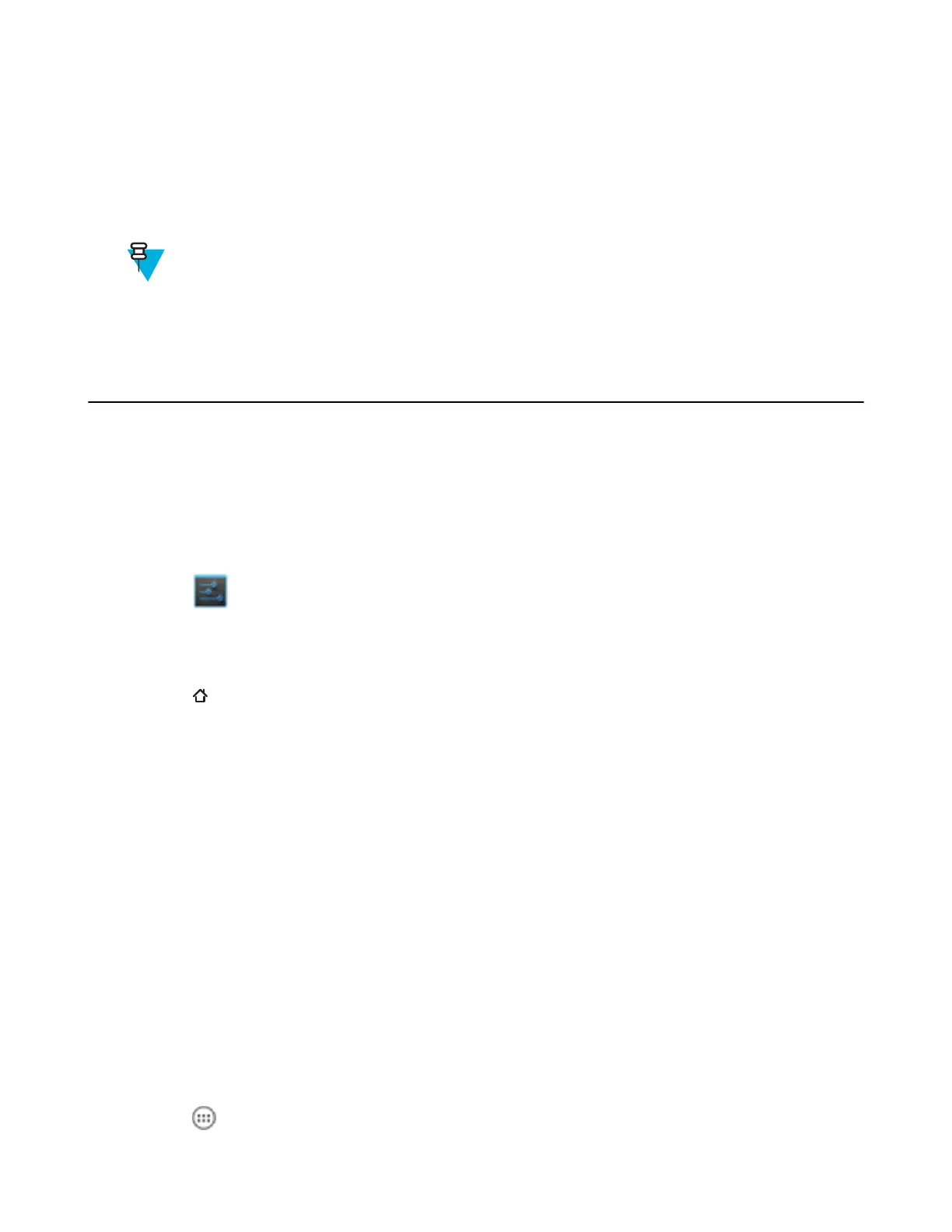configuration file (datawedge.db) or a profile file (dwprofile_x.db). When DataWedge launches it checks
the folder. If a configuration or profile file is found, it imports the file to replace any existing configuration or profile.
Once the file has been imported it is deleted from the folder.
While DataWedge is running it receives a notification from the system that a file has been placed into the /
enterprise/device/settings/datawedge/autoimport folder. When this occurs, DataWedge imports
this new configuration or profile, replacing the existing one and delete the file. DataWedge begins using the imported
configuration immediately.
Note:
A Factory Reset deletes all files in the Enterprise folder.
It is strongly recommended that the user exits DataWedge before remotely deploying any configuration or
profile. It is required that the file permissions are set to 666.
Programming Notes
The following paragraphs provide specific programming information when using DataWedge.
Remapping Keys
By default, the ET1 is configured to use the Left and Right Scan/Action keys to initiate scanning. To use the P1, P2 or
P3 keys as a scan trigger:
Procedure:
1
Touch
.
2 Touch Button Remap Program.
3 Touch P1, P2 or P3.
4 Select L1 Button or R1 Button.
5
Touch .
Overriding Trigger Key in an Application
To override the trigger key in an application, create a profile for the application that disables the Barcode input. In the
application, use standard APIs, such as onKeyDown() to listen for the KEYCODE_BUTTON_L1 and
KEYCODE_BUTTON_R1 presses.
Capture Data and Taking a Photo in the Same Application
To be able to capture bar code data and take a photo in the same application:
• Create a Datawedge profile pertaining to the picture taking Activity in your application that disables scanning and
use standard Android SDK APIs to control the Camera.
• The default Datawedge profile takes care of the scanning in the application. You might want to create another
DataWedge profile that caters to any specific scanning needs, associated to your Application's Activity pertaining
to scanning.
Disable DataWedge on MC67 and Mass Deploy
To disable DataWedge and deploy onto multiple MC67 devices:
Procedure:
1
Touch
.
86 | DataWedge Configuration
May 2015 | MN000116A02-A
