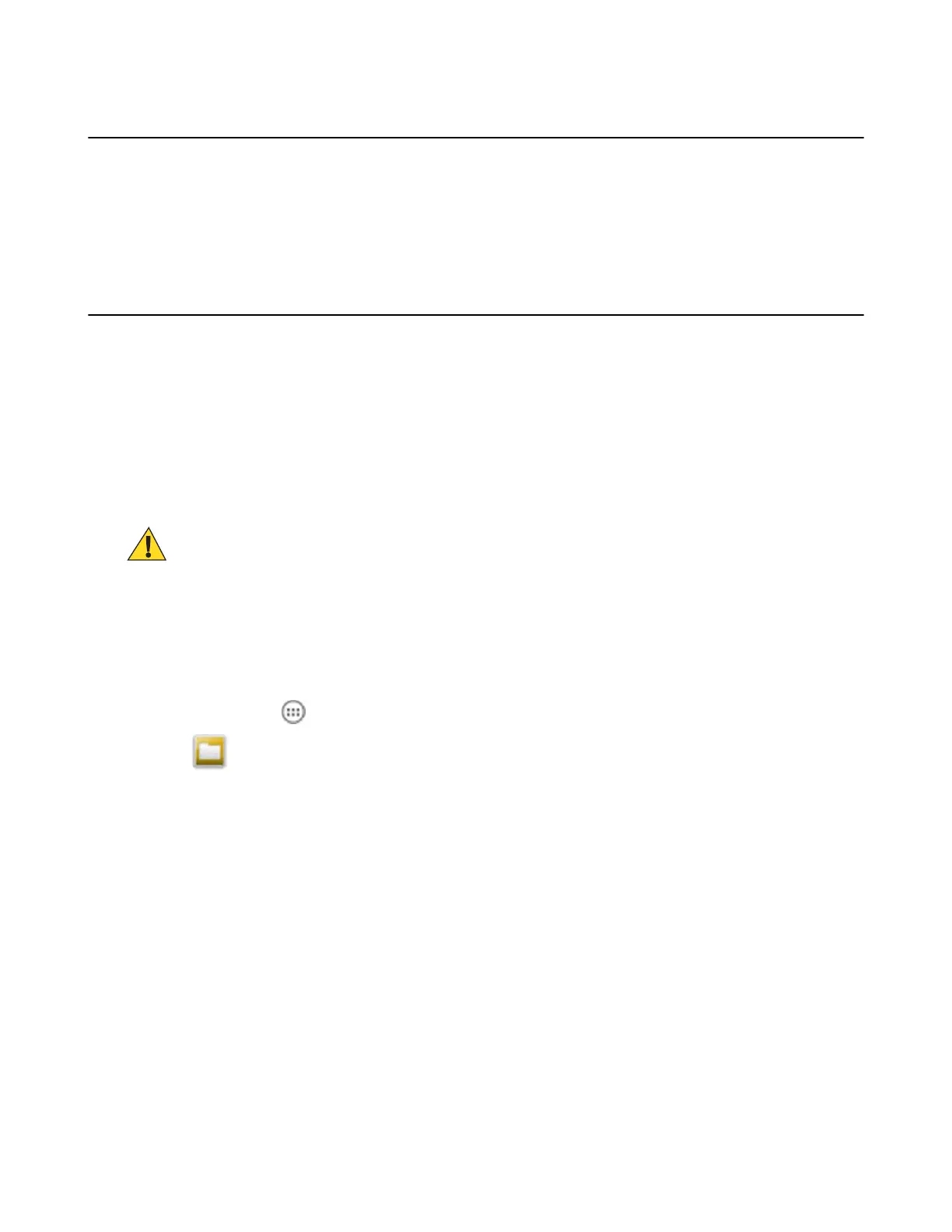ADB USB Setup
To use the ADB, install the USB driver. This assumes that the development SDK has been installed on the host
computer. Go to http://developer.android.com/sdk/index.html for details on setting up the development SDK.
ADB driver for Windows and Linux are available on the Zebra web site. Download the ADB and USB Driver Setup
package. Following the instructions with the package to install the ADB and USB drivers for Windows and Linux.
Application Installation
After an application is developed, install the application onto the device using one of the following methods:
• USB connection, see Installing Applications Using the USB Connection on page 121.
• Android Debug Bridge, see Installing Applications Using the Android Debug Bridge on page 123.
• microSD Card, see Installing Applications Using a microSD Card on page 122
• Mobile device management (MDM) platforms that have application provisioning. Refer to the MDM software
documentation for details.
Installing Applications Using the USB Connection
Caution:
When connecting the device to a host computer and mounting its microSD card, follow the host computer’s
instructions for connecting and disconnecting USB devices, to avoid damaging or corrupting files.
Procedure:
1 Connect the device to a host computer using USB. See USB Communication on page 55.
2 On the host computer, copy the application .apk file from the host computer to the device.
3 Disconnect the device from the host computer. See USB Communication on page 55.
4
On the device, touch .
5
Touch to view files on a microSD card.
6 Locate the application .apk file.
7 Touch the application file to begin the installation process.
8 To confirm installation and accept what the application affects, touch Install otherwise touch Cancel.
Application Deployment | 121
MN000116A02-A | May 2015
