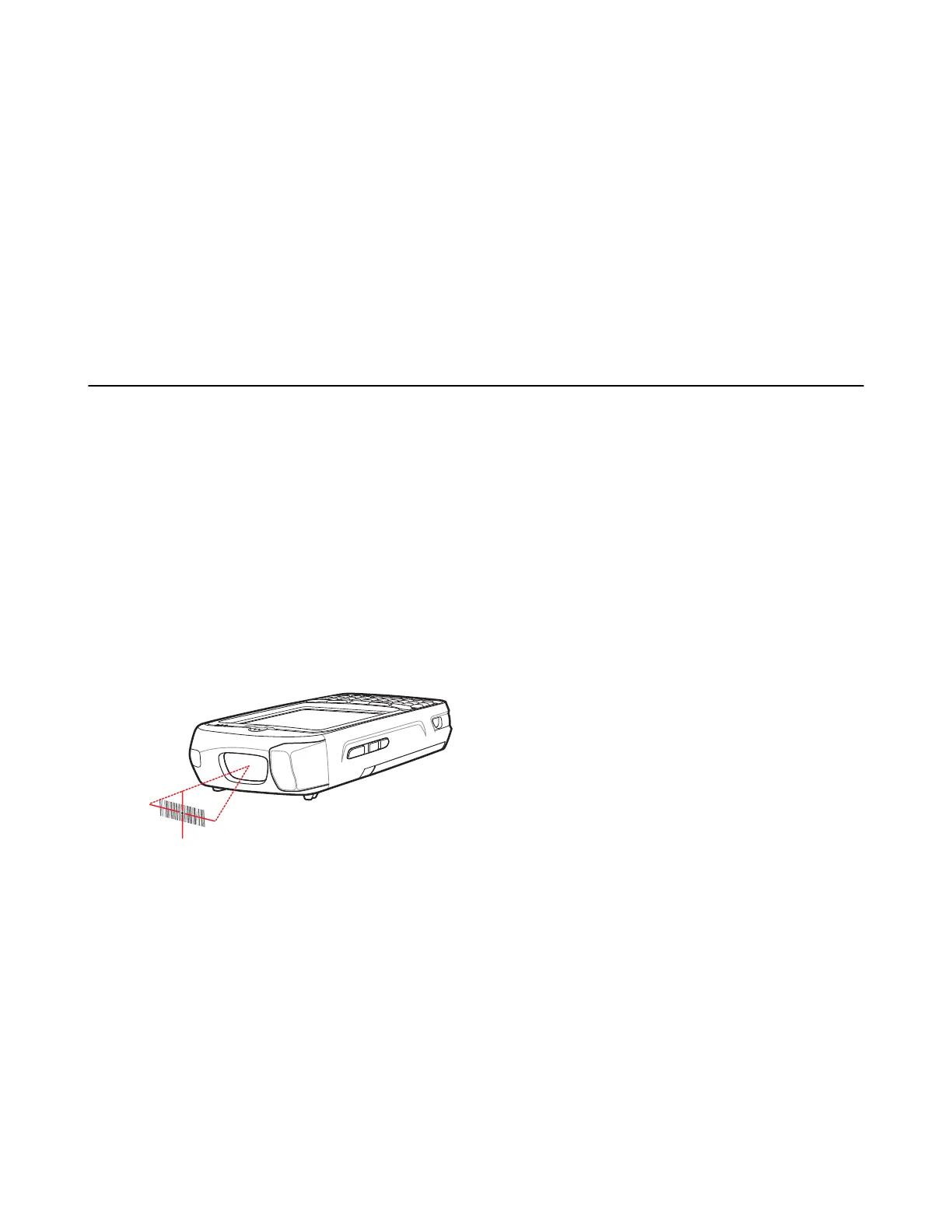Chapter
4
DataWedge Configuration
DataWedge is an application that reads data, processes the data and sends the data to an application.
Basic Scanning
Scanning can be performed using either the imager or the rear-facing camera.
Using the Imager
To capture bar code data:
Procedure:
1 Ensure that an application is open on the MC67 and a text field is in focus (text cursor in text field).
2 Aim the exit window at a bar code.
3 Press and hold the a Scan button. The red laser aiming pattern turns on to assist in aiming. Ensure that the bar code
is within the area formed by the aiming pattern. The Data Capture LED lights red to indicate that data capture is in
process.
Figure 47: Data Capture
4 The Data Capture LED lights green, a beep sounds and the MC67 vibrates, by default, to indicate the bar code was
decoded successfully. The captured data appears in the text field.
Using the Camera
To capture bar code data:
Procedure:
1 Ensure that an application is open on the MC67 and a text field is in focus (text cursor in text field).
2 Aim the rear-facing camera at a bar code.
3 Press and hold a Scan button. By default, a preview window appears on the screen. The Data Capture LEDs light
red to indicate that data capture is in process.
57 | DataWedge Configuration
MN000116A02-A | May 2015
