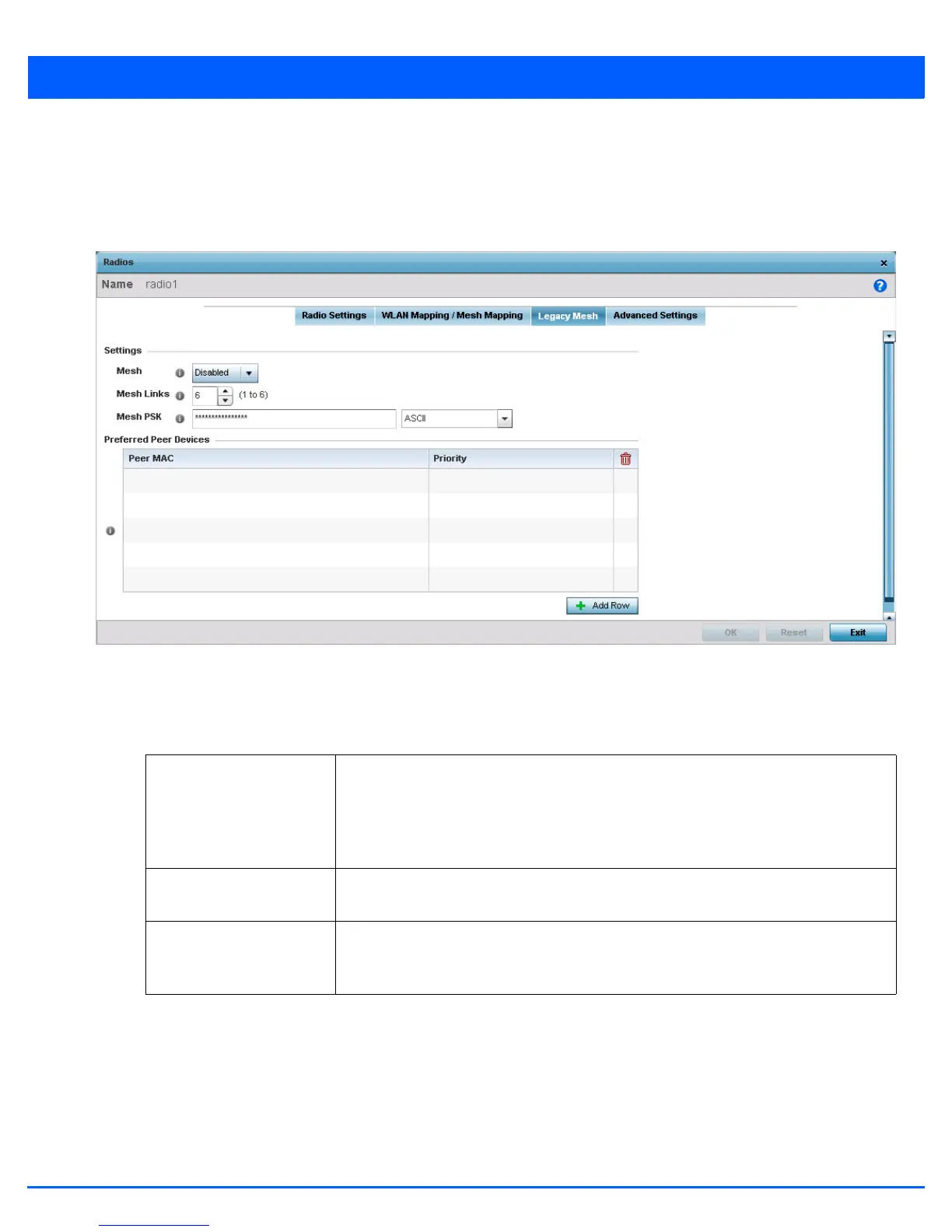5 - 46 WiNG 5.5 Access Point System Reference Guide
16. Select Create New MeshPoint to open a dialog where new Mesh Points are created.
17. Select the OK button located at the bottom right of the screen to save the changes to the WLAN Mapping. Select Reset
to revert to the last saved configuration.
18. Select the Legacy Mesh tab.
Figure 5-26 Access Point Radio - Mesh Legacy tab
Use the Legacy Mesh screen to define how mesh connections are established and the number of links available amongst
access points within the Mesh network.
19. Define the following Mesh Settings:
20. Refer to the Preferred Peer Devices table and select + Add Row to define MAC addresses representing peer devices
for preferred mesh connection. Use the Priority spinner control to set a priority (1 -6) for connection preference.
21. Select the OK button located at the bottom right of the screen to save the changes to the Mesh configuration. Select Reset
to revert to the last saved configuration.
22. Select the Advanced Settings tab.
Mesh Options include Client, Portal and Disabled. Select Client to scan for mesh portals, or
nodes that have connection to portals, and then connect through them. Portal operation
begins beaconing immediately and accepts connections from other mesh supported
nodes. Select Portal when setting a mesh connection between two Standalone APs. The
default value is Disabled.
Mesh Links Use the spinner control to define the number of mesh links (1 -6) an access point radio will
attempt to create. The default settings is 3 links.
Mesh PSK Use the text box to enter the mesh’s secret key. Select either ASCII or HEX from the
drop-down menu. Click the Show option to display the secret key entered in the Mesh PSK
field.
