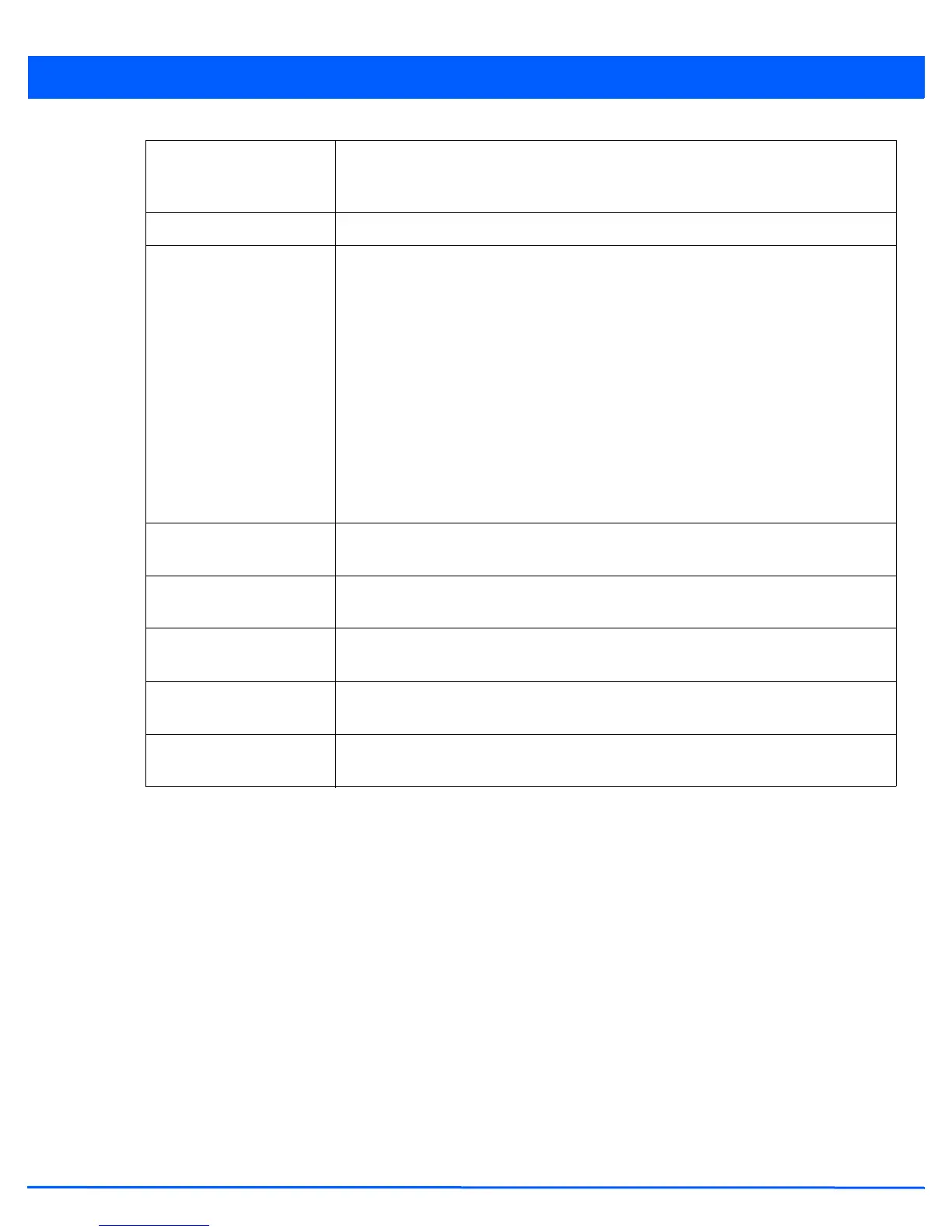Device Configuration 5 - 187
9. Select OK to import the defined RSA key. Select Cancel to revert the screen to its last saved configuration.
10. To optionally export a RSA key to a remote location, select the Export button from the RSA Keys screen.
11. Export the key to a RADIUS server so it can be imported without generating a second key. If there are more than one RADIUS
authentication server, export the certificate and do not generate a second key unless you want to deploy two root
certificates.
Key Passphrase Define the key used by both the access point and the server (or repository) of the target
RSA key. Select the Show option to expose the actual characters used in the passphrase.
Leaving the Show option unselected displays the passphrase as a series of asterisks “*”.
URL Provide the complete URL to the location of the RSA key.
Protocol If selecting Advanced, select the protocol used for importing the target key. Available
options include:
• tftp
• ftp
• sftp
• http
•cf
•usb1
•usb2
•usb3
•usb4
Port If selecting Advanced, use the spinner control to set the port. This option is not valid for
cf, usb1, usb2, usb3 and usb4.
IP Address If selecting Advanced, enter IP address of the server used to import the RSA key. This
option is not valid for cf, usb1, usb2, usb3 and usb4.
Host If selecting Advanced, provide the hostname of the server used to import the RSA key.
This option is not valid for cf, usb1, usb2, usb3 and usb4.
Username/Password These fields are enabled if using ftp or sftp protocols,. Specify the username and the
password for that username to access the remote servers using these protocols.
Path/File If selecting Advanced, specify the path to the RSA key. Enter the complete relative path
to the key on the server.
