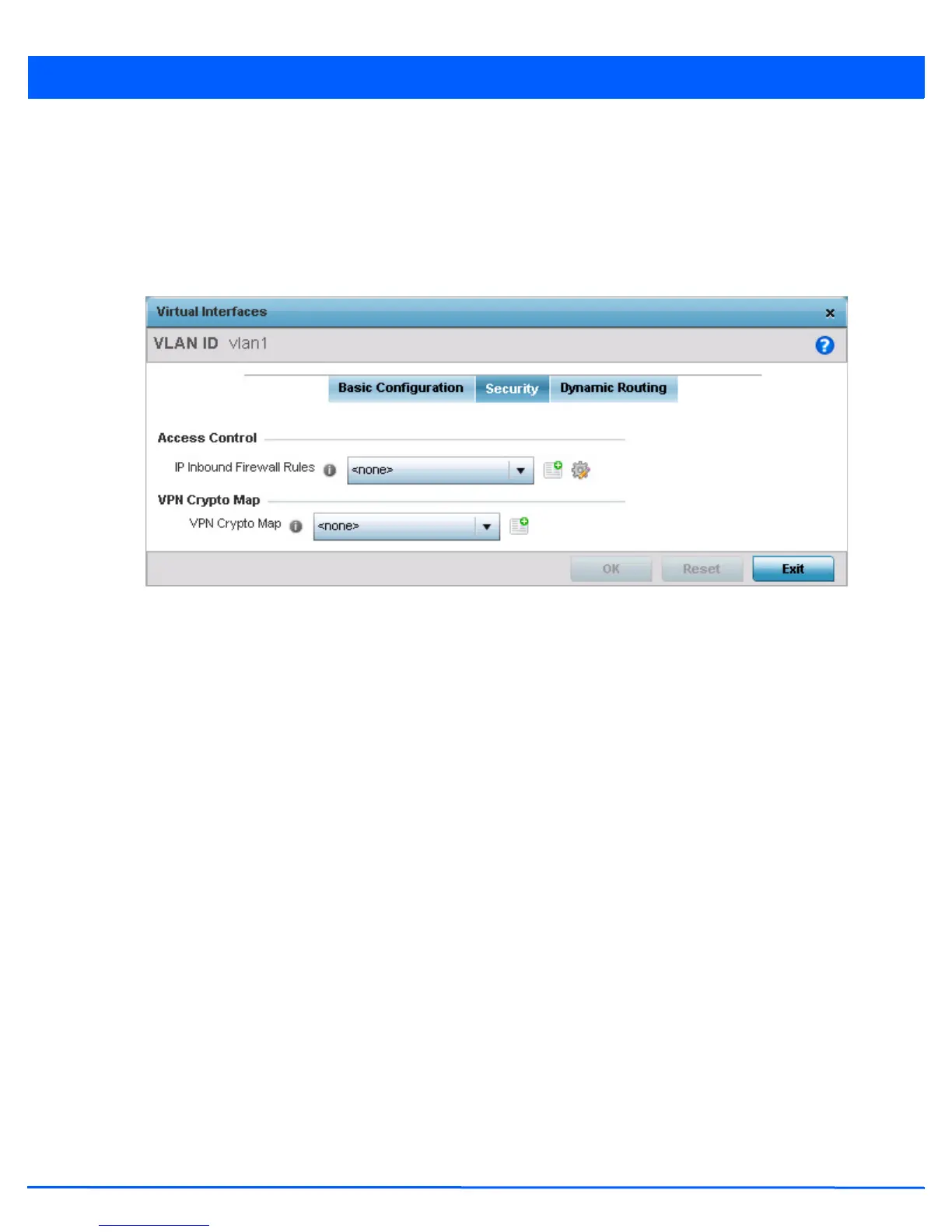Device Configuration 5 - 263
• Outside - Packets passing through the NAT on the way back to the LAN are searched against the records kept by the NAT
engine. There the destination IP address is changed back to the specific internal private class IP address in order to reach
the LAN over the network.
• None - No NAT activity takes place. This is the default setting.
29. Select OK to save the changes to the basic configuration. Select Reset to revert to the last saved configuration.
30. Select the Security tab.
Figure 5-163 OSPF Virtual Interface - Security screen
31. Use the Inbound IP Firewall Rules drop-down menu to select the IP access and deny rules to apply to the OSPF dynamic
route.
32. Either select an existing IP firewall policy or use the default set of IP firewall rules. The firewall inspects OSPF route traffic
flows and detects potential attacks on the dynamic route not visible to traditional wired firewall appliances. Select the
Create icon to define a new set of IP firewall rules that can be applied to the OSPF route configuration. Selecting Edit
allows for the modification of an existing IP firewall rules configuration. For more information, see Wireless Firewall on
page 8-2.
33. Select the VPN Crypto Map to use with this VLAN configuration. Use the drop-down menu to apply an existing crypto map
configuration to this VLAN interface. Use the Create icon to create a new VPN Crypto Map or use the Edit icon to edit an
existing VPN Crypto Map configuration before applying it to this VLAN.
Crypto Map entries are sets of configuration parameters for encrypting packets passing through the VPN Tunnel. If a Crypto
Map configuration does not exist suiting the needs of this virtual interface, select the Create icon to define a new Crypto
Map configuration or the Edit icon to modify an existing configuration.
34. Select OK to save the changes to the OSPF route security configuration. Select Reset to revert to the last saved
configuration.
35. Select the Dynamic Routing tab.
