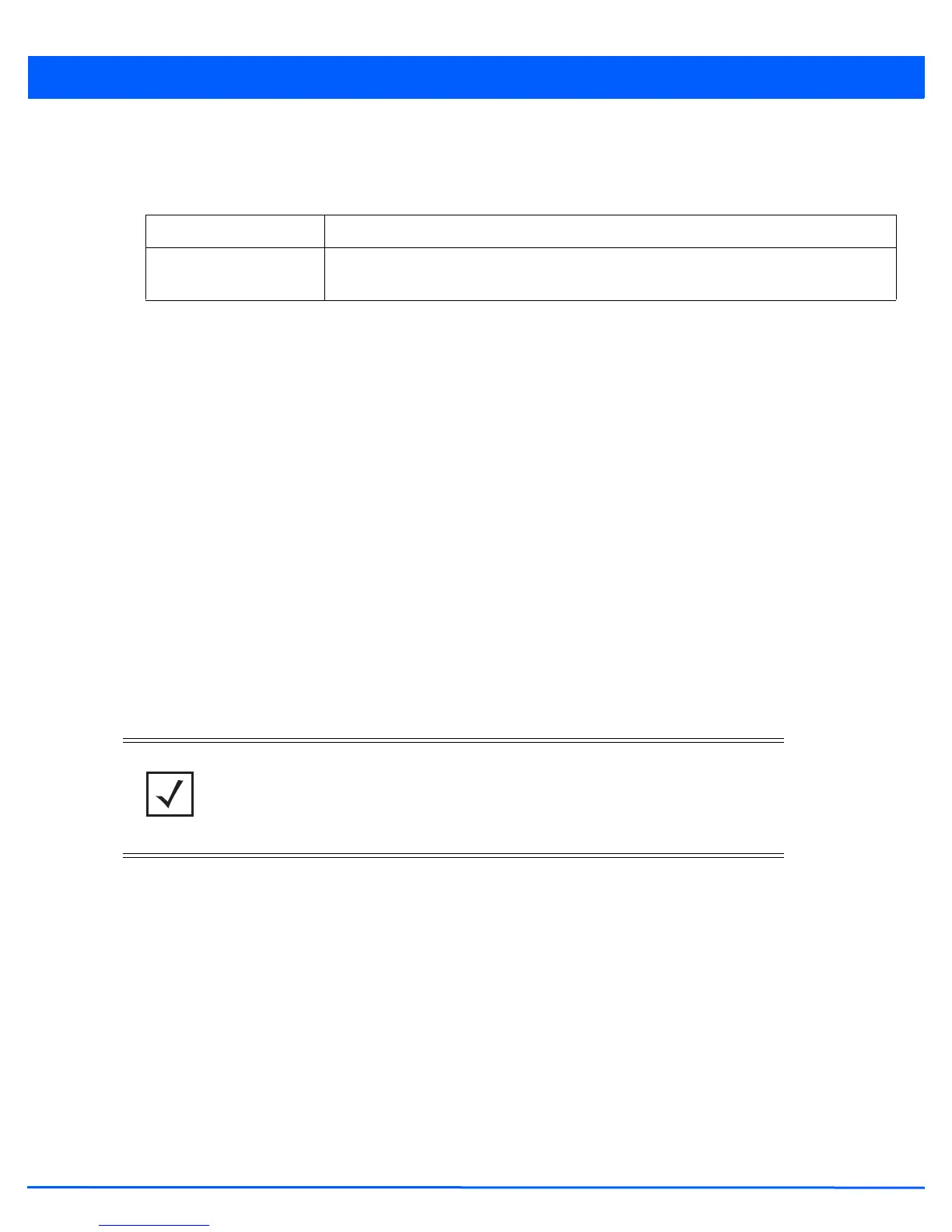Device Configuration 5 - 265
37. Configure the OSPF Authentication Type settings by selecting from the drop-down list. The available options are None,
Null, simple-password and message-digest.
38. Refer the following to configure MD5 Authentication keys. Click the + Add Row button to add a row to the table.
39. Select OK to save the changes to the OSPF route security configuration. Select Reset to revert to the last saved
configuration.
5.4.5.4.9 Overriding a Forwarding Database Configuration
Overriding the Network Configuration
A Forwarding Database is used by a bridge to forward or filter packets. The bridge reads the packet’s destination MAC address
and decides to either forward the packet or drop (filter) it. If it’s determined the destination MAC is on a different network
segment, it forwards the packet to the segment. If the destination MAC is on the same network segment, the packet is dropped
(filtered). As nodes transmit packets through the bridge, the bridge updates its forwarding database with known MAC
addresses and their locations on the network. This information is then used to decide to filter or forward the packet.
This forwarding database assignment can be overridden as needed, but removes the device configuration from the managed
profile that may be shared with other similar device models.
To define or override a forwarding database configuration:
1. Select Devices from the Configuration tab.
2. Select Device Overrides from the Device menu to expand it into sub menu options.
3. Select a target device from the device browser in the lower, left-hand, side of the UI.
4. Select Network to expand its sub menu options.
5. Select Forwarding Database.
Key ID Set the unique MD5 Authentication key ID. The available key ID range is 1-255.
Password Set the OSPF password. This value is displayed as “asterisk” (*). Select Show to display the
actual characters comprising the password.
NOTE: A blue override icon (to the left of a parameter) defines the parameter as having
an override applied. To remove an override, go to the Basic Configuration screen’s Device
Overrides field and select Clear Overrides. This will remove all overrides from the
device.
