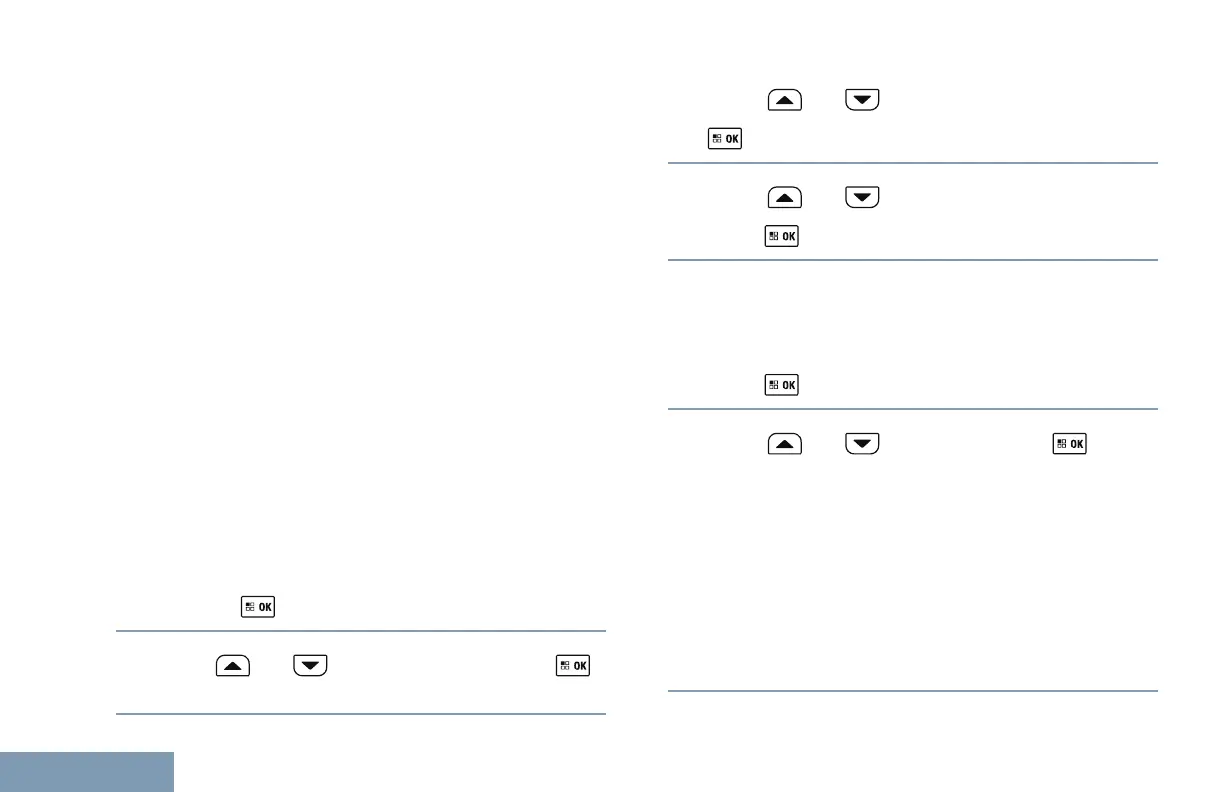“All", "New", "Started", and "Completed". Check with
your dealer or system administrator for an additional
10 folders.
Your radio supports a maximum of 100 Job Tickets,
all of which can be seen in the "All" folder. New Job
Tickets and Job Tickets with recent change in state
are listed first. Upon reaching the maximum number
of Job Tickets, the next Job Ticket automatically
replaces the last Job Ticket in your radio.
Job Tickets are retained even after radio is powered
down and powered up again.
Your radio automatically detects and discards the
duplicated Job Tickets with the same subject line.
Accessing the Job Ticket Folder
Follow the procedure to access the Job Ticket folder.
1 Do one of the following:
• Press the programmed Job Ticket button.
Proceed to Step 3.
•
Press to access the menu.
2
Press or to Job Tickets. Press
to select.
3
Press or to the required folder. Press
to select.
4
Press or to the required Job Ticket.
Press
to select.
Logging In or Out of the Remote Server
This feature allows you to log in and log out of the
remote server by using your user ID via the menu.
1
Press to access the menu.
2
Press
or to Log In. Press to
select.
If you are already logged in, menu displays Log
Out.
The display shows a transitional mini notice,
confirming that you have been logged in
successfully.
If you have failed to log in, the display shows a
negative mini notice.
344
English
