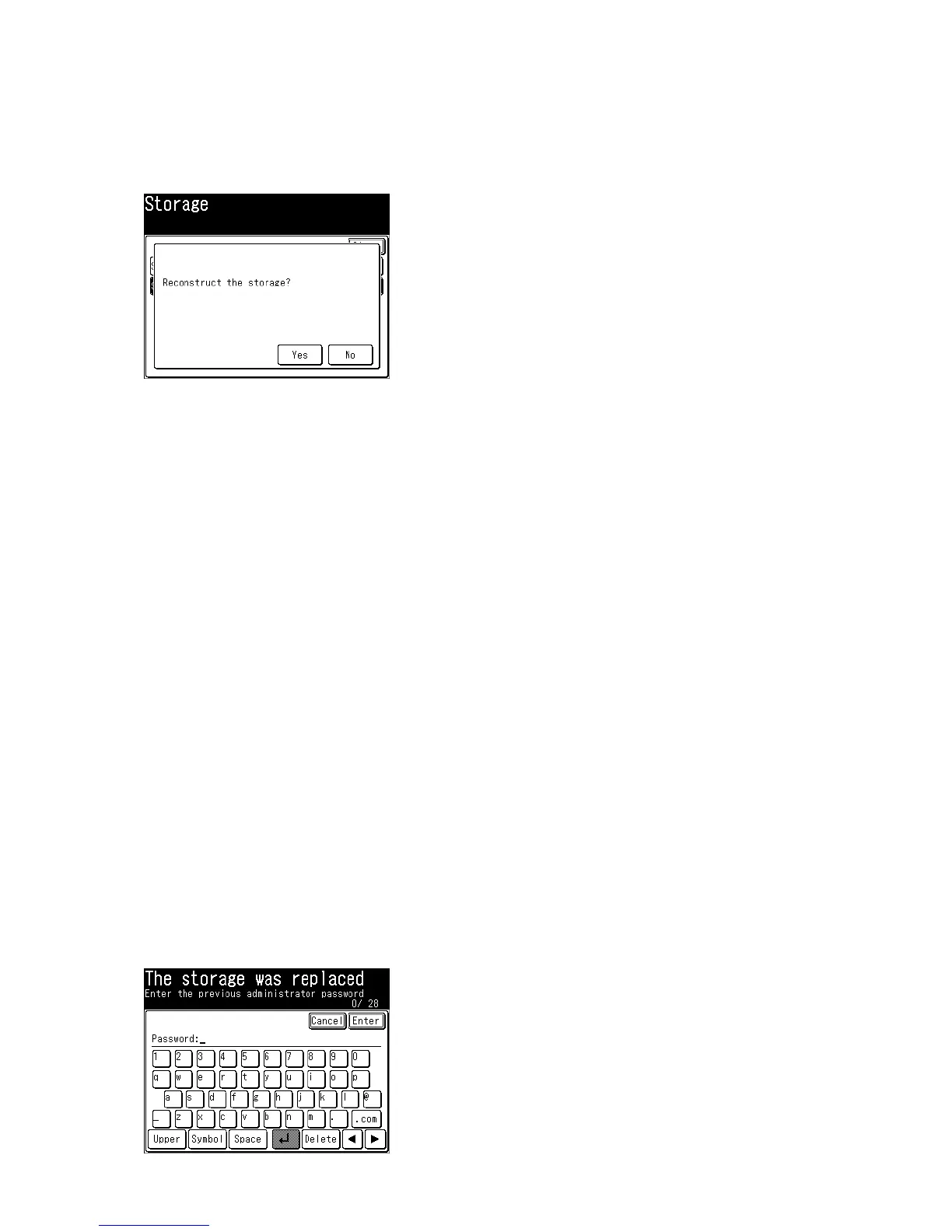3.33.2 Resetting storage
To reuse the CF memory card, perform “3.41Updatethesoftware” and reinstall the program after this
operation.
1.Press<Setting>,<*>,<5>,<9>.
2.Press[StorageReset].
3.Press[Yes].
4. The machine reboots from itself.
3.33.3. How to upgrade your OfficeBridge memory
WhenyouupgradetheCFmemorycard,thesettingsandimagedatawillnotbecopiedtothenewcard
automatically.Followtheproceduresdescribedbellow:
1. BackuptheimagedataintheCFmemorycardtoanetworkfolderusingthe“DocumentBackup”function
on OfficeBridge.
For details, refer to the OfficeBridge Guide section 3, “Backing Up Documents”.
2. SetUniqueswitch082bit6to“1”.
3. Export the machine settings to a USB memory using the “Mirroring” function on the control panel.
For details, refer to the Administrator’s Guide section 2, “Mirroring the Machine Settings”.
4. ReplacetheCFmemorycardtothenewone.
5. Whenyourestartthemachine,youwillbeaskedfortheadministrator’spassword.Enterthepassword.
(See “3.33.4 About Storage replacement operation”.)
6. Import the machine settings from the USB memory using the “Mirroring” function.
7. ResetUniqueswitch082bit6to“0”.
YoucannotimporttheimagedatatothenewCFmemorycard.Thebackupimagedatawillbedisplayed
onOfceBridgewhenthe“BackupDocumentDisplay”functionisenabled.Fordetails,refertoOfceBridge
Guide section 3, “Specifying the Backup Document Display”.
3.33.4 About Storage replacement operation
Inthefollowingcases,thedisplayasksyoutoentertheAdministrator’spassword.Insuchcases,enterthe
Administratorpasswordoftheformerdevice.
• WhenCFmemorycardusedbyanothermachineisattached.
• WhenCFmemorycardisremovedandupdated.
• Wheneitherthemaincontrolboardorthenetworkboardisreplaced.
• Whenuniqueswitch82bit6issetto“1”andthemachinesettingdataareimported.
