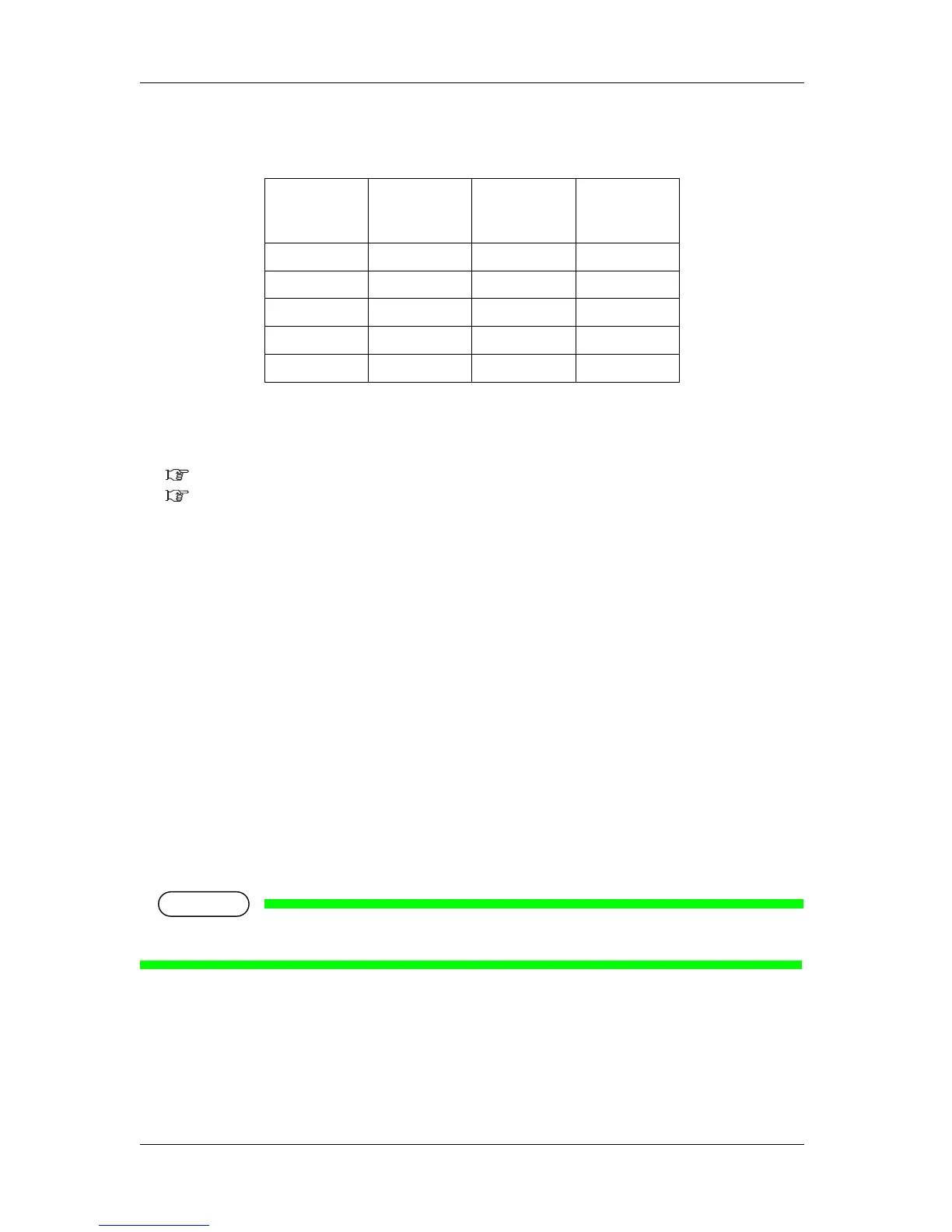Handling the printer RJ-900X series OPERATION MANUAL
4-30
• Adjust patterns corresponding to the user media 1 to 4
Follow the procedure below to adjust print quality.
1. Turn the printer ON and set the media that is bigger than A3 size.
3.4.2 Loading roll media
3.4.3 Loading sheet media
2. Display the Micro adjustment menu on Operation panel.
a. Press the [Menu] key on Operation panel.
• “*Menu* Test Print>” is displayed on Operation panel.
• Operation panel shifts to the Setup menu display.
b. Press the [>] key on Operation panel.
• “*Menu* Media Set>” is displayed on Operation panel.
c. Press the [Enter] key on Operation panel.
• “Type: Coated Media” is displayed on Operation panel.
d. Press the [+] key or [-] key on Operation panel to select the media type to use.
e. Press the [Enter] key on Operation panel.
• “Effect: None” is displayed on Operation panel.
• When using user media 1 to 4, “Print Quality: Drawing” is displayed on Operation panel.
f. Press the [>] key a few times on Operation panel and select “PF Adjust: Pattern A”.
• The display enters the Micro adjustment menu.
Print
resolution
setting
Pattern A Pattern B Pattern C
HS360dpi - -
○
360dpi -
○
-
720dpi
○
--
1440dpi
○
--
2880dpi
○
--
