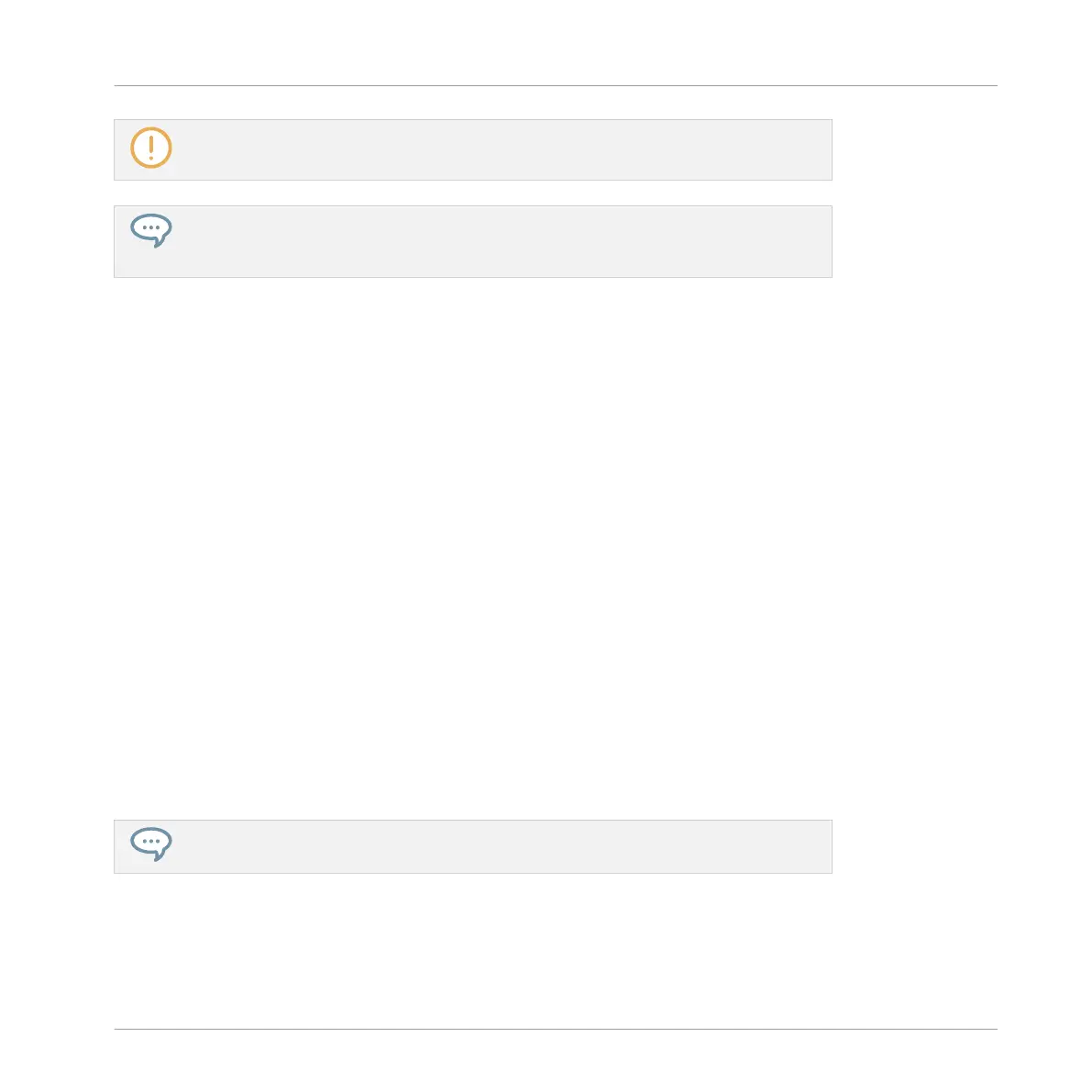If the selected Plug-in slot was not empty, the previous Plug-in will be replaced with the
new Plug-in!
Instead of using the Plug-in Browser, you can also use the global Browser to load a par-
ticular preset for a Plug-in. Please refer to section ↑3.2, Searching and Loading Files
from the Library for more information.
Inserting a Plug-in
To insert a Plug-in directly after the selected Plug-in slot, do the following:
1. Press SHIFT + Button 4 (INSERT).
This automatically opens the Browser on your controller and locks the File Type to EF-
FECT (Button 1 and 2, normally used in the Browser to select the desired File Type, are
here disabled).
2. Choose and load the desired Plug-in preset via the usual workflow in the Browser (see sec-
tion ↑2.3.1, Setting the Focus on a Group or a Sound).
→
When you finally press the Button 8 (LOAD), your controller automatically switches back
to Control mode and the new Plug-in is loaded in the next Plug-in slot. All following Plug-
ins are shifted one slot downwards to make room for the new Plug-in.
Removing a Plug-in
To remove a Plug-in from its slot, do the following:
►
Press SHIFT + Button 6 (REMOVE).
→
The Plug-in is unloaded from the slot. All following Plug-ins are shifted one slot upwards
to fill the gap.
Alternatively, you can press SHIFT + BROWSE, use Knob 5 to select (NONE) at the top
of the list on the right display, and press Button 8 (LOAD).
Replacing a Plug-in
►
To replace a Plug-in, simply select its slot and load a new Plug-in as described above.
Working with Plug-ins
Plug-in Overview
MASCHINE - Manual - 266
