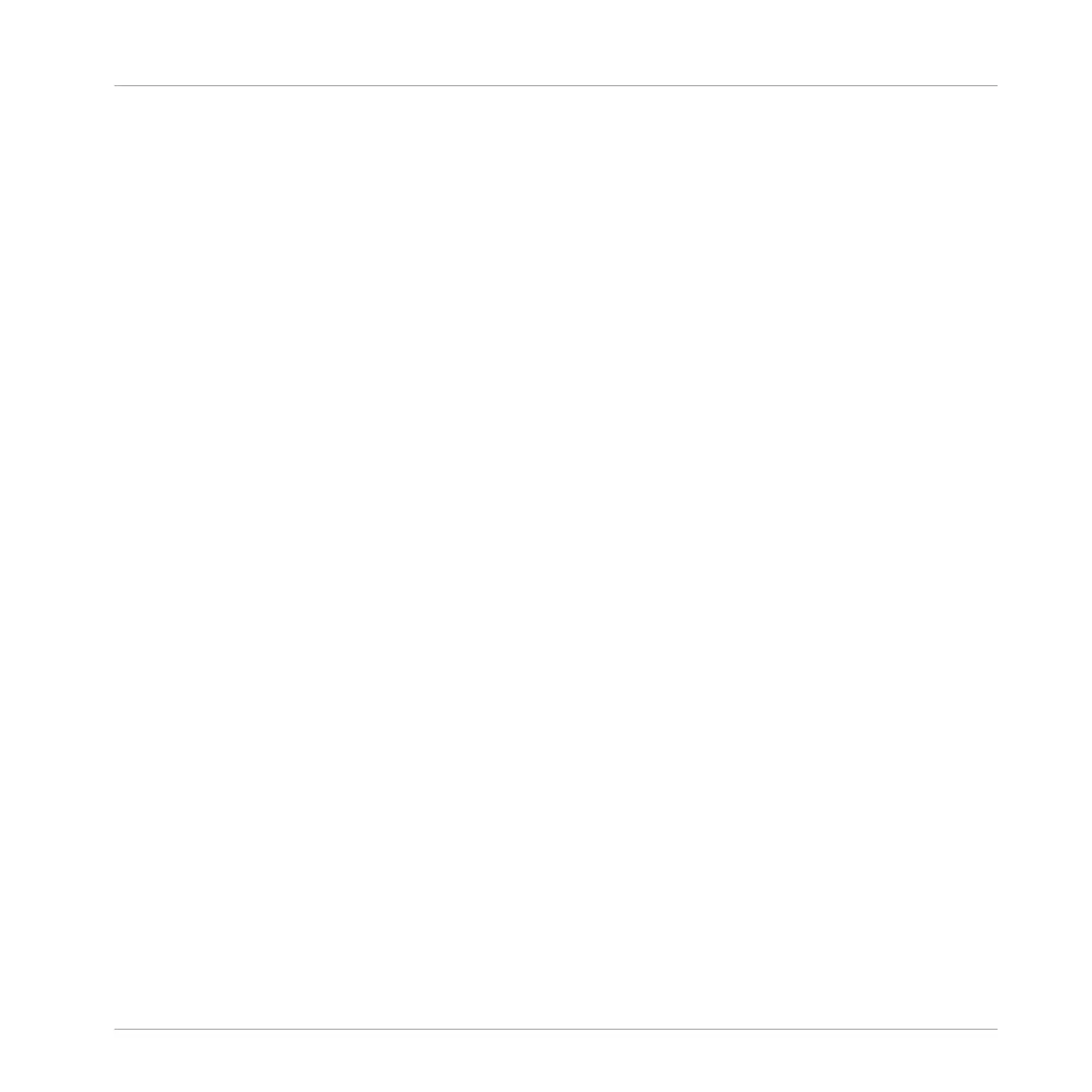→
The focus slot can be selected from the browser.
6.1.3.2 Loading, Removing, and Replacing a Plug-in on your Controller
On the MASCHINE controller, do the following:
1. Press CONTROL to enter Control mode.
2. Select the Sound, Group or the Master where you want to load, remove or replace a Plug-
in (see section ↑2.3.1, Setting the Focus on a Group or a Sound).
3. Press Button 6 (PLUG-IN) to display the Plug-in slots of the selected Sound, Group or the
Master.
4. Press Button 7/8 to navigate to the desired Plug-in slot.
The name of the selected Plug-in appears in the field between the left and right arrows
under Button 7 and 8. If there are no Plug-ins in the channel this will read (NONE).
→
You are now ready to load, insert, remove or replace a Plug-in as described in the follow-
ing paragraphs.
Loading a Plug-in in Place
To load a Plug-in into the selected Plug-in slot, do the following:
1. Press SHIFT + BROWSE to open the Plug-in Browser and browse the available Plug-ins.
2. On the left display, use Knob 1 to select the TYPE from INTERNAL, NI or EXTERNAL.
The right display shows the list of available Internal, Native Instruments or External Plug-
ins, respectively.
3. If you have selected the first Plug-in slot of a Sound, use Knob 2 to select the SUBTYPE
from INSTR (Instruments) or EFFECT.
If you have selected any other Plug-in slot the SUBTYPE field is not available — only Ef-
fect Plug-ins will be listed in the right display.
4. Turn Knob 5 to browse the Plug-ins corresponding to your TYPE (and possibly SUBTYPE)
selection.
5. When you have found the Plug-in you want to use, press Button 8 to load it.
Working with Plug-ins
Plug-in Overview
MASCHINE - Manual - 265
