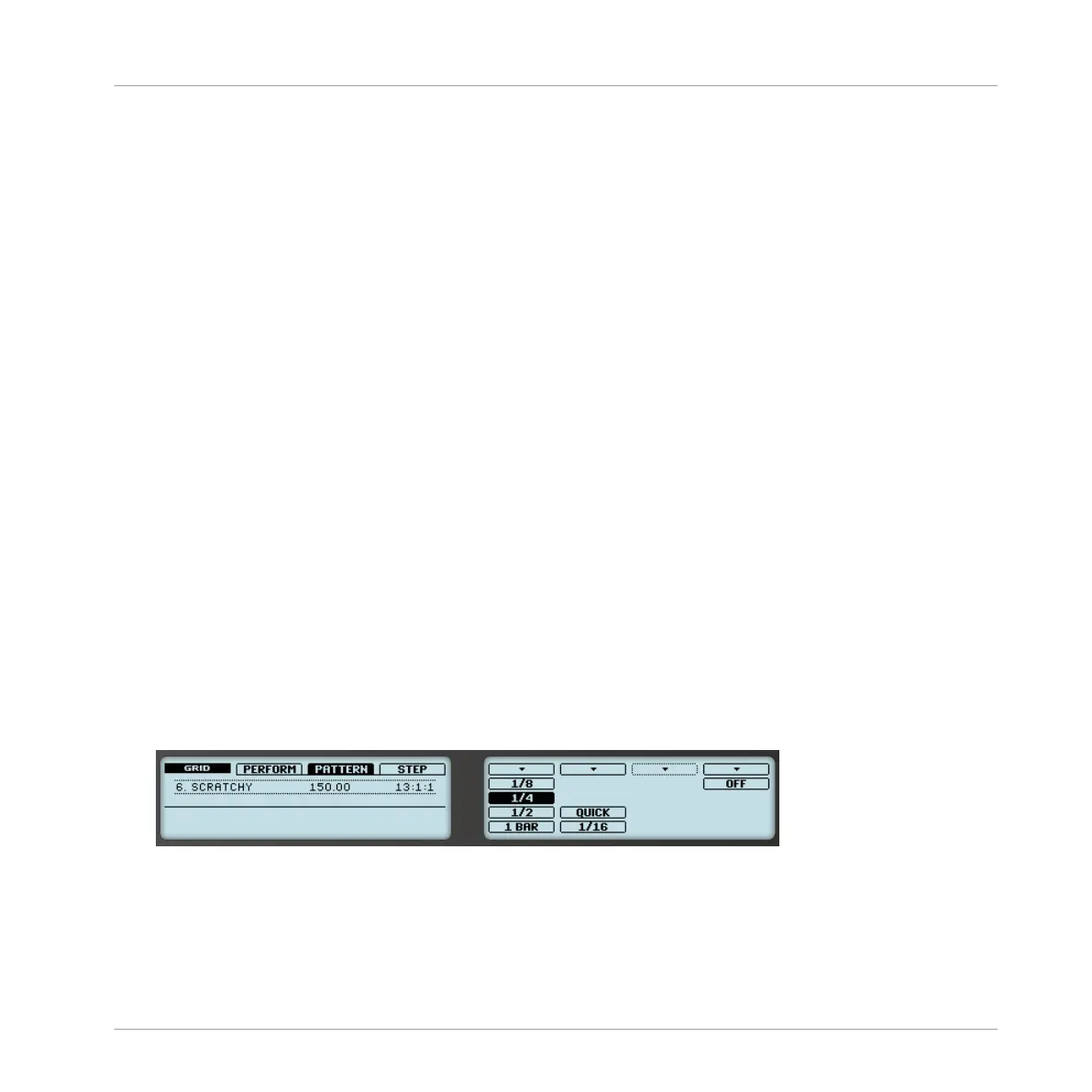Adjusting the Pattern Grid and Pattern Length on the Controller
On your controller, the length of the selected Pattern, along with the Pattern Grid resolution
used to modify this length, can both be adjusted using various methods: via the Pattern mode,
the Grid mode or the Record Prepare mode. Choose the method that best fits your current
workflow.
Method 1: Using the Pattern mode
In Pattern mode you can adjust both the Pattern Length of the current Pattern and the Pattern
Grid resolution:
1. Press and hold PATTERN to enter Pattern mode. You can also press PATTERN + Button 1
to pin Pattern mode so you can release PATTERN (see ↑2.3.5, Pinning a Mode on Your
Controller).
2. Turn Knob 1 (LENGTH) to adjust the Pattern Length according to the current resolution of
the Pattern Grid.
3. Turn Knob 2 (GRID) to adjust the resolution of the Pattern Grid.
Method 2: Using the Grid mode
In Grid mode you can adjust the various grids used in MASCHINE, including the Pattern Grid
resolution:
1. Press and hold GRID to enter Grid mode. You can also press Button 1 to pin Grid mode so
you can release GRID (see ↑2.3.5, Pinning a Mode on Your Controller).
2. Press Button 3 (PATTERN) to access the Pattern Grid settings.
The right display will show you which pad represents which resolution:
3. Select a resolution by pressing the corresponding pad. Alternatively you can press But-
ton 5, 6 or 8 to successively select each of the resolutions in the corresponding column.
→
The selected value is highlighted on the right display and the corresponding pad turns
fully lit.
Working with Patterns
Pattern Basics
MASCHINE - Manual - 315
