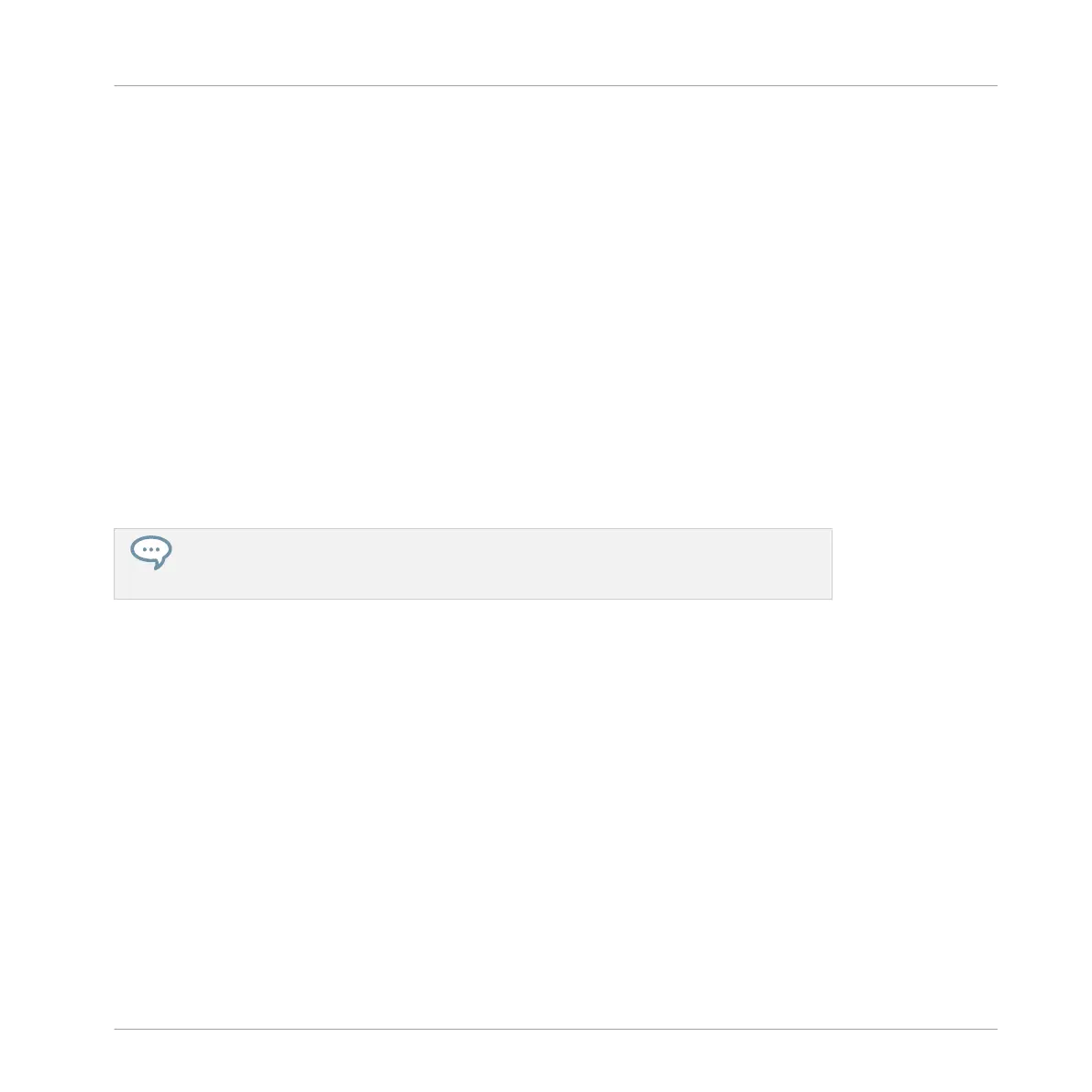Selecting Events/Notes on the Controller
Using your controller you can select particular events from the current Pattern. This will allow
you to edit them without affecting the other events.
Quick Selecting Events and Notes
The quickest and easiest way to select events is the following:
►
Press SHIFT + SELECT + any dimmed pad to select all events for that Sound (if pads are
in Group mode) or to select all notes at that pitch for the focused Sound (if pads are in
Keyboard mode).
→
The selected pad lights up and all its events are selected. While holding SHIFT + SE-
LECT you can press other dimmed pads to add their events to your selection, or press any
fully lit pad to remove its events from the selection (the pad turns dimmed).
Unlit pad indicate Sounds (in Group mode) or pitches (in Keyboard mode) for which the Pat-
tern has no events. Hence, if you press them nothing happens.
For example in Group mode this can be very useful to quickly quantize a few drum in-
struments in your kit without affecting the rest of the kit: Press SHIFT + SELECT + the
pads of the desired drums then press SHIFT + pad 5 (QUANTIZE), and you’re done!
Selecting Events and Notes via the Select Mode
In order to make more complex selections, your controller provides you with a useful tool: the
Select mode.
To select events in your Pattern:
1. Hold SELECT to enter Select mode — or press SELECT + Button 1 to pin the Select
mode.
2. Press Button 2 (EVENTS).
Button 2 lights up and EVENTS is highlighted in the left display.
You can now select notes and events using various tools: using the pads, Buttons 5–8, Knobs
1–4, and the Page buttons (left of the displays). Depending on the current pad mode (Group
mode or Keyboard mode, see ↑5.1.1, The Pad View in the Software), these tools will select
events differently, as described in the following paragraphs.
Working with Patterns
Editing Events
MASCHINE - Manual - 340
