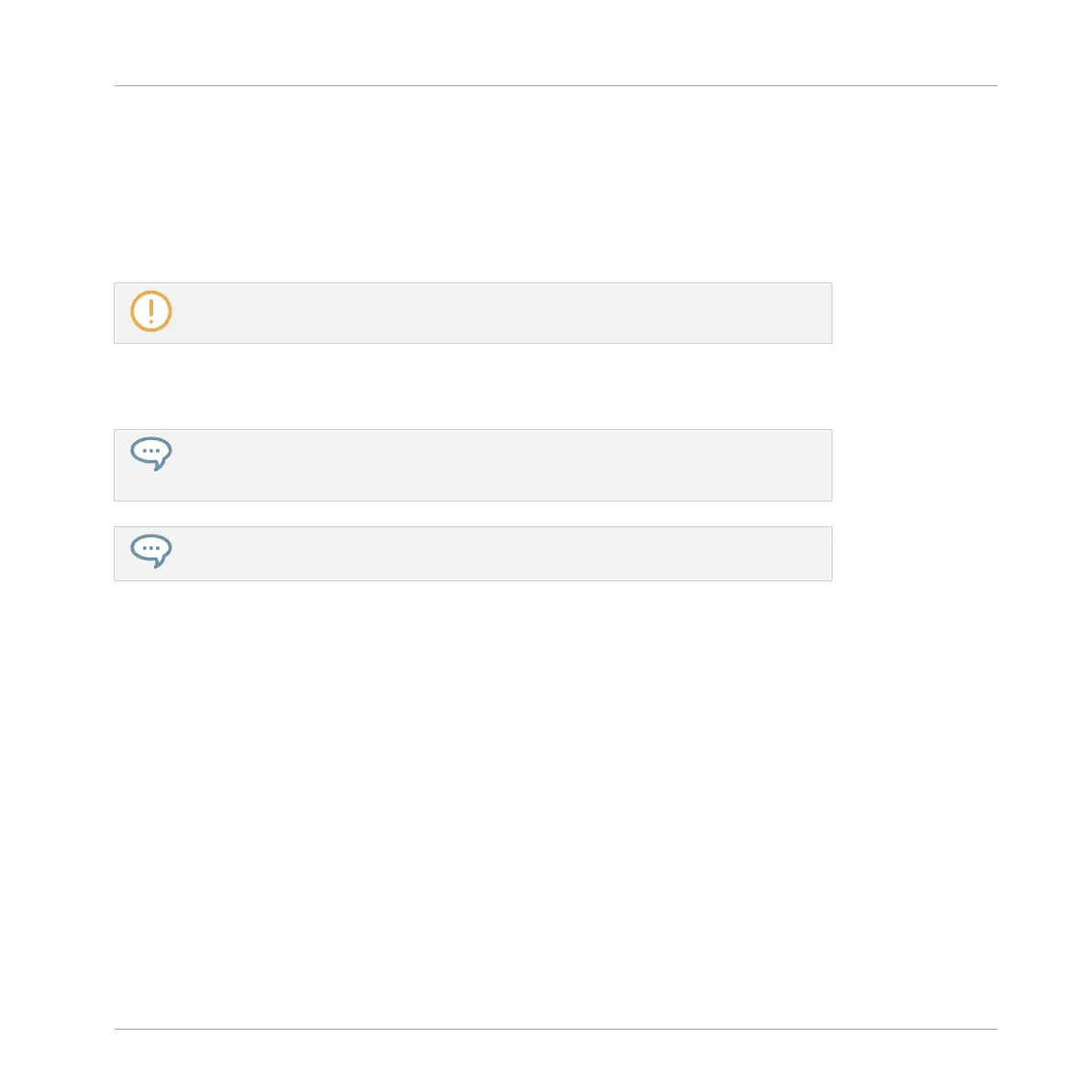▪ If your pads are in Keyboard mode and EVENTS (Button 2) is enabled in the left display,
the lit pads show you the pitches (of the focused Sound) for which the Pattern contains
events.
▪ If your pads are in Keyboard mode and EVENTS (Button 2) is disabled in the left display,
the lit pads show you the Sounds for which the Pattern contains events (as in Group
mode).
For more information on pad modes, please refer to section ↑5.1.1, The Pad View in the
Software.
In other terms when holding SELECT + ERASE you don’t need to press any unlit pad, since
there are no events to delete there.
If Select mode is pinned, you can release SELECT and only hold ERASE when pressing
the pads to erase the desired events. See section ↑2.3.5, Pinning a Mode on Your Con-
troller for more information on pinning modes.
If you accidentally deleted events, press SHIFT + pad 1 to undo it!
Deleting the Selected Events or Notes
Once you have selected particular events (see ↑7.4.3, Selecting Events/Notes for more on
this), you can delete them from the Pattern:
►
Press SHIFT + pad 9 (CLEAR) to erase the selected events. If nothing is selected, all
event/notes in the Pattern will be affected.
Deleting Events or Notes while Playing
If the sequencer is currently playing, you can selectively erase events at the play position:
►
While the Pattern is playing, hold ERASE + the desired pad to progressively delete the
events for that Sound (if pads are in Group mode) or the notes at that pitch for the fo-
cused Sound (if pads are in Keyboard mode) as they are reached by the playhead.
Working with Patterns
Editing Events
MASCHINE - Manual - 350
