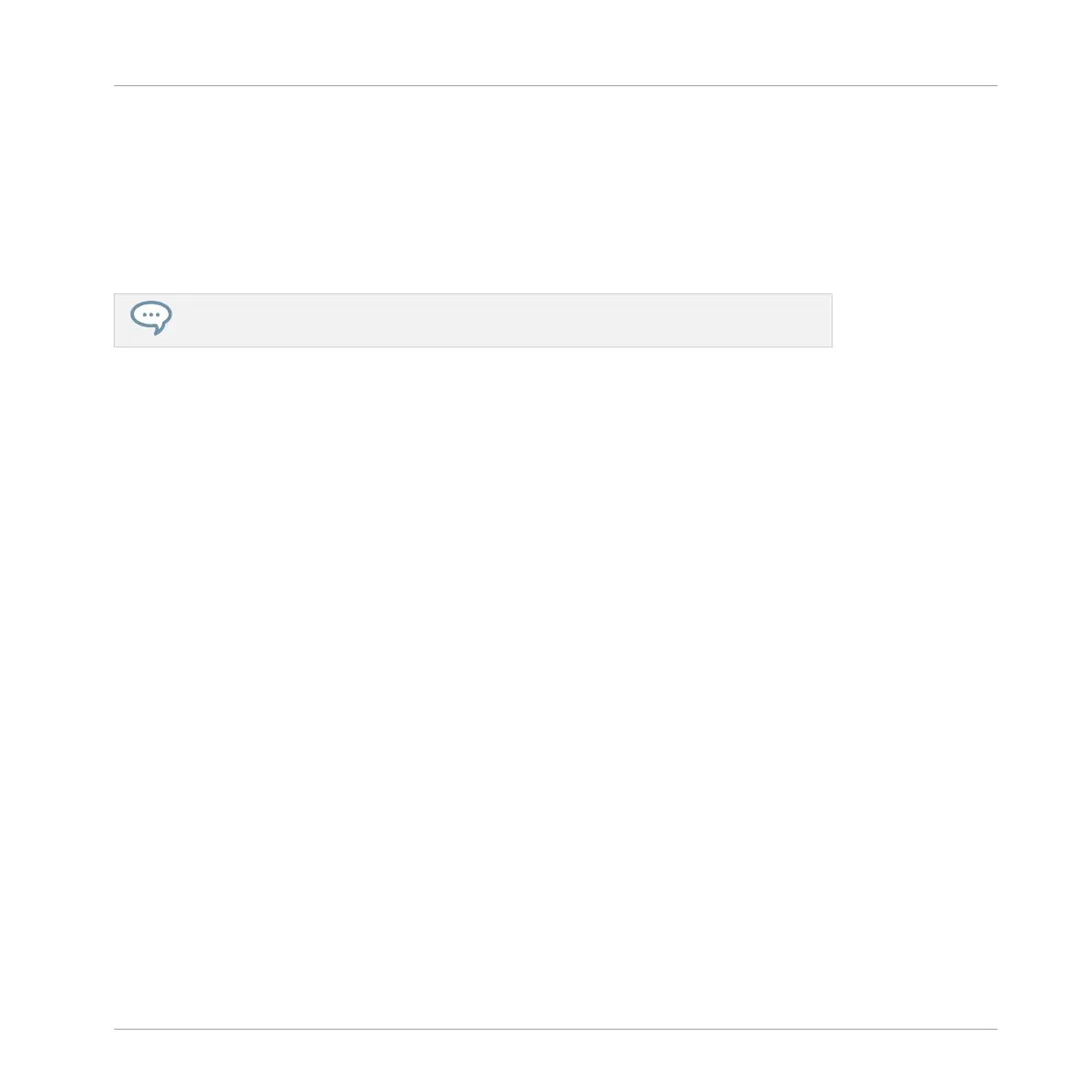3. Select the Group in which you want to paste the Pattern’s content.
4. Open the Pattern Manager, select (or create) an empty Pattern, and close the Pattern
Manager again.
The selected (or created) Pattern appears in the Pattern Editor.
5. Right-click (on Mac OS X: [Ctrl]-click) the Event area’s background and choose Paste
from the context menu to paste the Pattern.
If events are selected in the Pattern, the copy/paste operation will apply to these events
only! See Editing Selected Events/Notes for more on this.
Duplicating, Copying, and Pasting Patterns on Your Controller
While the duplicating method described above is the quickest one, you can also copy a Pattern
to the Pattern slot of your choice via the DUPLICATE button of your controller:
1. Press and hold PATTERN to enter Pattern mode (you can pin it by pressing Button 1).
2. Press and hold DUPLICATE (you can also pin it by pressing Button 1).
3. Press the pad of the Pattern you want to copy.
The pad starts flashing.
4. Press the target pad for the Pattern copy.
→
The Pattern is copied to the target pad. The target pad starts flashing and you can further
copy/paste it to other slots!
This procedure has following benefits:
▪ You can paste the copy into the Pattern slot of your choice — empty or not. If the target
Pattern slot already contains a Pattern, it will be replaced by the copied Pattern.
▪ You can select the target slot in another Pattern bank: After you have selected the source
Pattern, switch to the desired Pattern bank using Buttons 7 and 8 before you select the
target Pattern slot.
▪ Last but not least, this command is also available outside the Pattern mode: Simply press
and hold DUPLICATE + PATTERN (instead of DUPLICATE alone in Pattern mode) before
selecting the source and target slots!
Working with Patterns
Managing Patterns
MASCHINE - Manual - 385
