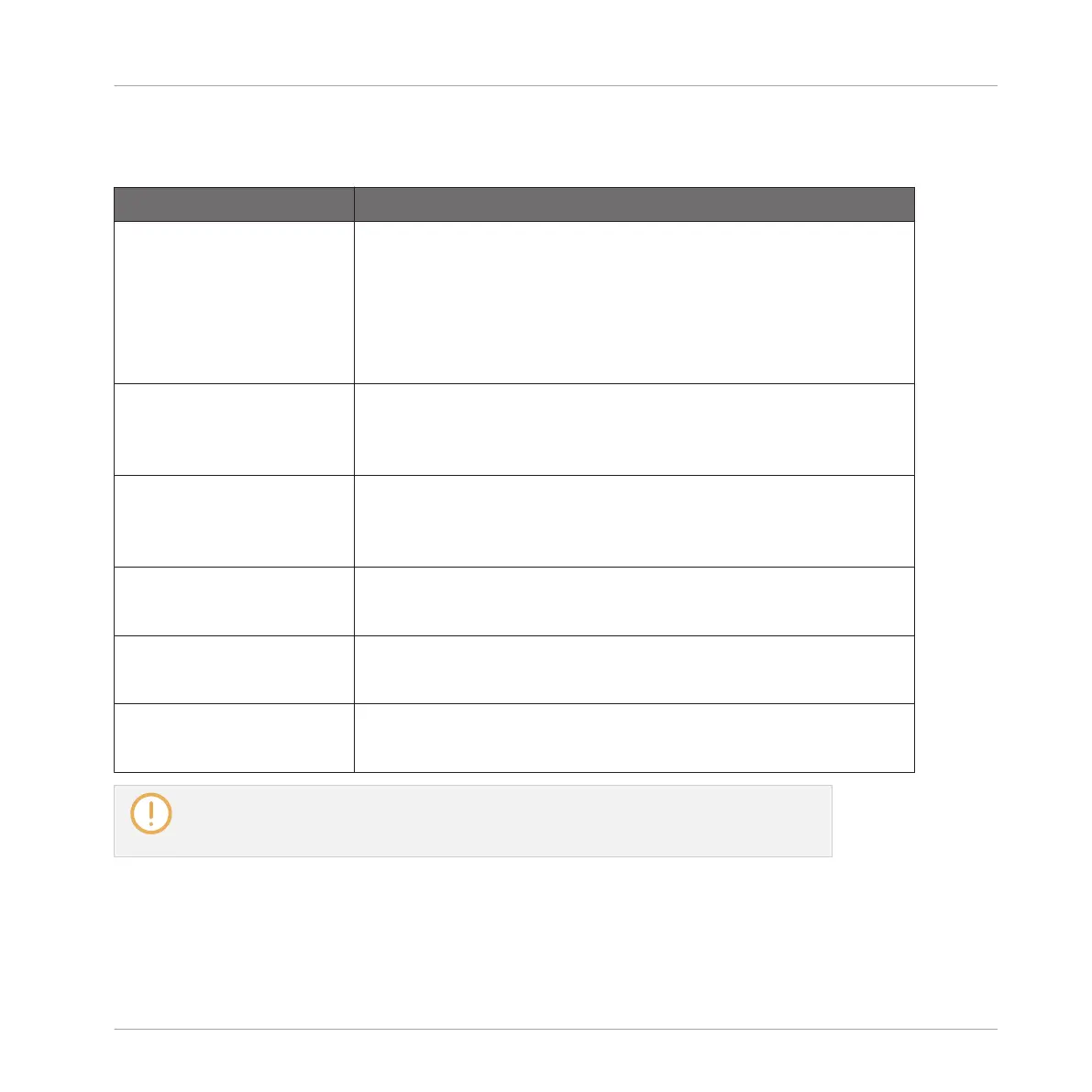The channel’s context menu provides the exact same entries as in Arrange view.
Following management commands are available in the Mixer:
Management Command Action
Renaming channels Double-click the channel name in the header, type the desired
name on your computer keyboard, and press [Enter] to confirm
(or [Esc] to cancel). You can also open the channel’s context
menu and select Rename.
See section ↑4.2.3, Renaming Sound Slots and ↑4.3.3,
Renaming Groups.
Changing the channel’s
color
Open the channel’s context menu and select Color.
See section ↑4.2.4, Changing the Sound’s Color and ↑4.3.4,
Changing the Group’s Color.
Copying/pasting channels Open the channel’s context menu and select Copy or Paste.
See section ↑4.2.6, Copying and Pasting Sounds and ↑4.3.6,
Copying and Pasting Groups.
Resetting Sound channels Open the Sound channel’s context menu and select Reset.
See section ↑4.2.8, Resetting Sound Slots.
Deleting Group channels Open the Group channel’s context menu and select Delete.
See section ↑4.3.8, Deleting Groups.
Saving channels Open the channel’s context menu and select Save As….
See section ↑4.2.5, Saving Sounds and ↑4.3.5, Saving Groups.
You cannot move Sounds and Groups via drag and drop in the Mixer. This is only possi-
ble in Arrange view — see section ↑4.2.7, Moving Sounds and ↑4.3.7, Moving Groups
for more details.
Controlling Your Mix
The Mixer
MASCHINE - Manual - 465
