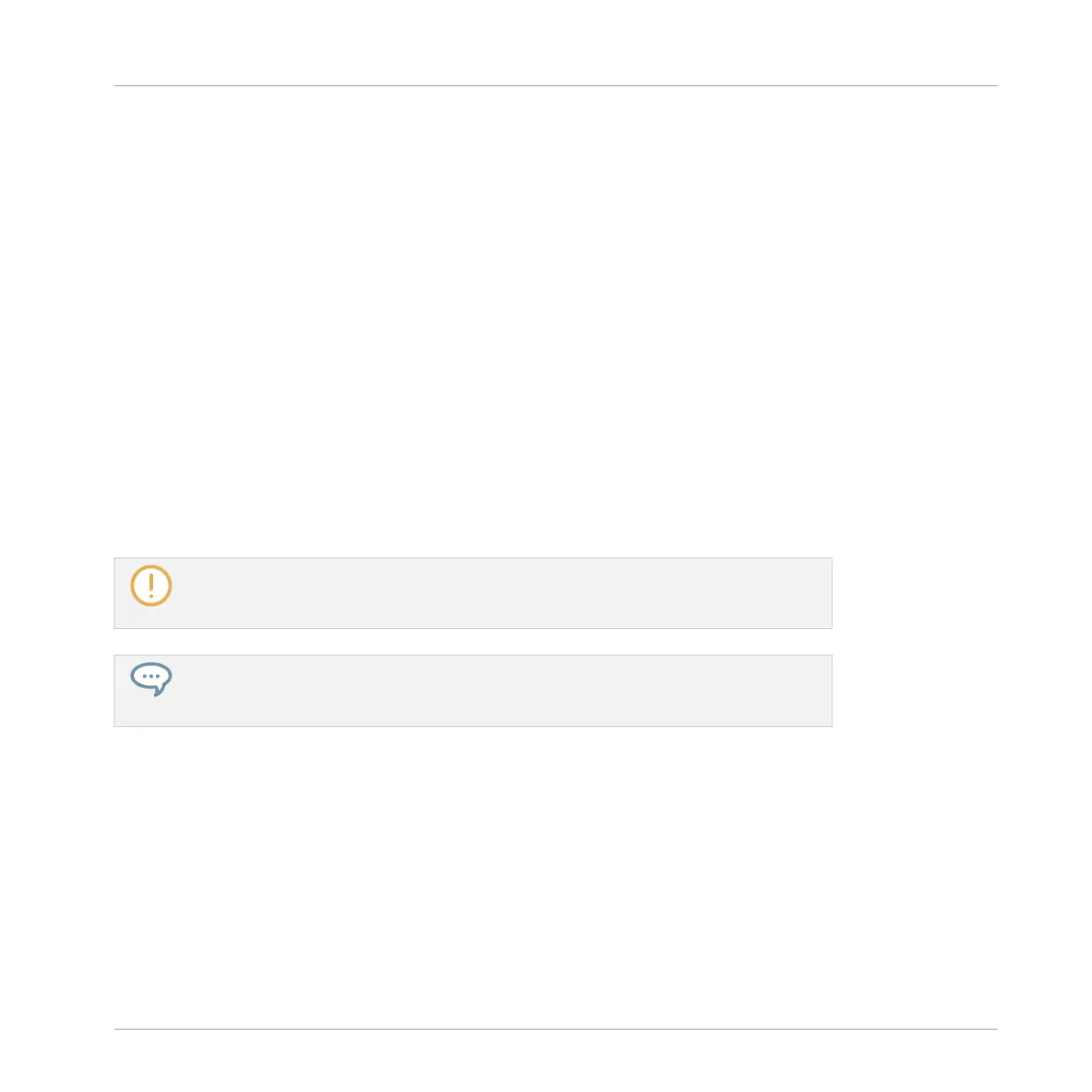▪ Pre-listening to Samples in the Browser (see section ↑3.3.2, Pre-Listening to Your Sam-
ples).
▪ Metronome (see section ↑7.2.3, Using the Metronome).
▪ Pre-listening functions in the Sample Editor when recording (see section ↑14.2.2, Select-
ing the Source and the Recording Mode) or slicing Samples (see section ↑14.4, Slicing a
Sample).
Sending Sound and Group Channels to the Cue Bus
►
In any channel strip, click the little headphones button to send this channel to the Cue
bus.
→
The headphones button lights on. The channel is not sent to its defined destination any-
more but instead to the Cue bus.
To remove the channel from the Cue bus and send it back to its normal destination defined in
its output settings, simply click again on the headphones button.
You can send any number of Sound and Group channels to the Cue bus simultaneously.
In Arrange view, the equivalent of the headphones button is the Cue switch found on the
Audio page of the Sound’s and Group’s Output properties (see section ↑8.1.2, Configur-
ing the Main Output of Sounds and Groups).
The mute and solo of channels don’t apply when these channels are sent to the Cue
bus: What is sent to the Cue bus is always played back via the Cue channel, regardless
of the original channel being muted or not.
Adjusting the Cue Channel in the Mixer
All signals on the Cue bus arrive on the Cue channel strip. You can display the Cue channel
strip in the Mixer as follows:
Controlling Your Mix
The Mixer
MASCHINE - Manual - 471
