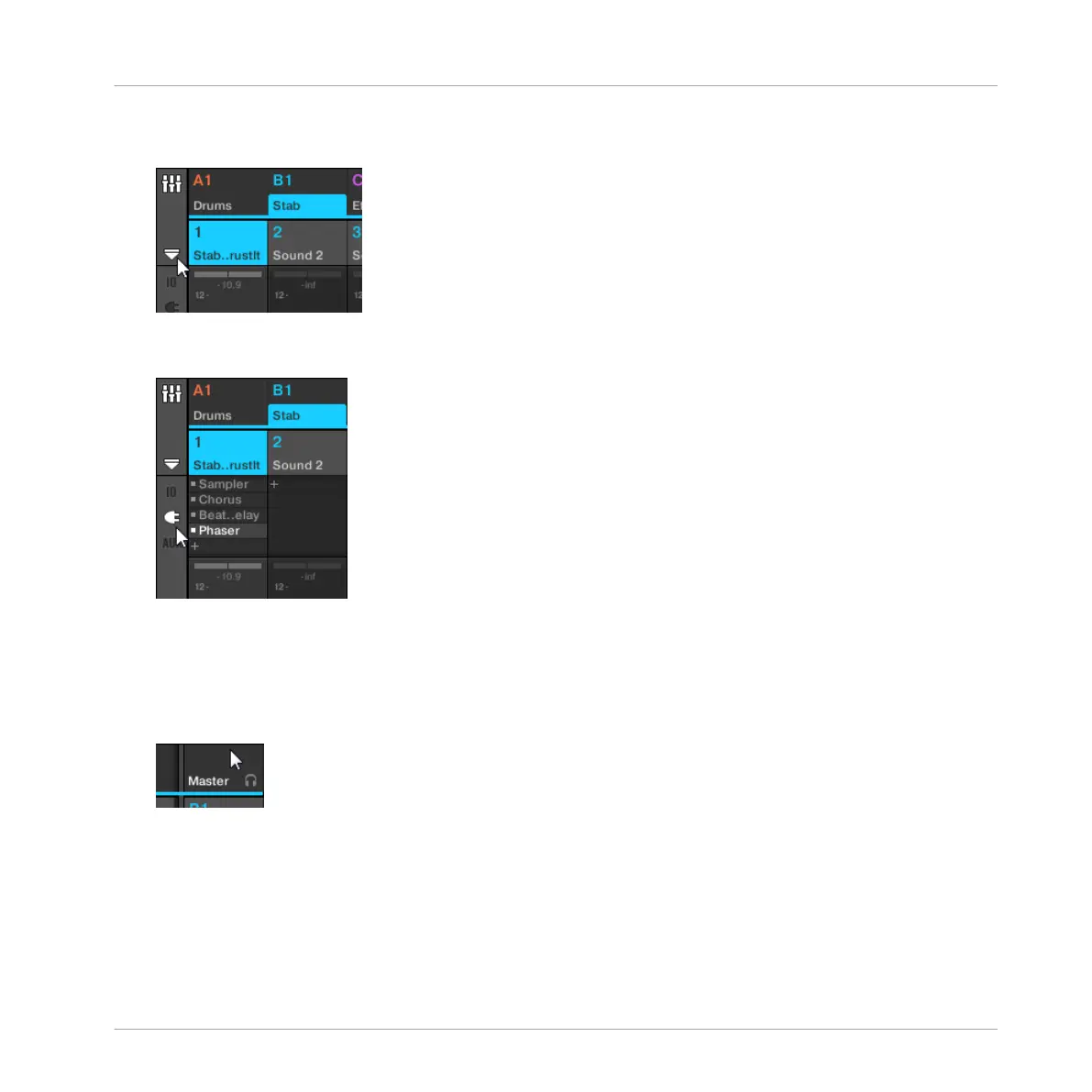2. If it’s not already open, open the extended view of the Mixer by clicking the down-pointing
arrow at the left of the Mixer:
3. Check that the Plug-in icon is active on the left of the Mixer — if not, click it to display
the Plug-in List in each channel strip.
Then, put the focus on the channel (Master, Group or Sound) in which you want to load the
effect:
1. To set the focus to the Master channel: In the top right corner of the Mixer, click in the
blank space above the Master label and headphones icon to set the focus to the Master/
Cue channel strip.
If necessary click Master in that header to switch from the Cue channel to the Master
channel.
2. To set the focus to a Group channel: If the Mixer is currently displaying the Group channel
strips, click the header of the desired Group at the top of the Mixer. If the Mixer is cur-
rently displaying Sound channel strips, double-click the header of the desired Group at
the top of the Mixer.
Using Effects
Applying Effects to a Sound, a Group or the Master
MASCHINE - Manual - 580