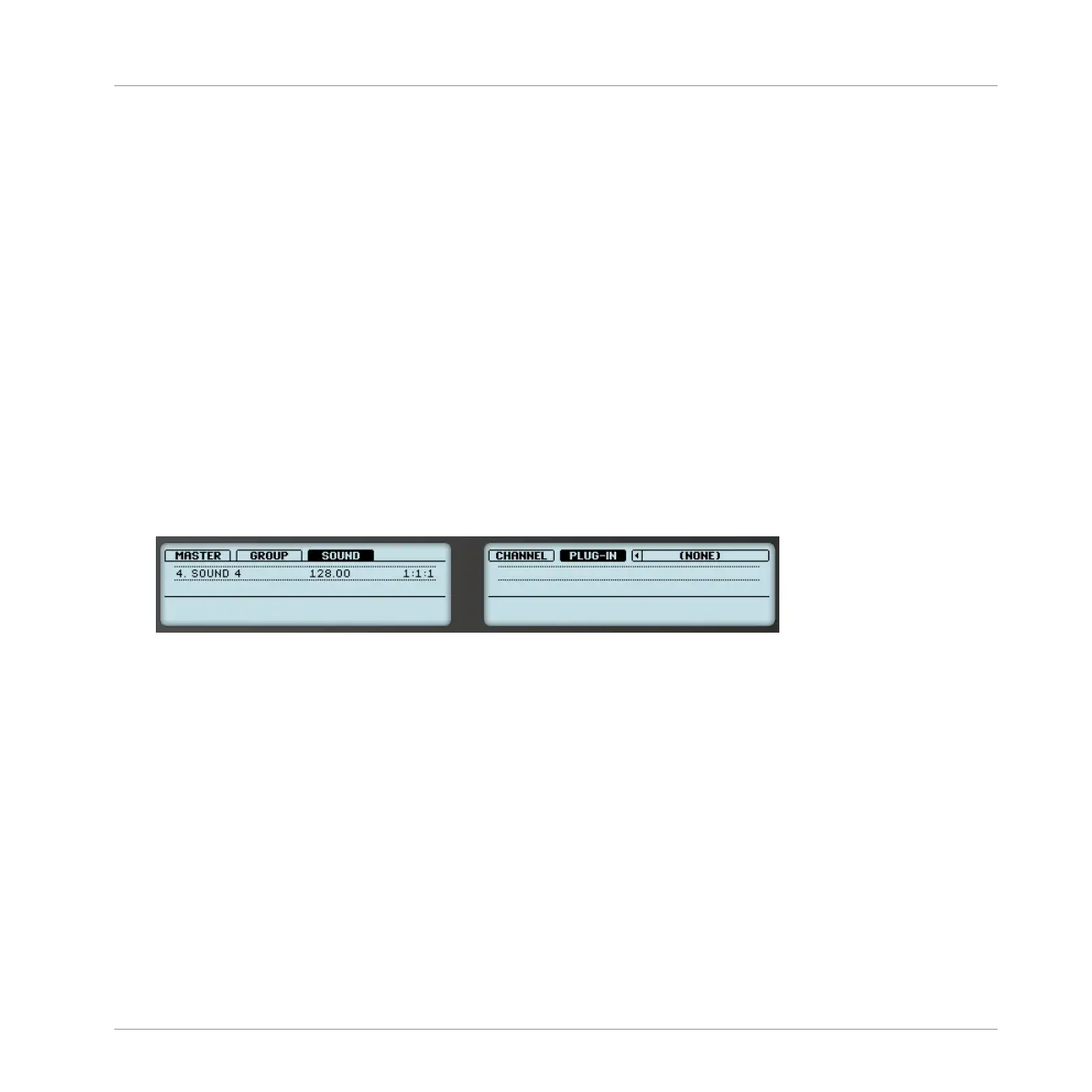2. If you want to apply the effect to the Master (to process the audio of the whole Project),
press Button 1 to select the MASTER tab.
3. If you want to apply the effect to a Group (to process the audio of the whole Group), press
Button 2 to select the GROUP tab and press the Group button A–H corresponding to the
desired Group. If the desired Group is in another bank, before you select the Group you
first need to press SHIFT + the corresponding Group button A–H to select the Group
bank.
4. If you want to apply the effect to a Sound, press Button 3 to select the SOUND tab, se-
lect the Group containing that Sound (see previous step), and press SELECT + the pad of
that Sound (or simply hit its pad if pads are in Group mode).
5. Press Button 6 (PLUG-IN) to display the Plug-in slots of the selected channel (Sound,
Group or Master).
6. Press Button 7/8 to navigate to the Plug-in slot where you want to load the effect (the
name of the Plug-in currently loaded in the selected slot appears between the left and
right arrows under Button 7 and 8). If you want to add the effect in addition to the exist-
ing Plug-ins, press Button 8 repeatedly to select (NONE).
7. Press SHIFT + BROWSE to open the Plug-in Browser and browse the available Effect
Plug-ins.
8. On the left display, turn Knob 1 to set the TYPE to INTERNAL for MASCHINE effects, NI
for VST/AU effects from Native Instruments, or EXTERNAL for VST/AU effects from third-
party manufacturers.
The right display now shows the list of available Internal, Native Instruments or External
Plug-ins, respectively.
9. If you have selected the first Plug-in slot of a Sound, turn Knob 2 to set the SUBTYPE to
EFFECT.
If you have selected any other Plug-in slot the SUBTYPE field is not available — only Ef-
fect Plug-ins will be listed in the right display.
10. Turn Knob 5 to browse the available Effect Plug-ins.
Using Effects
Applying Effects to a Sound, a Group or the Master
MASCHINE - Manual - 582
