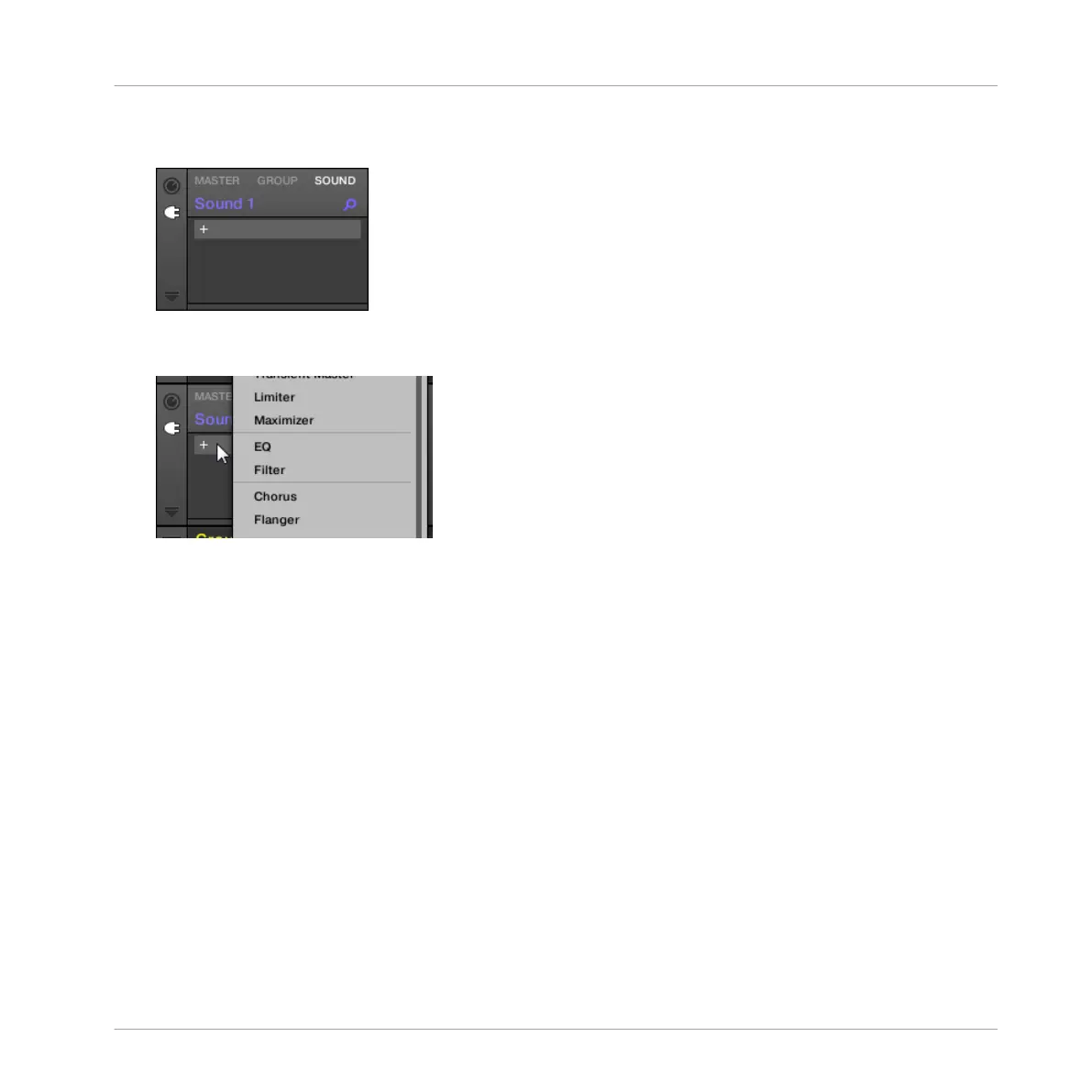Sound in section ↑11.2.2, Step 2: Set up a Sound to Receive the External Input above,
the Plug-in List should be empty:
2. Click the “+” icon at the top of the Plug-in List.
The Plug-in menu opens and shows a list of all available Instrument and Effect Plug-ins.
3. Click the desired effect in the list. If you have VST/AU effect plug-ins installed you may
also load them from the menu by selecting the Native Instruments (Native Instruments
products) or External (third-party products) submenu at the top of the list.
→
Upon your selection the effect is loaded in a new Plug-in slot and directly starts to proc-
ess your external audio!
Loading an Effect to Process an Input on the Controller
On your controller:
1. Press Button 6 (PLUG-IN) to show the Plug-in slots of the selected Sound.
Since we have selected an empty Sound, you see (NONE) under Button 7/8 and these
buttons are inactive (i.e. there are no Plug-ins to navigate yet).
2. Press SHIFT + BROWSE to open the Plug-in Browser and browse the available Instrument
and Effect Plug-ins.
Using Effects
Applying Effects to External Audio
MASCHINE - Manual - 594
