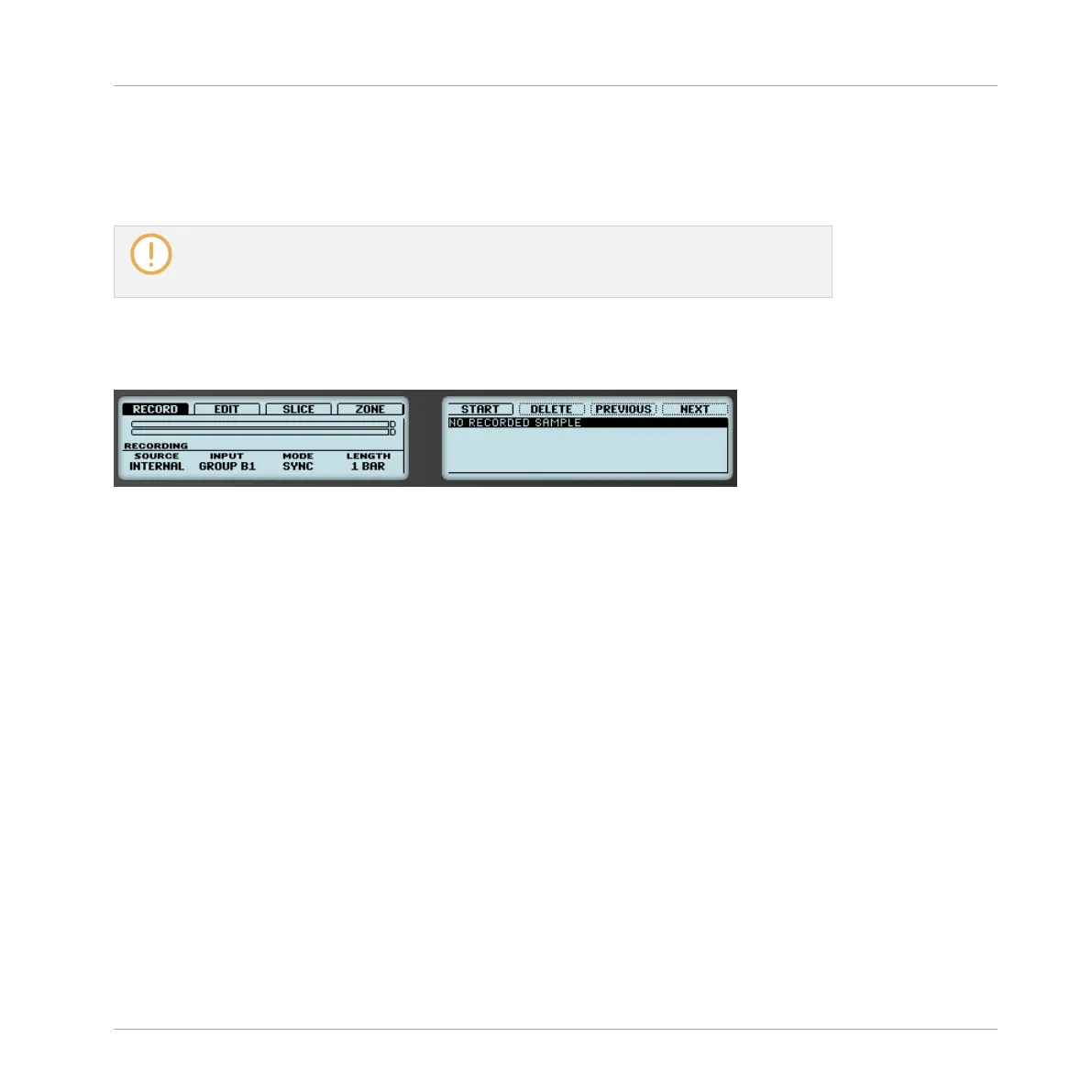▪ The recording is mapped to a new Zone covering the entire key and velocity ranges in the
Zone page, which makes your new Sample directly playable from the pad of its Sound slot
(or from all your pads if pads are in Keyboard mode). Any existing Zones will be replaced.
For more information on Zones, see section ↑14.5, Mapping Samples to Zones.
Note that any events for that Sound in the current Pattern will remain. As a conse-
quence, your recording might directly start to play at the pitch defined by the existing
events!
14.2.4 Arming, Starting, and Stopping the Recording on Your Controller
Starting and stopping the recording.
►
Press Button 5 (START) to arm the recording.
After the recording has been armed, its behavior will depend on the recording mode you have
selected (via the MODE selector, see section ↑14.2.2, Selecting the Source and the Recording
Mode above):
▪ When recording in Sync mode:
◦ The recording will start at the next bar. Until then Button 5 flashes, the label under it
reads WAITING, and a WAITING FOR NEXT BAR… message appears underneath.
◦ Once the recording has started, the audio is recorded for the duration set by the
LENGTH control (see section ↑14.2.2, Selecting the Source and the Recording Mode
above). You can also press Button 5 (STOP) beforehand to stop the recording at the
next bar, or Button 6 (CANCEL) to cancel the recording (in that case the recorded au-
dio will not be saved).
▪ When recording in Detect mode:
Sampling and Sample Mapping
Recording a Sample
MASCHINE - Manual - 761
