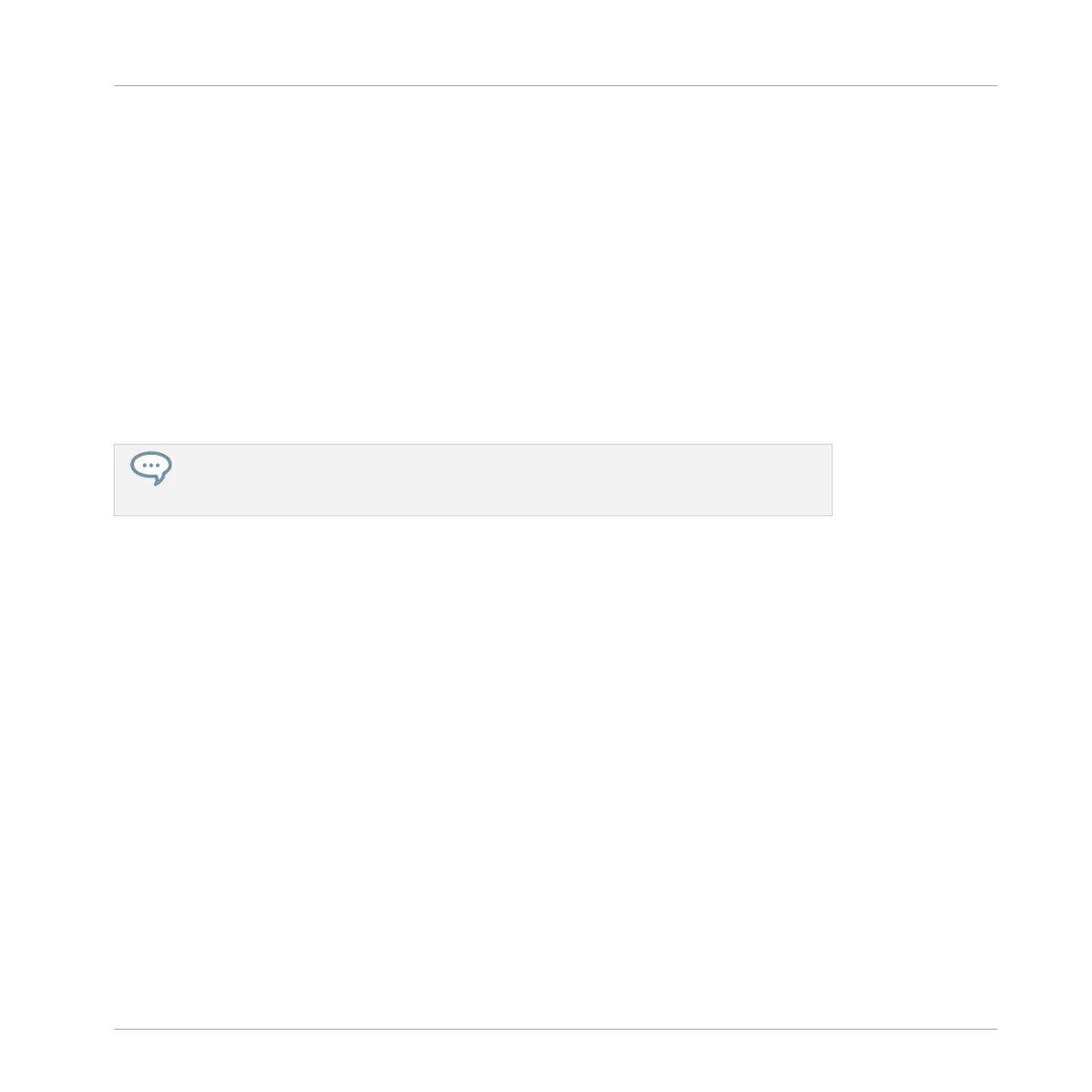◦ Once the recording has started, the audio is recorded for the duration set by the
LENGTH control (see section ↑14.2.2, Selecting the Source and the Recording Mode
above). You can also click Stop beforehand to stop the recording at the next bar, or
Cancel to cancel the recording (in that case the recorded audio will not be saved).
▪ When recording in Detect mode:
◦ The recording will start as soon as the input signal exceeds the THRESHOLD value.
Until then the Start button turns to a Waiting button and the Waiting for input… mes-
sage appears in the information bar above the waveform display. During this waiting
phase you can also start the recording manually by clicking the Waiting button or can-
cel the recording by clicking Cancel.
◦ Once the recording has started, click Stop to stop the recording (it stops immediately)
or Cancel to cancel the recording (the recorded audio will not be saved).
If you want to start and stop the recording manually, you can set the MODE to Detect,
dial the THRESHOLD down to OFF, and start the recording by clicking Start. To stop re-
cording, click Stop.
In any case the recorded audio will be stored in the Sound that was under focus as you started
the recording.
When the Recording is Done…
When the recording is done, the following things happen:
▪ The recording is named and stored as a file on your hard disk (see section ↑14.2.6, Loca-
tion and Name of Your Recorded Samples).
▪ Its waveform appears in the waveform display and its name appears in the information bar
above.
▪ The recording is automatically appended to the Recording History of the Sound and select-
ed (see section ↑14.2.5, Checking Your Recordings below).
▪ A Sampler Plug-in is automatically loaded in the first Plug-in slot of the Sound, ready to
play your new recording. All Plug-ins previously loaded in that Sound are removed.
▪ The Sound slot takes the name of your recording.
Sampling and Sample Mapping
Recording a Sample
MASCHINE - Manual - 760
