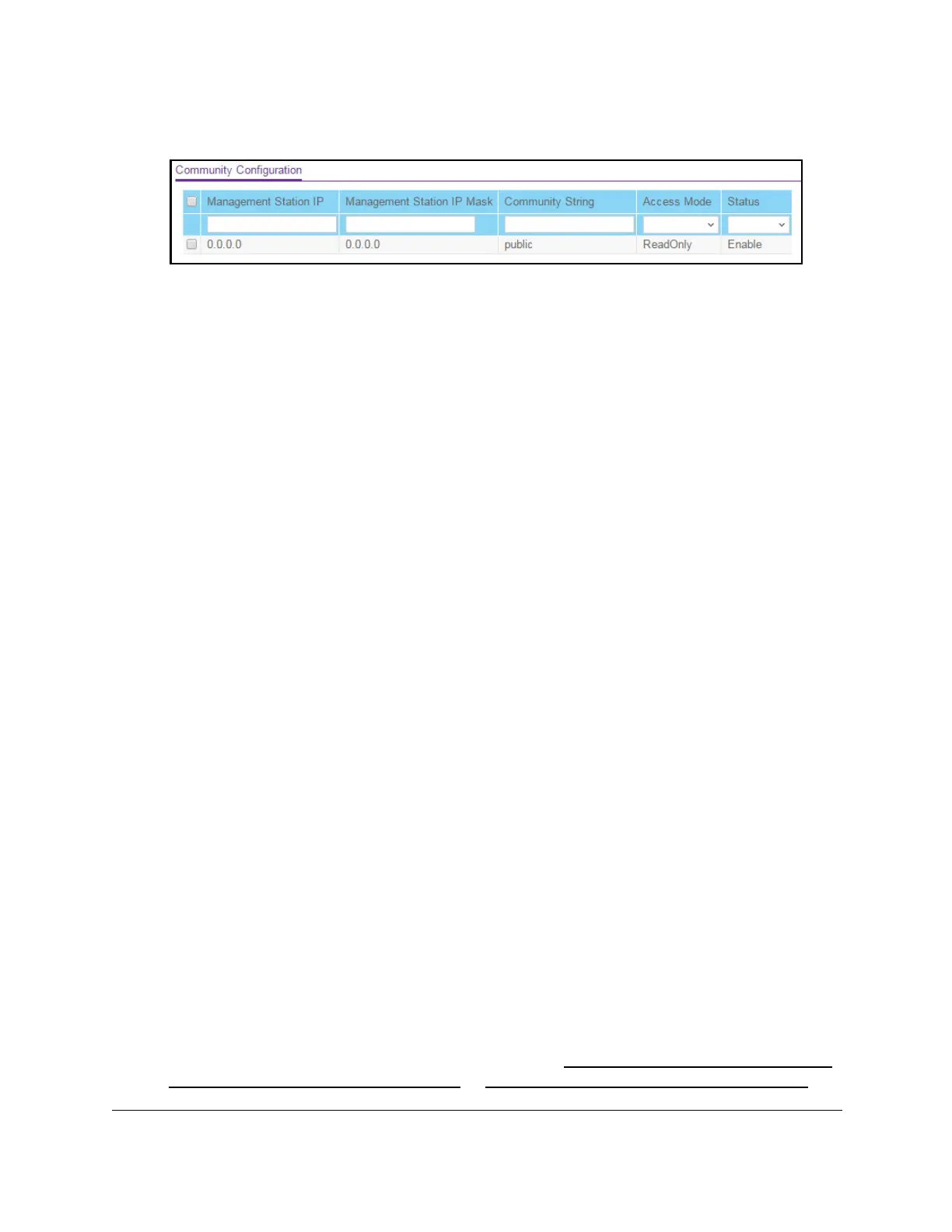8-Port Gigabit (PoE+) Ethernet Smart Managed Pro Switch with (2 SFP or 2 Copper Ports and)
Cloud Management
Configure System Information User Manual102
6. Select System > SNMP > SNMP V1/V2 > Community Configuration.
7. In the Management Station IP field, specify the IP address of the management station.
8. In the Management Station IP Mask field, specify the subnet mask to associate with the
management station IP address.
Together, the management station IP address and the management station IP mask
denote a range of IP addresses from which SNMP clients can use that community to
access this device. If either the management station IP address or management station
IP mask value is 0.0.0.0, access is allowed from any IP address. Otherwise, every client’
s
address is ANDed with the mask, as is the management station IP address. If the values
are equal, access is allowed.
For example, if the management station IP address and management station IP mask
settings are 192.168.1.0/255.255.255.0, any client with an IP address in the range from
192.168.1.0 to 192.168.1.255 (inclusive) is allowed access.
To allow access from only
one station, use a management station IP mask value of 255.255.255.255, and use that
computer’s IP address as the client address.
9. In the Community String field, specify a community name.
10. From the Access Mode menu, select the access level for this community
, which is either
Read/Write or Read Only.
11. From the Status menu, select to enable or disable the community
.
If you select Enable, the community name must be unique among all valid community
names or the set requests are rejected. If you select Disable, the community name
becomes invalid.
12. Click the Add button.
The selected community is added.
Modify an existing SNMP community
To modify an existing SNMP community:
1. Connect your computer to the same network as the switch.
You can use a WiFi or wired connection to connect your computer to the network, or
connect directly to a switch that is of
f-network using an Ethernet cable.
2. Launch a web browser.
3. In the address field of your web browser
, enter the IP address of the switch.
If you do not know the IP address of the switch, see
Access the switch on-network and
connected to the Internet on page 19 or Access the switch off-network on page 30.
