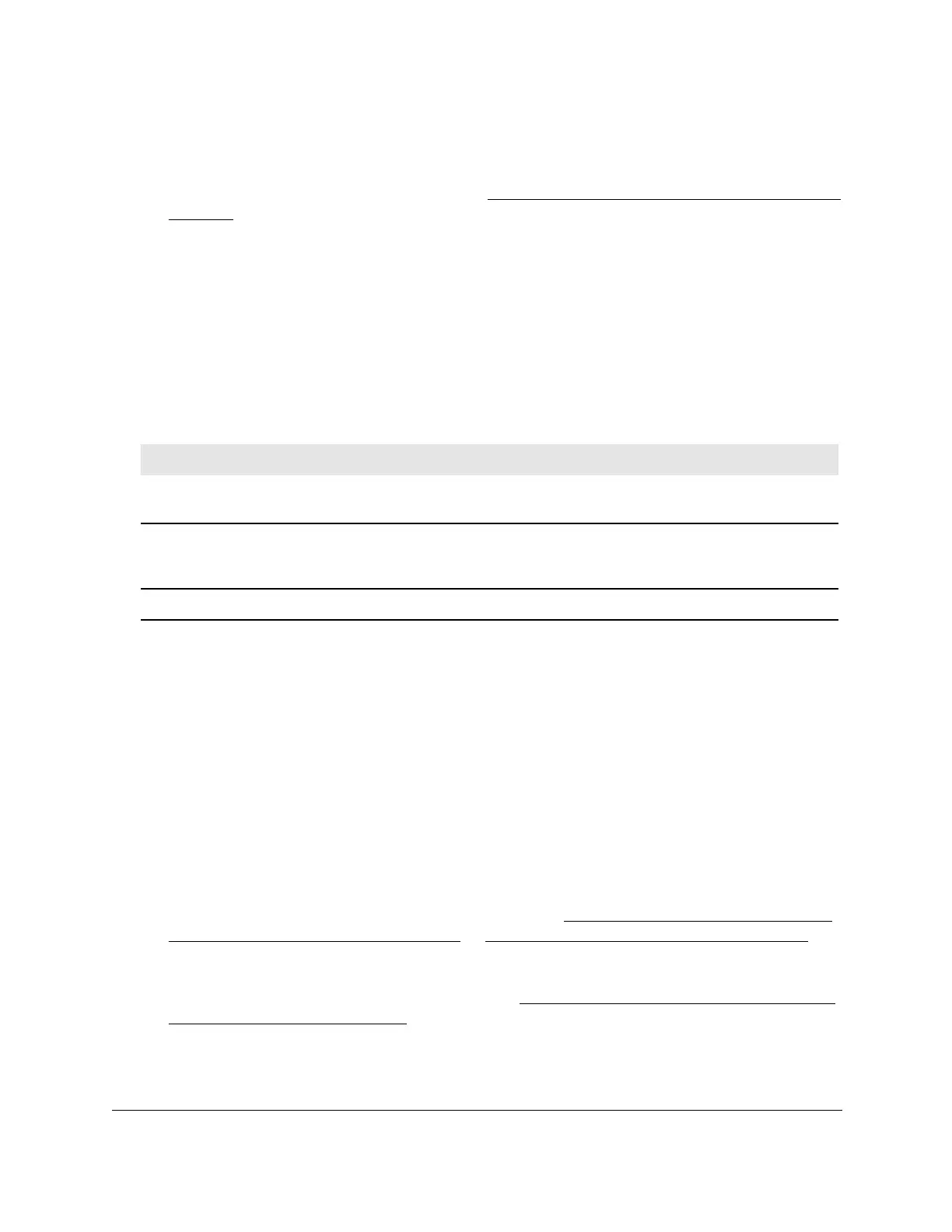8-Port Gigabit (PoE+) Ethernet Smart Managed Pro Switch with (2 SFP or 2 Copper Ports and)
Cloud Management
Configure Switching User Manual198
• If you previously managed the switch through the Insight app or Cloud portal, enter
the Insight network password for the last Insight network location.
For information about the credentials, see Credentials for the local browser interface on
page 32.
5. Click the Login button.
The System Information page displays.
6. Select Switching > Multicast > MFDB > MFDB Statistics.
The MFDP Statistics page displays.
7. T
o refresh the page with the latest information about the switch, click the Update button.
The following table describes the MFDB Statistics fields.
Table 42. MFDB Statistics information
Field Description
Max MFDB Table Entries The maximum number of entries that the Multicast Forwarding Database
table can hold (256 entries).
Most MFDB Entries Since Last
Reset
The largest number of entries that were present in the Multicast Forwarding
Database table since last reset.
This value is also known as the MFDB
high-water mark.
Current Entries The current number of entries in the Multicast Forwarding Database table.
Configure the auto-video multicast settings
You can configure the auto-video multicast settings.
To configure auto-video multicast settings:
1. Connect your computer to the same network as the switch.
You can use a WiFi or wired connection to connect your computer to the network, or
connect directly to a switch that is of
f-network using an Ethernet cable.
2. Launch a web browser.
3. In the address field of your web browser
, enter the IP address of the switch.
If you do not know the IP address of the switch, see
Access the switch on-network and
connected to the Internet on page 19 or Access the switch off-network on page 30.
The login page displays.
If the NETGEAR Business page displays, see
Register and access the switch with your
NETGEAR account on page 34.
4. Enter one of the following passwords:
• After registration, enter the local device password.
