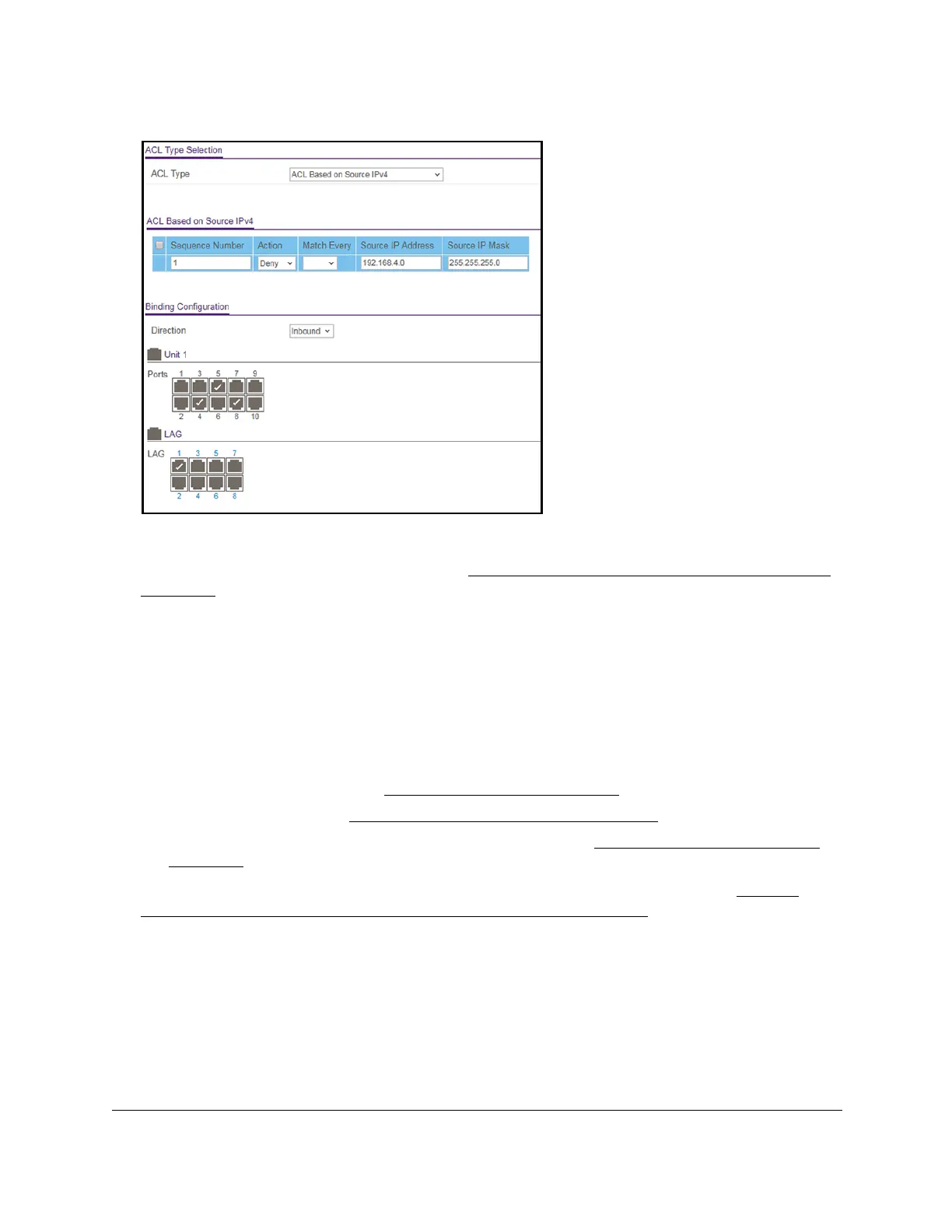8-Port Gigabit (PoE+) Ethernet Smart Managed Pro Switch with (2 SFP or 2 Copper Ports and)
Cloud Management
Manage Device Security User Manual364
The previous figure shows a sample for model GS110TPv3.
For information about the ACL Wizard, see
Use the ACL Wizard to create a simple ACL on
page 358.
Configure a MAC ACL
A MAC ACL consists of a set of rules that are matched sequentially against a packet. When a
packet meets the match criteria of a rule, the specified rule action (Permit or Deny) is taken,
and the additional rules are not checked for a match.
Multiple steps are involved in defining a MAC ACL and applying it to the switch:
1. Create a MAC ACL ID (see Add a MAC ACL on page 364).
2. Create a MAC rule (see
Configure MAC ACL rules on page 367).
3. Associate the MAC
ACL with one or more interfaces (see Configure MAC bindings on
page 372).
You can view or delete MAC ACL configurations in the MAC binding table (see
View or
delete MAC ACL bindings in the MAC binding table on page 374.
Add a MAC ACL
To add a MAC ACL:
1. Connect your computer to the same network as the switch.
You can use a WiFi or wired connection to connect your computer to the network, or
connect directly to a switch that is of
f-network using an Ethernet cable.
