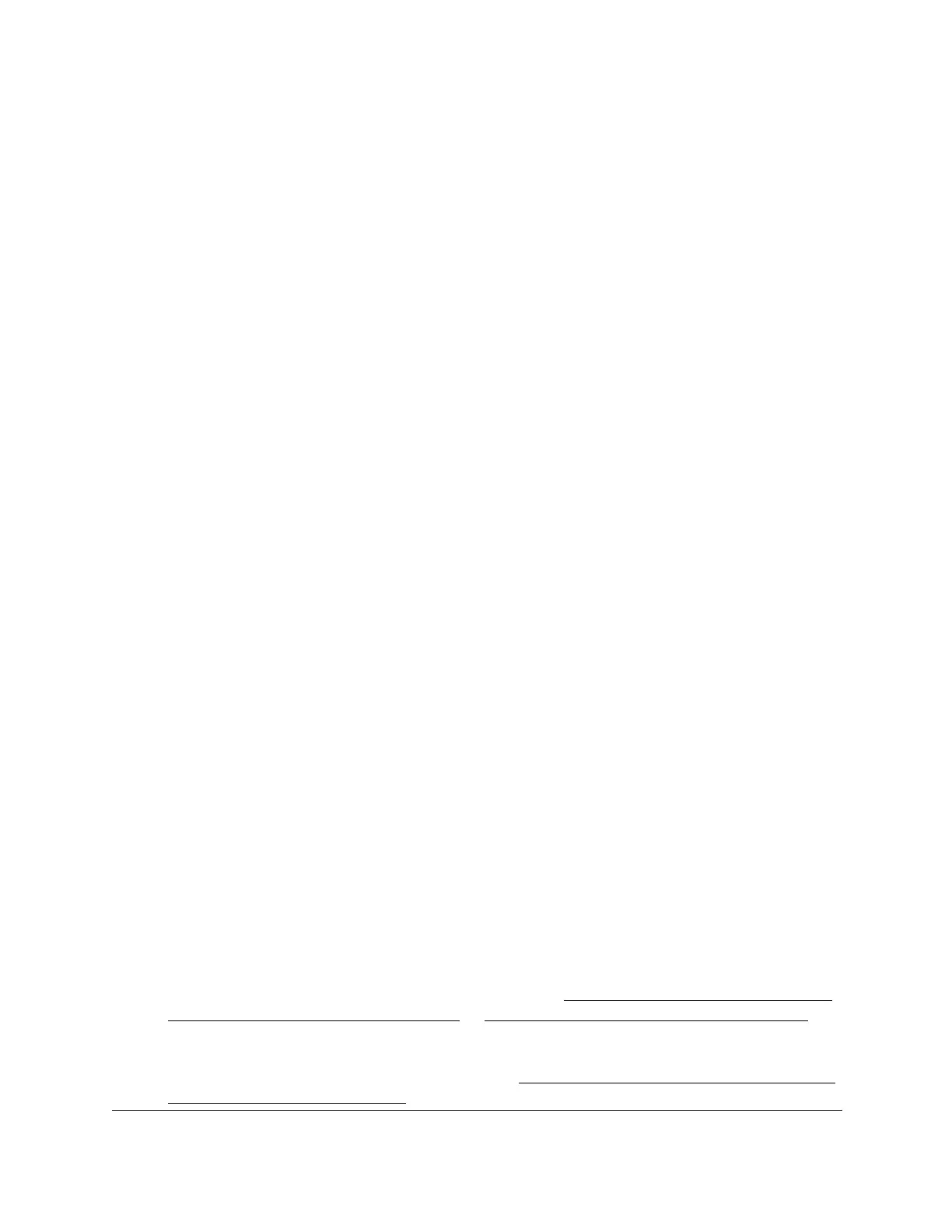8-Port Gigabit (PoE+) Ethernet Smart Managed Pro Switch with (2 SFP or 2 Copper Ports and)
Cloud Management
Configure Switching User Manual203
• To configure all interfaces with the same settings, select the check box in the heading
row.
9. From the Admin Mode menu, select Disable or Enable.
This selection specifies the interface mode for the selected interface for IGMP snooping
for the switch. The default is Disable.
10. In the Host Timeout field, specify the time that the switch must wait for a report for a
particular group on a particular interface before it deletes that interface from the group.
Enter a value between 1 and 3600 seconds. The default is 260 seconds.
11. In the Max Response Time field, specify the time that the switch must wait after sending a
query on an interface because it did not receive a report for a particular group on that
interface.
Enter a value greater or equal to 1 and less than the group membership interval in
seconds. The default is 10 seconds. The configured value must be less than the group
membership interval.
12. In the MRouter Timeout field, specify the time that the switch must wait to receive a query
on an interface before removing it from the list of interfaces with multicast routers attached.
Enter a value between 0 and 3600 seconds. The default is 0 seconds. A value of zero
indicates an infinite time-out, that is, no expiration.
13. From the Fast Leave Mode menu, select whether fast leave mode is enabled.
The option are Enable and Disable. The default is Disable.
14. Click the Apply button.
Your settings are saved.
View, search, or clear the IGMP snooping table
You can view and clear all entries in the Multicast Forwarding Database that were created for
IGMP snooping.
To view, search, or clear the IGMP snooping table:
1. Connect your computer to the same network as the switch.
You can use a WiFi or wired connection to connect your computer to the network, or
connect directly to a switch that is off-network using an Ethernet cable.
2. Launch a web browser.
3. In the address field of your web browser, enter the IP address of the switch.
If you do not know the IP address of the switch, see Access the switch on-network and
connected to the Internet on page 19 or Access the switch off-network on page 30.
The login page displays.
If the NETGEAR Business page displays, see Register and access the switch with your
NETGEAR account on page 34.
