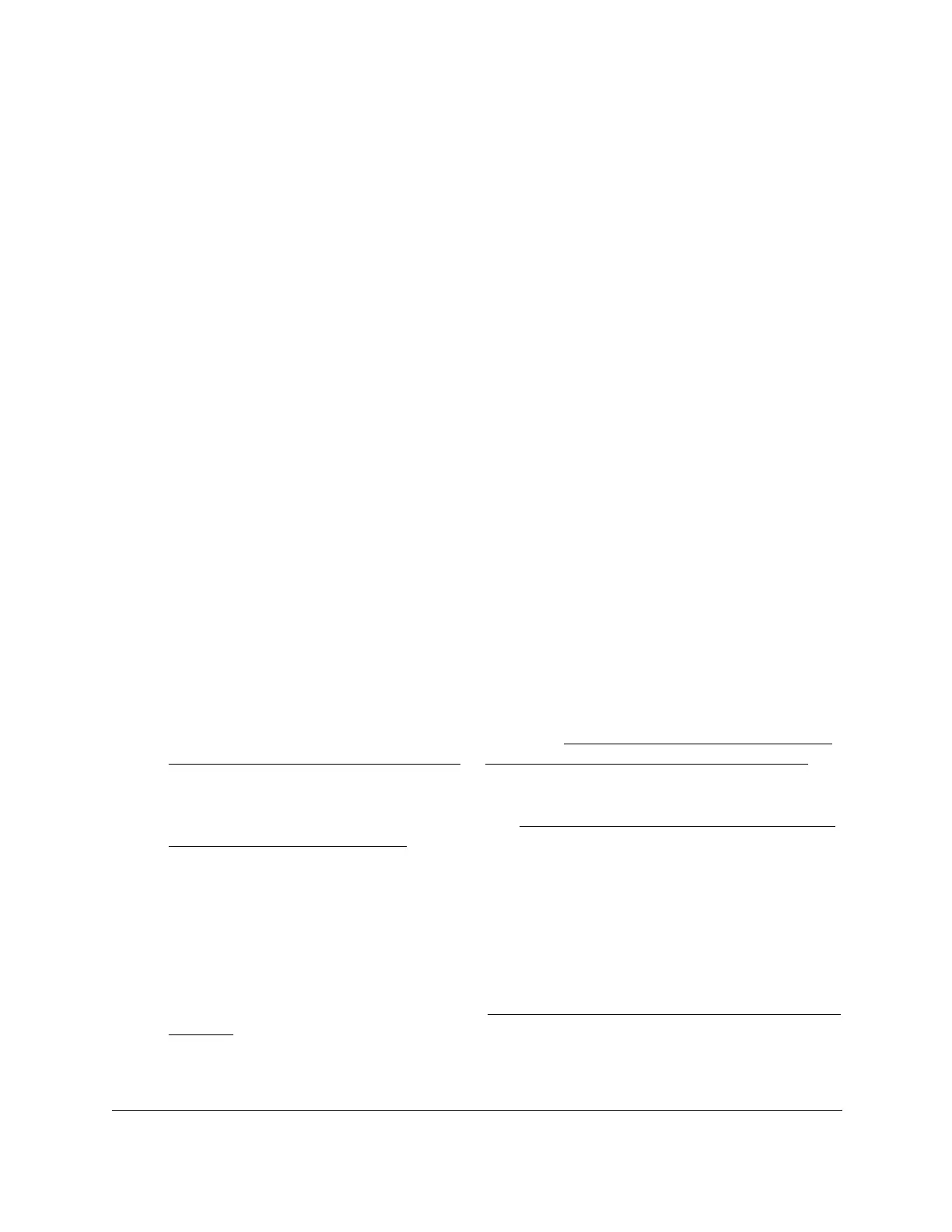8-Port Gigabit (PoE+) Ethernet Smart Managed Pro Switch with (2 SFP or 2 Copper Ports and)
Cloud Management
Configure Quality of Service User Manual280
7. Select the check box next to the class name.
8. Click the Delete button.
The class is removed.
Configure DiffServ IPv6 class settings
The switch supports QoS ACL and DiffServ functionality for IPv6 by providing support for
IPv6 packet classification. An IPv6 ACL serves the same purpose as an IPv4 ACL.
An Ethernet IPv6 packet is distinguished from an IPv4 packet by its unique Ethertype value,
so all IPv6 classifiers include the Ethertype field, even though you cannot configure its value
on the switch.
The destination and source IPv6 addresses use a prefix length value instead of an individual
mask to qualify them as a subnet addresses or a host addresses. Packets that match an IPv6
classifier can be marked with the IP DSCP field in the traffic class octet.
You can also assign an IPv6 ACL with a DiffServ assignment to LAG interfaces.
Create and configure an IPv6 DiffServ class
To create and configure an IPv6 DiffServ class:
1. Connect your computer to the same network as the switch.
You can use a WiFi or wired connection to connect your computer to the network, or
connect directly to a switch that is off-network using an Ethernet cable.
2. Launch a web browser.
3. In the address field of your web browser, enter the IP address of the switch.
If you do not know the IP address of the switch, see Access the switch on-network and
connected to the Internet on page 19 or Access the switch off-network on page 30.
The login page displays.
If the NETGEAR Business page displays, see Register and access the switch with your
NETGEAR account on page 34.
4. Enter one of the following passwords:
• After registration, enter the local device password.
By default, the local device password is password.
• If you previously managed the switch through the Insight app or Cloud portal, enter
the Insight network password for the last Insight network location.
For information about the credentials, see Credentials for the local browser interface on
page 32.
5. Click the Login button.
The System Information page displays.
