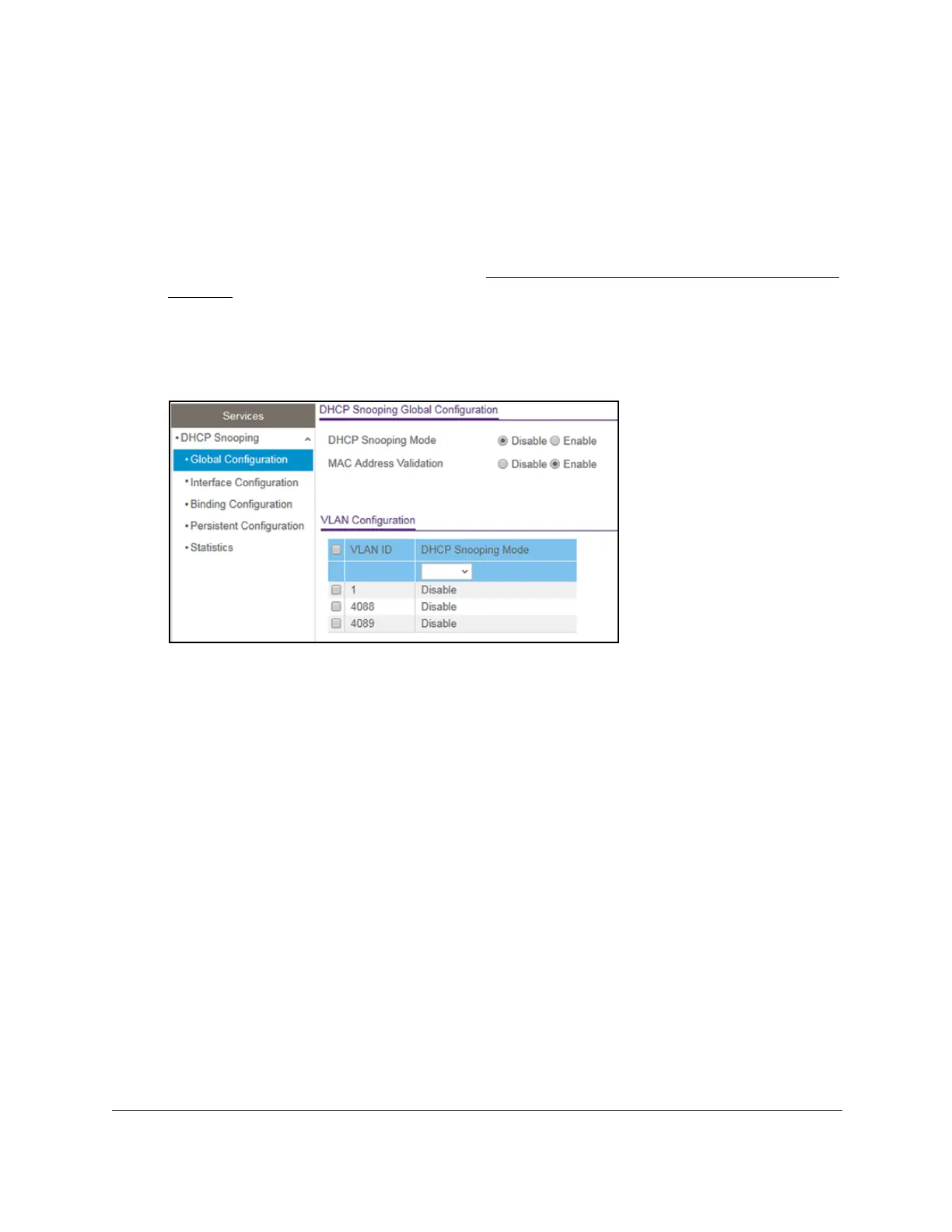8-Port Gigabit (PoE+) Ethernet Smart Managed Pro Switch with (2 SFP or 2 Copper Ports and)
Cloud Management
Configure System Information User Manual125
4. Enter one of the following passwords:
• After registration, enter the local device password.
By default, the local device password is password.
• If you previously managed the switch through the Insight app or Cloud portal, enter
the Insight network password for the last Insight network location.
For information about the credentials, see
Credentials for the local browser interface on
page 32.
5. Click the Login button.
The System Information page displays.
6. Select System> Services > DHCP Snooping > Global Configuration.
7. Select the check box for the VLAN.
8. From the DHCP Snooping Mode menu, select Enable.
9. Click the Apply button.
Your settings are saved.
Configure DHCP snooping interface settings
You can view and configure each port as a trusted or untrusted port. Any DHCP responses
received on a trusted port are forwarded. If a port is configured as untrusted, any DHCP (or
BootP) responses received on that port are discarded.
To configure DHCP snooping interface settings:
1. Connect your computer to the same network as the switch.
You can use a WiFi or wired connection to connect your computer to the network, or
connect directly to a switch that is of
f-network using an Ethernet cable.
2. Launch a web browser.
3. In the address field of your web browser
, enter the IP address of the switch.
