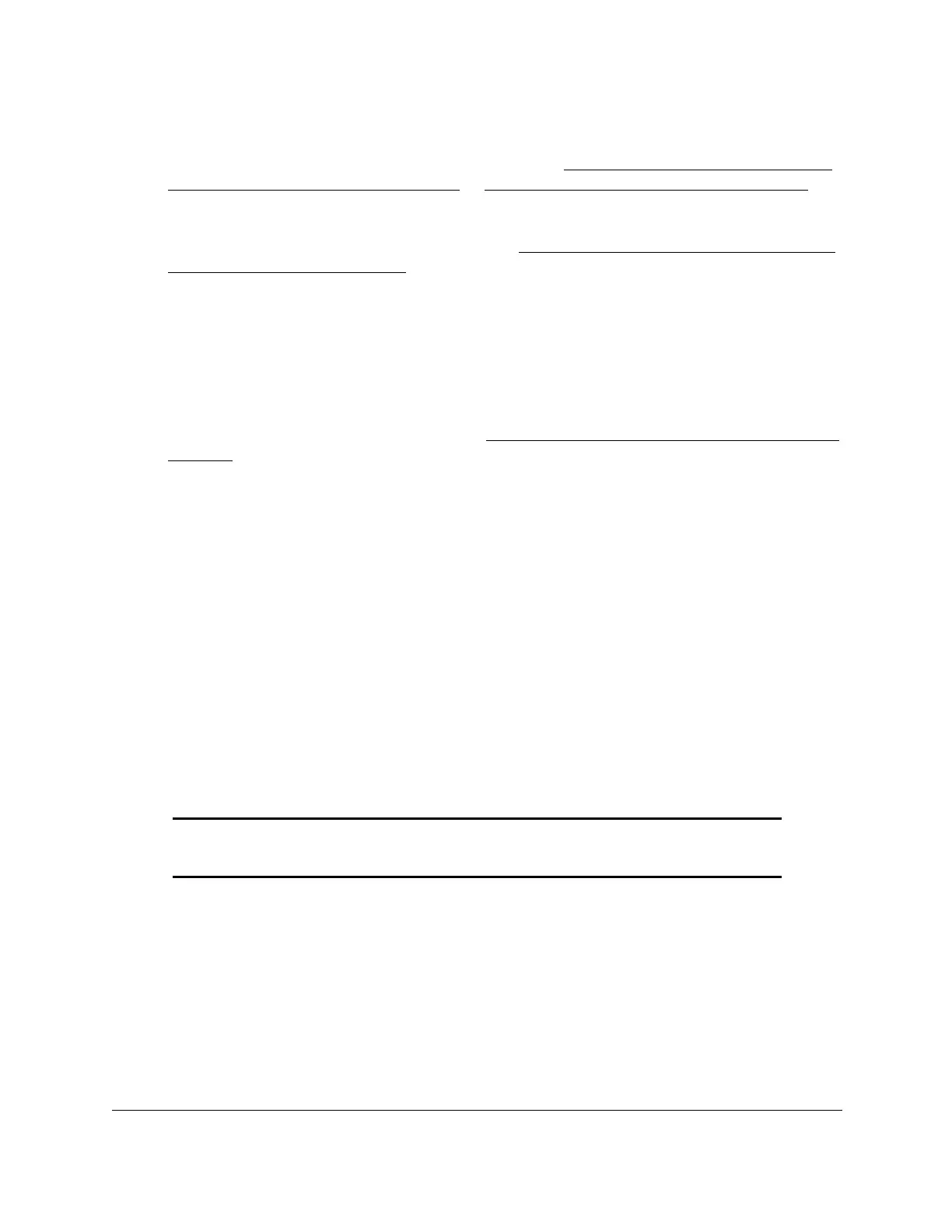8-Port Gigabit (PoE+) Ethernet Smart Managed Pro Switch with (2 SFP or 2 Copper Ports and)
Cloud Management
Manage Device Security User Manual313
3. In the address field of your web browser, enter the IP address of the switch.
If you do not know the IP address of the switch, see Access the switch on-network and
connected to the Internet on page 19 or Access the switch off-network on page 30.
The login page displays.
If the NETGEAR Business page displays, see Register and access the switch with your
NETGEAR account on page 34.
4. Enter one of the following passwords:
• After registration, enter the local device password.
By default, the local device password is password.
• If you previously managed the switch through the Insight app or Cloud portal, enter
the Insight network password for the last Insight network location.
For information about the credentials, see Credentials for the local browser interface on
page 32.
5. Click the Login button.
The System Information page displays.
6. Select Security > Management Security> TACACS+ > TACACS+ Server Configuration.
The TACACS+ Server Configuration page displays.
7. Select the check box next to the server IP address.
8. Click the Delete button.
The TACACS+ server is removed.
Configure authentication lists
A login list specifies one or more authentication methods to validate switch or port access for
the admin user. You can configure a default login list.
Note: The admin user is assigned to a preconfigured list that is named
defaultList and that you cannot delete.
Configure an HTTP authentication list
You can configure the default HTTP login list.
To change the HTTP authentication method for the default list:
1. Connect your computer to the same network as the switch.
You can use a WiFi or wired connection to connect your computer to the network, or
connect directly to a switch that is off-network using an Ethernet cable.
