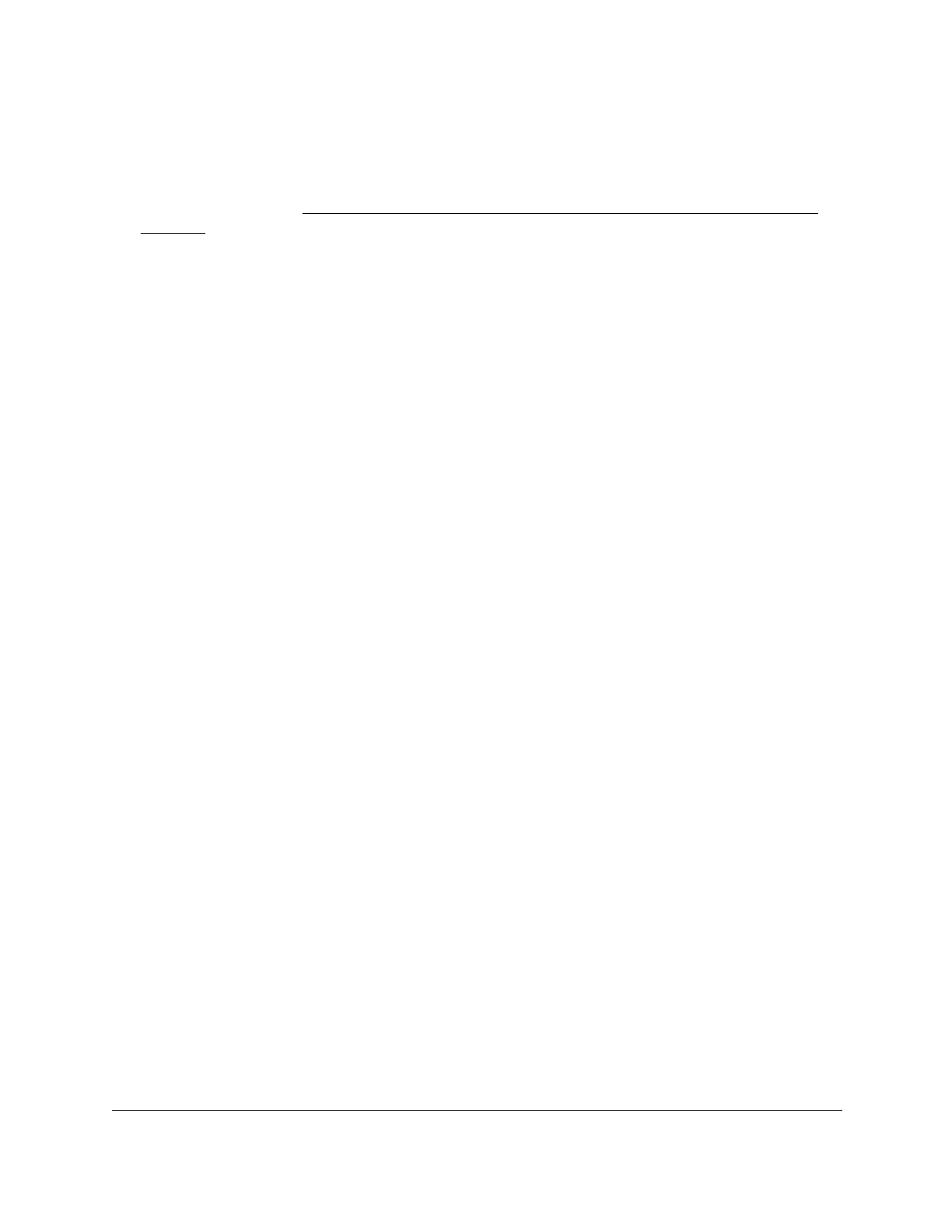8-Port Gigabit (PoE+) Ethernet Smart Managed Pro Switch with (2 SFP or 2 Copper Ports and)
Cloud Management
Get Started User Manual22
Use a Mac with Bonjour to access the switch on-network
If your Mac supports Bonjour, you can use the following procedure. If you Mac does not
support Bonjour, see
Use the NETGEAR Switch Discovery Tool to discover the switch on
page 24.
For the following procedure, the network must provide Internet access.
To use a Mac and web browser to access the switch that is connected to a network:
1. Cable the switch to a network with a router or DHCP server that manages IP addresses.
2. Power on the switch.
The DHCP server assigns the switch an IP address.
3. Connect your computer to the same network as the switch.
You can use a WiFi or wired network connection.
4. Open the Safari browser.
5. Select Safari > Preferences.
The General page displays.
6. Click the Advanced tab.
The Advanced page displays.
7. Select the Include Bonjour in the Bookmarks Menu check box.
8. Close the Advanced page.
9. Select Bookmarks > Bonjour > GSmodel (xx:xx:xx:xx:xx:xx) (where GSmodel is the
model number of your switch and xx:xx:xx:xx:xx:xx is the MAC address of the switch), or
Bookmarks > Bonjour > Webpages GSmodel (xx:xx:xx:xx:xx:xx) depending on your
Mac OS version.
The NETGEAR Business page opens.
10. If your browser does not open the NETGEAR Business page but displays a security
message and does not let you proceed, do one of the following:
• Google Chrome. If Google Chrome displays a Your connection is not private
message, click the ADVANCED link. Then, click the Proceed to x.x.x.x (unsafe) link,
in which x.x.x.x represents the IP address of the switch, and install a security
certificate.
• Apple Safari. If Apple Safari displays a This connection is not private message, click
the Show Details button. Then, click the visit this website link. If a warning pop-up
window opens, click the Visit Website button. If another pop-up window opens to let
you confirm changes to your certificate trust settings, enter your Mac user name and
password and click the Update Setting button.
• Mozilla Firefox. If Mozilla Firefox displays a Your connection is not secure message,
click the ADVANCED button. Then, click the Add Exception button. In the pop-up
window that opens, click the Confirm Security Exception button and install a
security certificate.
