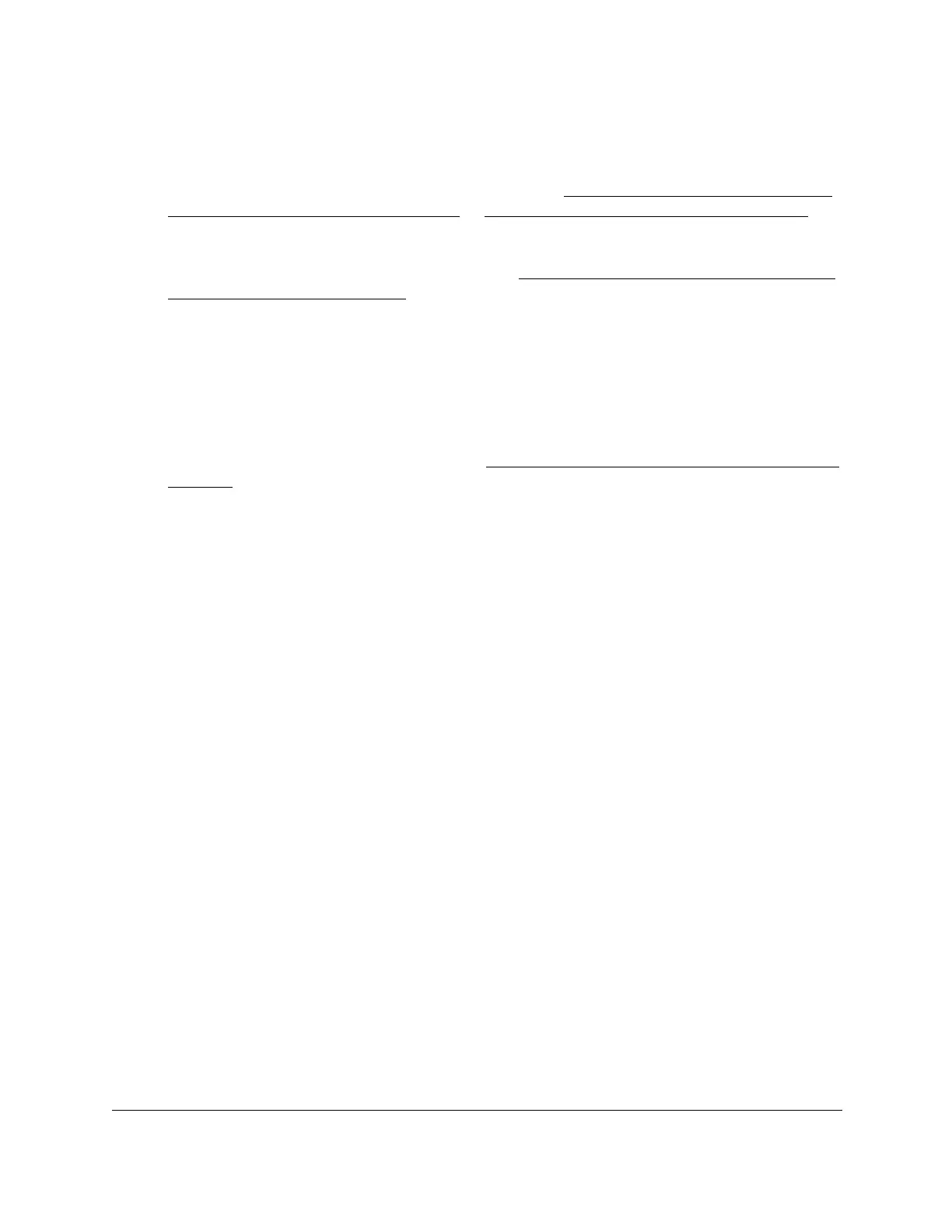8-Port Gigabit (PoE+) Ethernet Smart Managed Pro Switch with (2 SFP or 2 Copper Ports and)
Cloud Management
Configure Switching User Manual191
2. Launch a web browser.
3. In the address field of your web browser, enter the IP address of the switch.
If you do not know the IP address of the switch, see Access the switch on-network and
connected to the Internet on page 19 or Access the switch off-network on page 30.
The login page displays.
If the NETGEAR Business page displays, see Register and access the switch with your
NETGEAR account on page 34.
4. Enter one of the following passwords:
• After registration, enter the local device password.
By default, the local device password is password.
• If you previously managed the switch through the Insight app or Cloud portal, enter
the Insight network password for the last Insight network location.
For information about the credentials, see Credentials for the local browser interface on
page 32.
5. Click the Login button.
The System Information page displays.
6. Select Switching > STP > Advanced > MST Configuration.
The MST Configuration page displays.
7. Select the check box for the instance.
8. Click the Delete button.
The MST instance is removed.
Configure and view the port settings for an MST instance
You can configure and display the port setting for a Multiple Spanning Tree (MST) on the
switch.
A port can become diagnostically disabled (D-Disable) if a severe DOT1S error condition
occurs. The most common cause is that BPDU flooding occurs for DOT1S, for example, if
DOT1S receives more than 15 BPDUs during 3 seconds. Other causes for DOT1S D-Disable
are rare.
To configure and view the port settings for an MST instance:
1. Connect your computer to the same network as the switch.
You can use a WiFi or wired connection to connect your computer to the network, or
connect directly to a switch that is off-network using an Ethernet cable.
2. Launch a web browser.
3. In the address field of your web browser, enter the IP address of the switch.
