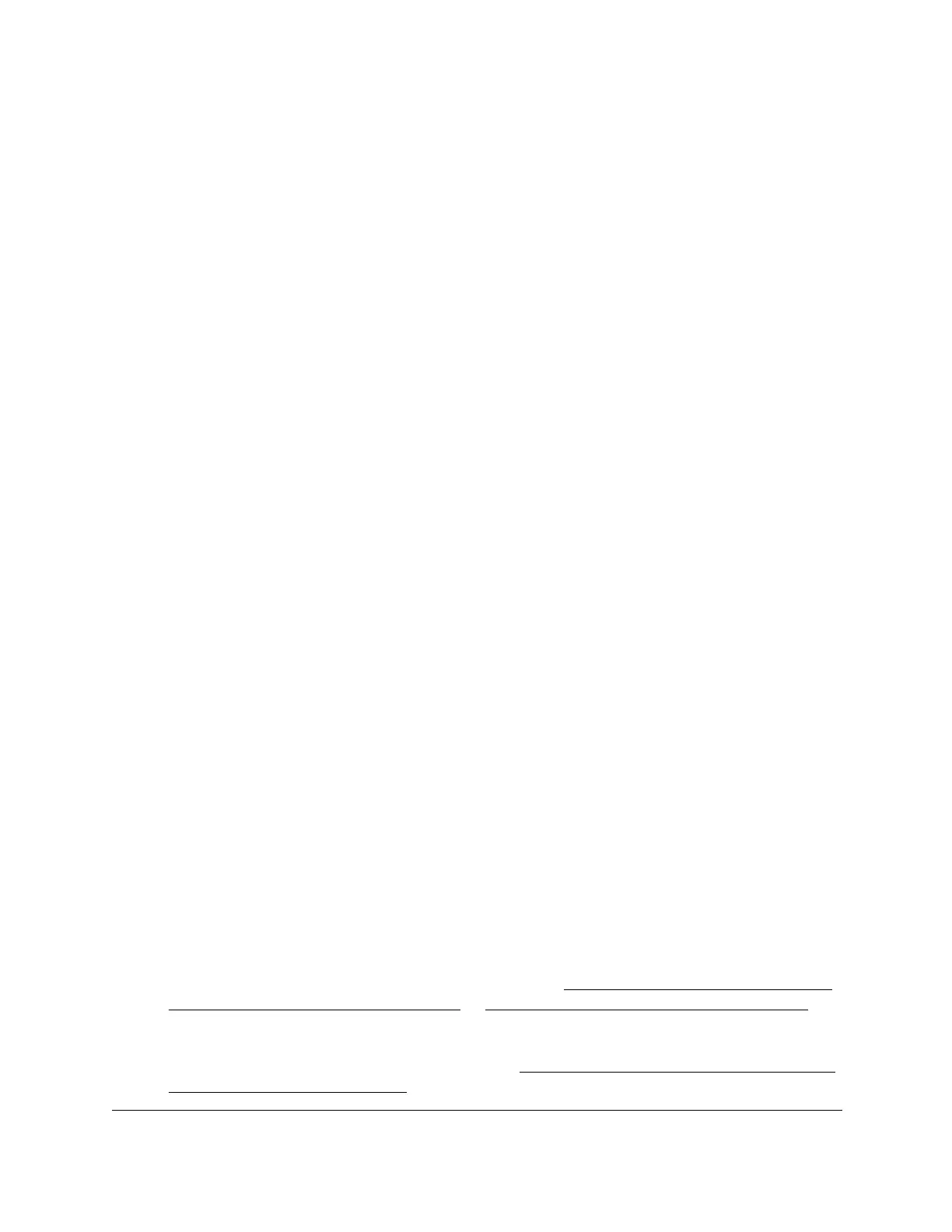8-Port Gigabit (PoE+) Ethernet Smart Managed Pro Switch with (2 SFP or 2 Copper Ports and)
Cloud Management
Maintain or Troubleshoot the Switch User Manual460
11. In the MaxFail field, enter the maximum number of failures allowed in the session.
The default value is 5. The range is 1 to 255.
12. In the Interval (secs) field, enter the time between probes in seconds.
The default value is 3. The range is 1 to 60.
13. In the Port field, enter the UDP destination port for the probe packets.
The default value is 33434. The range is 1–65535.
14. In the Size field, enter the size of the probe packets.
The default value is 38. The range is 38 to 32768.
15. From the Source menu, as an option, you can select the IP address or interface that must
be used to send probe packets:
• None. The source address of the probe packet is the address of the default egress
interface.
• IP Address. The source IP address that must be used when probe request packets
are sent. With this selection, the IPv6 Address field displays and you must enter the
IPv6 address that must be used as the source.
• Interface. The interface that must be used when probe request packets are sent. The
Interface menu displays, but the only available selection from the menu is Network.
16. Click the Apply button.
A traceroute request is sent to the specified IP address or host name. The results are
displayed below the configurable data in the Results field.
Enable remote diagnostics
For enhanced security the remote diagnostic option is disabled by default. You can enable
option to access the switch remotely. When remote access is enabled, you or technical
support can perform remote diagnostics services.
To enable remote diagnostics:
1. Connect your computer to the same network as the switch.
You can use a WiFi or wired connection to connect your computer to the network, or
connect directly to a switch that is off-network using an Ethernet cable.
2. Launch a web browser.
3. In the address field of your web browser, enter the IP address of the switch.
If you do not know the IP address of the switch, see Access the switch on-network and
connected to the Internet on page 19 or Access the switch off-network on page 30.
The login page displays.
If the NETGEAR Business page displays, see Register and access the switch with your
NETGEAR account on page 34.
